Reviews:
No comments
Related manuals for M155

V-9988
Brand: Valcom Pages: 1

Visor Visor Pro
Brand: Handspring Pages: 268

PEG-S320 Add-on Application
Brand: Sony Pages: 24

PEG-N710C Intellisync Lite
Brand: Sony Pages: 24
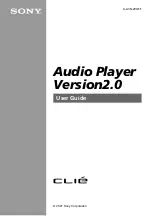
PEG-N710C Audio Player v2.0
Brand: Sony Pages: 57

Spelling Tutor SA-50
Brand: Franklin Pages: 5

IC-163
Brand: Franklin Pages: 30

NEXT CENTURY CPS-100
Brand: Franklin Pages: 14

PHM-3022
Brand: Franklin Pages: 22

OPTIMUS SP5700 SERIES
Brand: InnoTeletek Pages: 62

DR5
Brand: Wasp Pages: 2

netpad 1000 Series
Brand: Psion Teklogix Pages: 118

















