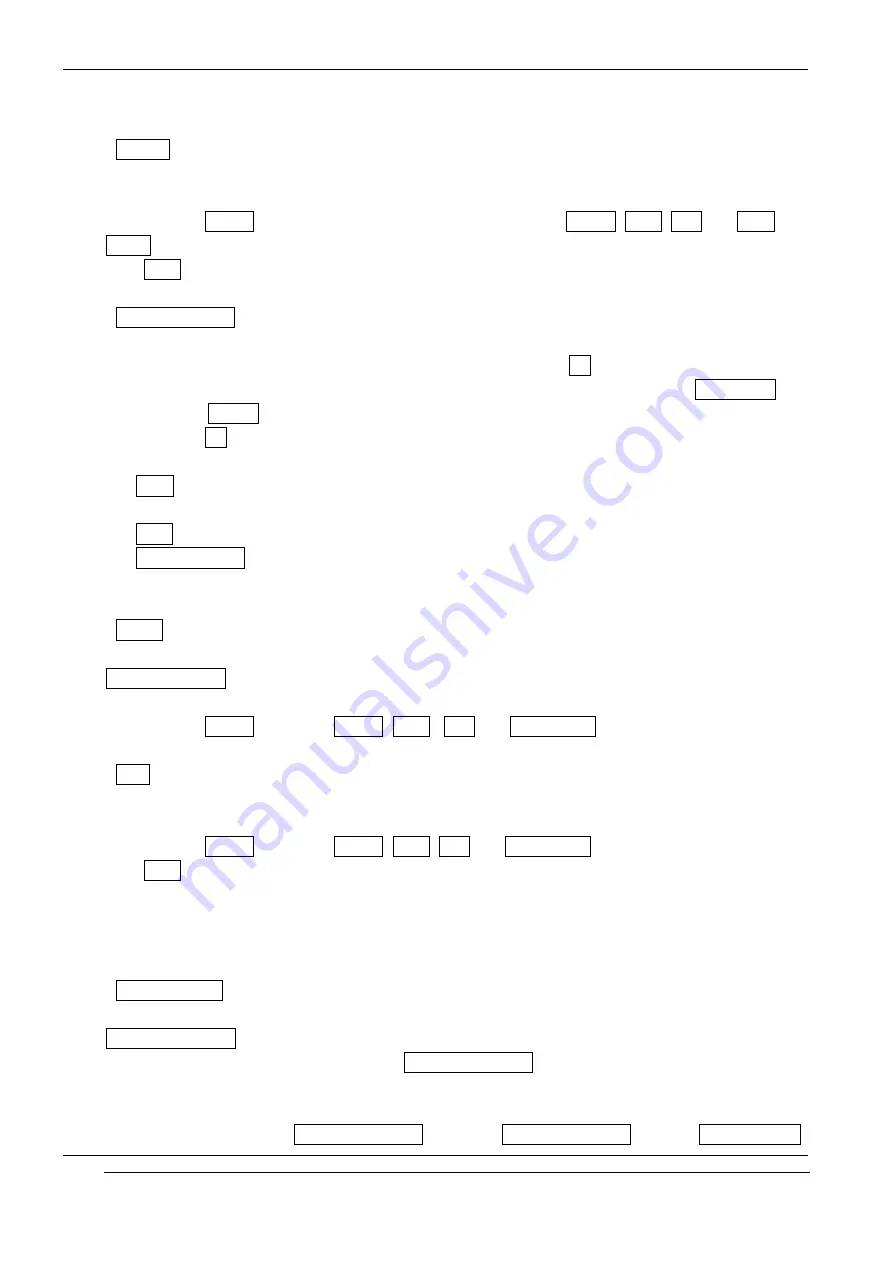
INNO-A20 User’s Guide
INNOSTREAM Confidential
available.
<Outbox>
With this menu, you can view the saved E-mail message that has been unsent.
Subject of each E-mail message are displayed on the list.
If you press [Option soft key]on the selected E-mail message, Delete, Send, Edit and View
Detail options are available.
With Send option, you can send the saved E-mail message unchanged as it is.
<Create Message>
With this menu, you can write an E-mail message, and then you can save and send it.
Input the E-mail message contents and subject and then press [Ok soft key]. After that, enter
the recipient E-mail address. You can input the E-mail address directly from the Phonebook by
pressing the [P.book soft key].
If you press [Ok soft key] after completing the recipient E-mail address, following options are
available.
Send : Sends the E-mail message to the recipient E-mail address. The E-mail will not be
saved.
Save : Saves the E-mail message and the recipient E-mail address.
Save and Send
:
Saves the E-mail message and the recipient E-mail address, and then
sends.
<Drafts>
With this menu, you can view a list of any draft E-mail messages that have been created in the
Create Message and saved, but have no subject or no recipient.
Subject or front side of each E-mail message is displayed on the list.
If you press [Option soft key], Delete, Send , Edit and View Detail options are available.
<Sent>
With this menu, you can view a list of E-mail messages that have been sent.
Subjects are displayed on the list.
If you press [Option soft key], Delete, Send, Edit and View Detail options are available.
With Send option, you can send the saved E-mail message unchanged as it is.
! Note : The attachment size of sending E-mail message cannot exceed 45 Kbytes and the
maximum size of sending E-mail message is 100 Kbytes.
<E-mail Setting>
The following options are available.
Data Connections
With this menu, you can configure which Data Connections is used to connect over when
sending or receiving E-mail message.
The information can be obtained from your home network service provider.
If you want to add or edit Data Connections, go to the Data Connections menu of Phone Setting
PAGE : 48 of 98






























