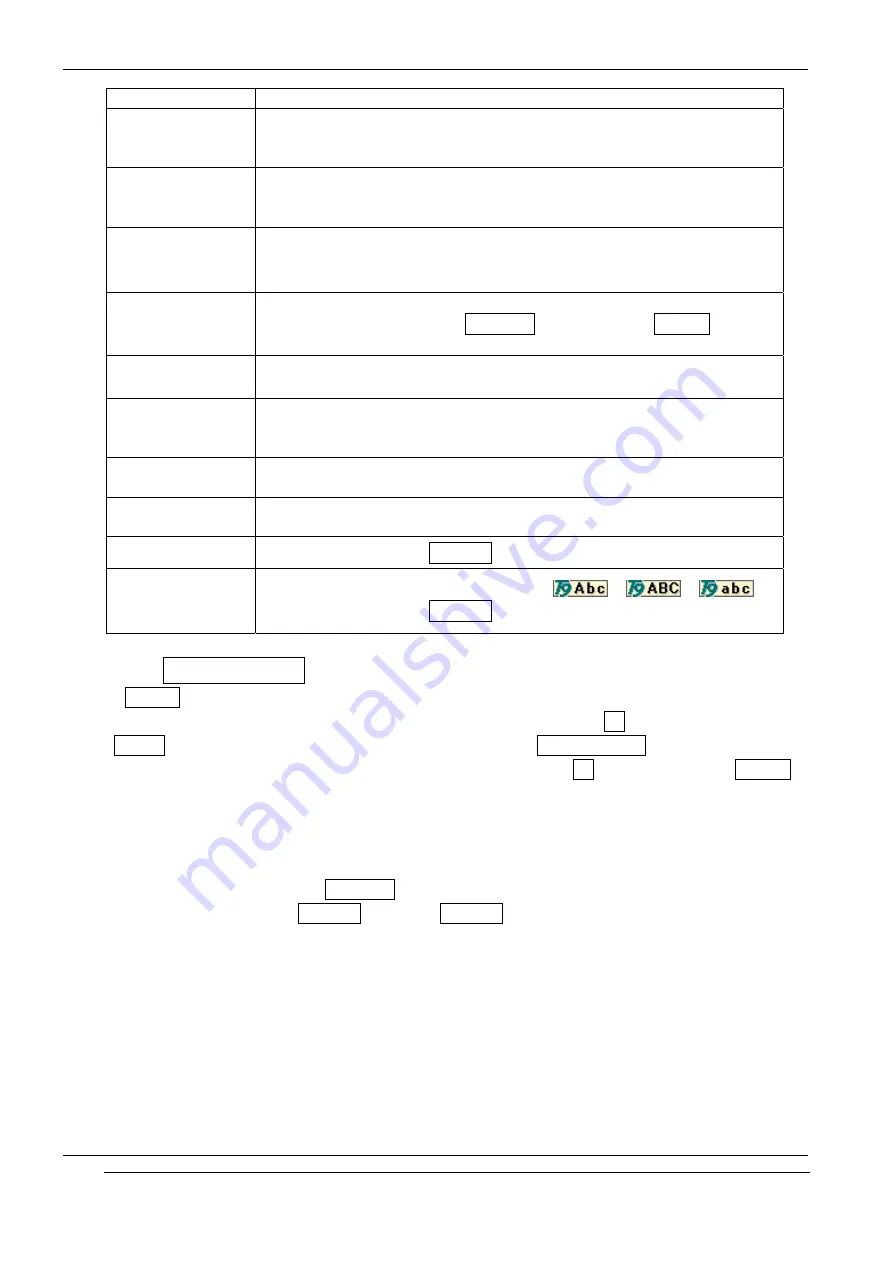
INNO-A20 User’s Guide
INNOSTREAM Confidential
a character on the editing area.
[NAVI-RIGHT]
1. accepts the active word and then moves the cursor to right
direction by a character on the editing area.
2. Space
[NAVI-UP]
1. switches the word entered on the editing area to previous similar
word during word editing.
2. moves the cursor to previous line if you are not in a word editing.
[NAVI-DOWN]
1. switches the word entered on the editing area to next similar word
during word editing.
2. moves the cursor to next line if you are not in a word editing.
[NAVI-CENTRE]
Short : launches the character input mode selection menu.
Long : toggles between the Multi-tap input mode and T9 Abc
input mode.
[END]
clears all the string entered on the editing area, and then turns back to
previous menu or screen.
[1]
Short: Smart punctuation (You can enter some popular symbol
character using [NAVI-UP] or [NAVI-DOWN])
Long: Number entry.
[2] - [9]
Short:Text entry.
Long: Number entry.
[0]
Short:Space (It means the previous word entry is accepted)
Long: Number entry.
[*] Long : switches to the Numeric input mode.
[#]
Short : switches the letter entry mode. (
->
->
)
Long : switches to the Symbols input mode.
7. 2. 1 Add My Word?
In T9 Abc mode, when a word which matches your key stroke is not in Linguistic Database or
when you do not find a desired word in candidate selection list, the [Ok soft key] changes to the
[SPELL key]. If you push this key, input mode changes to Add My Word? mode and you can
add a word to the Linguistic Database in this mode. If you press Ok soft, you return to T9 Abc
input mode and the word is automatically added to the Linguistic database. You can add email,
web-site address, etc. to the Linguistic Database. You can select added words in candidate list.
In this input mode,
Initial default input mode : Multi-tap mode
Optional input modes : Numeric mode and Symbols mode.
[Example Screen]
PAGE : 29 of 98






























