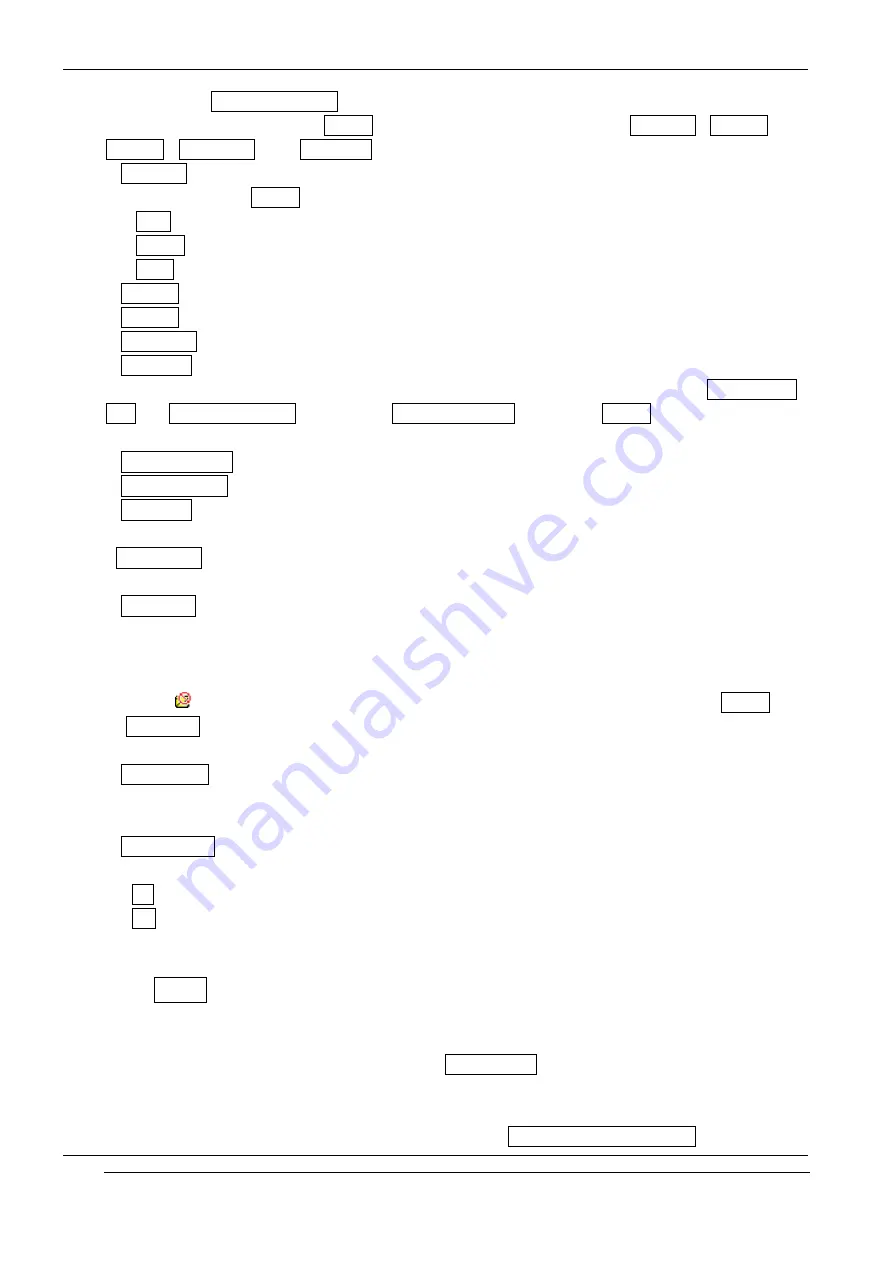
INNO-A20 User’s Guide
INNOSTREAM Confidential
If you select <Distribution Lists>, then you can see all lists that you made before. If it is empty,
you can make a list by using [Option soft key], which are composed of View list , Add list ,
Edit list , Delete list and Delete all options.
- View list : to view the recipients in the selected distribution list
If you select the [Option soft key], you can edit the content of the selected distribution list.
- Add : to add a recipient to the selected distribution list
- Delete : to delete the selected recipient
- View : to view the information of the selected recipient
- Add list : to add a new distribution list
- Edit list : to edit the selected distribution list
- Delete list : to delete the selected distribution list
- Delete all : to delete all the distribution lists
If a message failed to send to one or more recipients, the message is stored in the Undelivered
List of <Distribution Lists>. Select the Undelivered List and press [Option soft key] to get the
following options to handle the undelivered message:
- Resend To List : to resend the message to the failed recipients.
- View Message : to view the undelivered message
- View List : to view the failed recipients
<Spam Filter>
With this menu, you can filter spam messages that you do not want to receive.
- Spam Box
You can confirm and delete spam messages that are filtered. Spam messages saved in Phone
memory. Your phone has maximum 100 spaces for the spam messages. If you receive a long
spam message, it split into single messages and save in Phone memory. If the Phone memory
is full,
icon blinks. In the case, you need to delete old spam messages by using Delete,
Delete All
- Set Number
You can add, edit and delete phone numbers that you want to filter. When you receive a
message from the phone number specified on this list, it will be filtered.
- Filter On/Off
This menu allows you to enable or disable spam message filtering function.
On : Spam message will be filtered.
Off : Spam message will be not filtered.
9.1.2 MMS
A multimedia message can contain text, images, and/or sound clips.
To send Multimedia messages with your phone, you need to set the Message Service Center
address and the connection information on the MMS Profile menu.
For more details about this information, please contact your network service provider.
If multimedia message has arrived your phone displays New Multimedia Message in idle screen
PAGE : 43 of 98






























