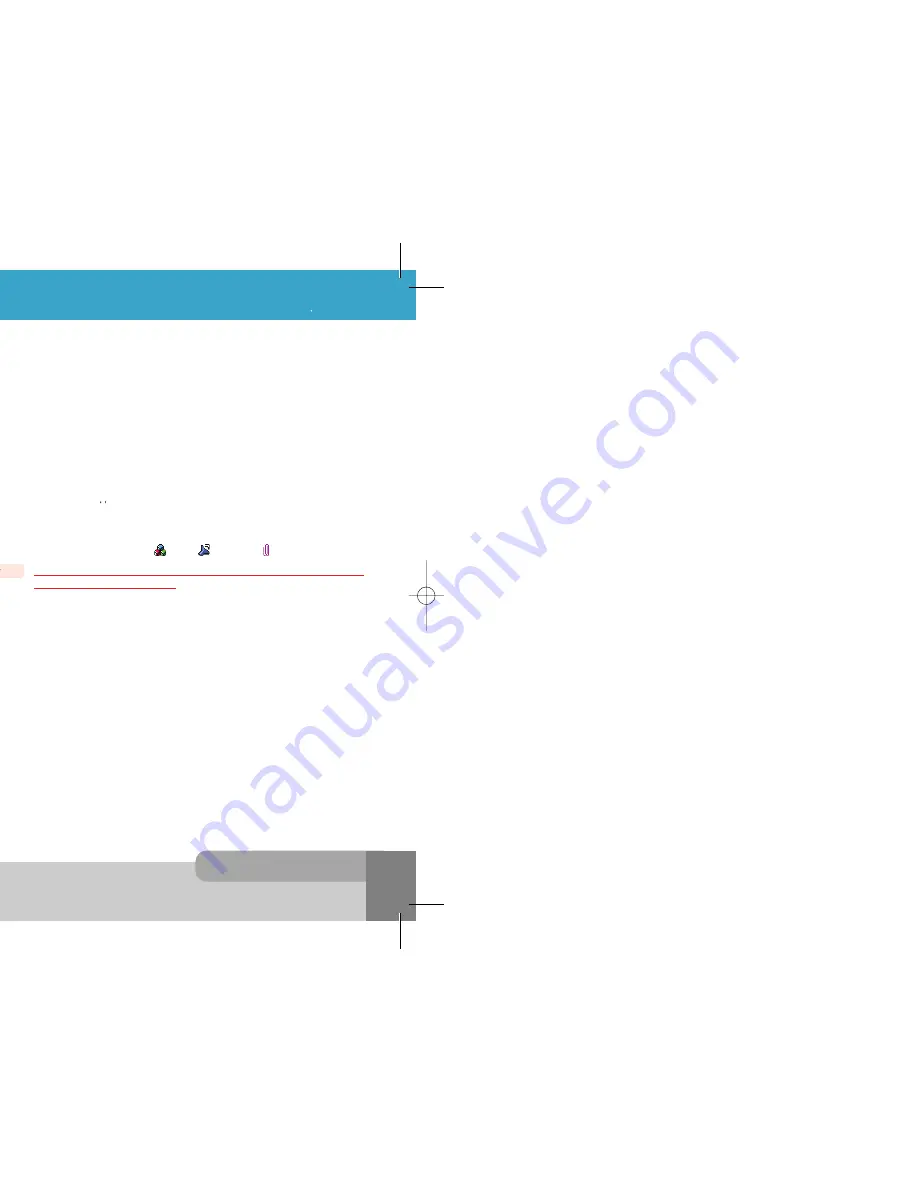
INNO 90 User s Manual
9.The Menu Functions
5 8
5 7
9.The Menu Functions
A multimedia message can contain text, images, and/or sound clips.
To send Multimedia messages with your phone, you need to set the Message Service Center Number
and the connection profile on the
Message Center menu
and
Connection Profile
menu. For more
details about these information, please contact your network service provider.
If multimedia message has arrived your phone displays
New Multimedia Message
in idle screen to
inform you of the arrival. Messages are stored within the local filing system. When storing messages
within the filing
system, the maximum number and size of stored messages is entirely dependent upon available local
filing system storage space.
<Inbox>
With this menu, you can view the new multimedia messages or the read messages.
Sender phone numbers or names (if stored in the
Phonebook
) are displayed on the list.
The small icon on the far left side of the each list indicates following meanings.
: The message informs you new message has arrived. However it is not downloaded yet.
: The message is the downloaded and unread message.
: The message is the downloaded and read message.
If you select [Option soft key], following options are available.
Read : Reads the message. If the message is deferred/left on the message server, this option
downloads it before anything else.
If Multimedia message has multiple pages, it displays like a slideshow. You can stop slide show
by pressing
or [
Option
soft key]. You also see each page by pressing
or
: During multiple page message playing, this icon is displayed on center of
soft key area. You can stop playing.
: During multiple page message stopped, this icon is displayed on center of soft key area.
You can play the message.
: Sound file is attached but Sound is not playing because of User Setting.
Delete
: Allows you to delete the viewed or list selected message.
Edit
: Enables you to edit the viewed or list selected message contents.
Forward
: Allows the message to be forwarded to someone else.
Details
: Enables you to see the message contents details.
<Outbox>
With this menu, you can view a list of any messages waiting to be sent or failed to send.
Recipient phone numbers or names (if stored in the
Phonebook
) are displayed on the list.
If you press [
Option
soft key], the options are available the same as
Inbox
.
9.1.2 MMS
<Create Message>
The user is presented with a screen showing the first page in a blank MMS message. The screen
displays the page with following information above the message.
-The presence of any sounds or attachments on the current page.
-The size of the whole MMS message in bytes or kilobytes.
-The current page number/total number of pages.
If you press [
Option
soft key], following options are available.
Add Recipient
: Proceeds to the subject/address stage of the message creation.
You can insert multiple recipients each of
To
,
Cc
,
Bcc
fields from
Phonebook
or edit the address. In
multiple recipients, character ; must be input between each recipient.
Insert
: Adds a photo, picture, sound, text, subject and attachment to the current page.
In one page, you can insert one image(photo or picture), one sound, one text and one attachment. If
you try to change each object, select this menu and change it another item. An icon at the top of the
screen will indicate the presence of a subject
, sound
, attachment
.
Delete
: Deletes an object from the current page. The user will be prompted for which object to delete. It
will list all objects contained on the current page.
Preview
: Previews the current MMS message.
Object Properties
: Displays a list of objects on the current page and allows each object
to get a property.
After selecting an object, the user will be presented with the following
property options for the given object.
Displayed After
: The time at which the object is played relative to the start of the current page.
Displayed For
: The length of time for which the object is displayed.
Maximum
implies the object
is played until the end of the current page.
Page
: Manipulates page in the MMS message. The following options are available.
Add Page
: Adds an additional page after the current page and makes it the active page.
Delete Page
: Deletes the current page. It is available only if there is at least one other page.
Previous Page
: Moves to the previous page. It is available only if there is a page before the
current page.
Next Page
: Moves to the next page. It is available only if there is a page after the current page.
Page Properties
: Allows current page to get a property.
Page Layout
: Selects the image and text position. When
Image At Top
is selected, image is
displayed on the top position and text is on bottom position. When
Text At Top
is
selected, text is displayed on top position.
Displayed For
: Selects a displaying period of current page.
The MMS service may not be available on all networks. For more details, please contact
your network service provider.
Note :
RTX file which is made in
Melody Composer
and MFR file which is made in
Voice
Memo
are not recognized as sound file.
Note :
INNO 90(„ ` ˙ )-‡»` … `⁄ 2004.2.6 3:10 PM ˘
` 57 SaehanP&D Co.,Ltd HyperLaser G3Plus 1200DPI 175LPI
Summary of Contents for INNO 90
Page 14: ...INNO 90 User s Manual HyperLaser G3Plus 1200DPI 175LPI...
Page 17: ...INNO 90 User s Manual HyperLaser G3Plus 1200DPI 175LPI...
Page 23: ...INNO 90 User s Manual HyperLaser G3Plus 1200DPI 175LPI...
Page 55: ...INNO 90 User s Manual d HyperLaser G3Plus 1200DPI 175LPI...
Page 57: ...INNO 90 User s Manual d HyperLaser G3Plus 1200DPI 175LPI...
Page 61: ...d HyperLaser G3Plus 1200DPI 175LPI...
Page 63: ...d HyperLaser G3Plus 1200DPI 175LPI...






























