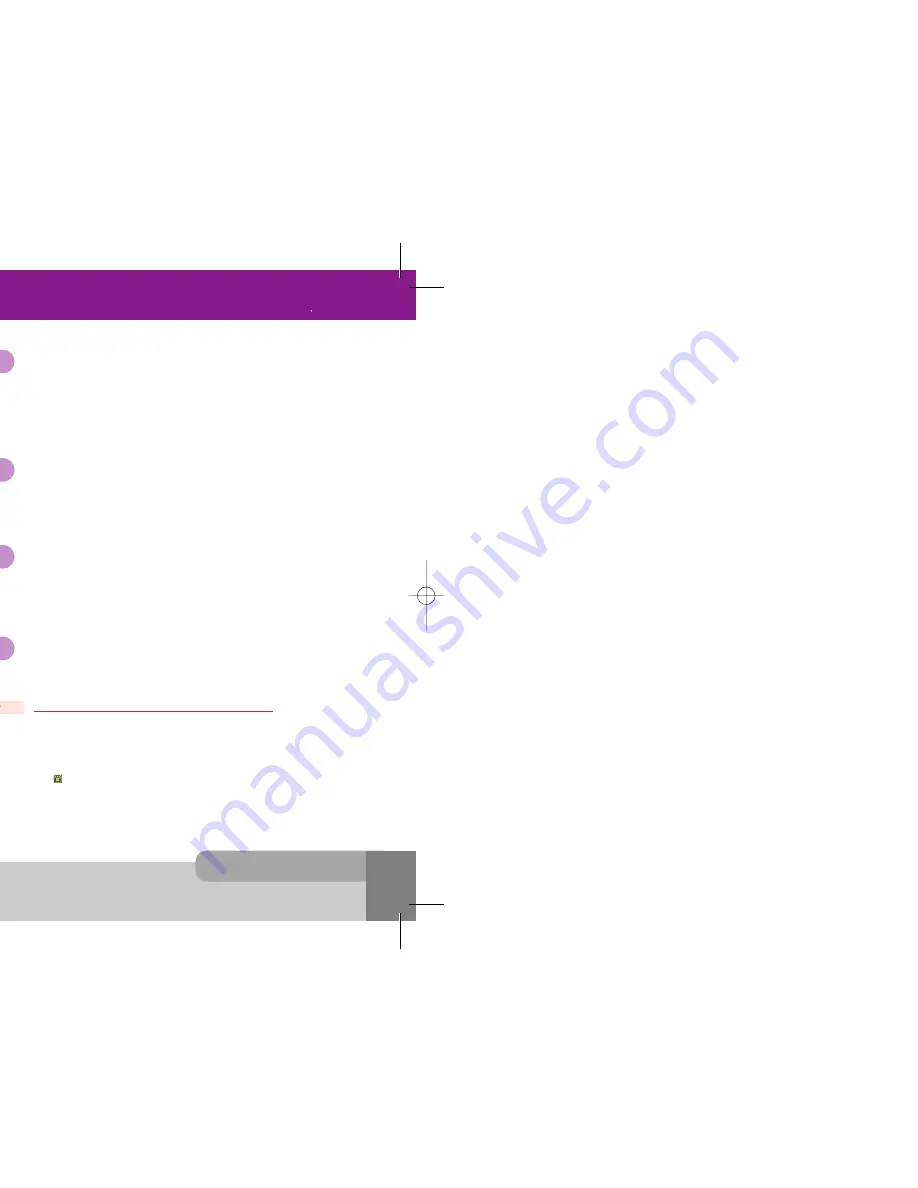
INNO 90 User s Manual
5. In-Call Options
3 2
3 1
5. In-Call Options
If the incoming call is coming while you already have active calls and held calls, the following options
are available by pressing [
Option
soft key] or
End Active Call
: makes active calls end and answer the incoming call.
End Held Call
: makes held calls end and answer the incoming call.
You can reject the second incoming call during a call without answering it by pressing [
Reject
soft key]
or
During a call, you can adjust the earpiece volume.
To increase the volume, press or .
To decrease the volume, press or .
5.5 Adjusting the earpiece volume
You can mute the microphone during a call by selecting the
Mute
option so that the other party cannot
hear you.
You can unmute by pressing the [
Unmute
soft key], and then the other party can hear you again.
5.6 Muting the microphone
You can turn off the DTMF tone by selecting the
DTMF Off
option so that the tone is not transmitted to
the remote end during a call.
You can turn on the DTMF tone by selecting the
DTMF On
option.
The option is automatically reset to the
DTMF On
when a call is started.
5.7 Sending DTMF
You can store a number you entered during a call.
1. Enter a number during a call.
2. Press [
Save
soft key] to store it to the
Phonebook
.
If the number entered remains not deleted without saving, the number will be displayed on the
screen after ending the call.
5.8 Storing a number on the scratchpad
You can read or create SMS messages during a call by selecting the
Messages
option.
For details of how to use it, please see
Short Message
menu in Section 9.
5.9 Using the SMS function
You can turn on the loudspeaker by selecting the
Loudspeaker On
option so that the speech from the
remote end is heard in the loudspeaker.
The option is automatically reset to the
Loudspeaker Off
when a call is started.
5.10 Using the loudspeaker
The conference call service provides you with the ability to have a simultaneous communication with up
to six persons if this service is supported on the network.
Setting up a Conference Call
1. Make first call in a normal way.
2. Make second call while you’re already in a call, then the first participant is automatically put on hold.
3. To join the first participant to the conference call, press [
Option
soft key] and select the
Join All
option.
icon in the title area of the screen will be displayed.
All the conference call participants can now hear each other.
5.11 Making a conference call
To communicate with answering machine, you must use with the
DTMF On
state.
Note :
The Conference Call Service may not be available on all networks.
Note :
INNO 90(„ ` ˙ )-‡»` … `⁄ 2004.2.6 3:10 PM ˘
` 31 SaehanP&D Co.,Ltd HyperLaser G3Plus 1200DPI 175LPI
Summary of Contents for INNO 90
Page 14: ...INNO 90 User s Manual HyperLaser G3Plus 1200DPI 175LPI...
Page 17: ...INNO 90 User s Manual HyperLaser G3Plus 1200DPI 175LPI...
Page 23: ...INNO 90 User s Manual HyperLaser G3Plus 1200DPI 175LPI...
Page 55: ...INNO 90 User s Manual d HyperLaser G3Plus 1200DPI 175LPI...
Page 57: ...INNO 90 User s Manual d HyperLaser G3Plus 1200DPI 175LPI...
Page 61: ...d HyperLaser G3Plus 1200DPI 175LPI...
Page 63: ...d HyperLaser G3Plus 1200DPI 175LPI...






























