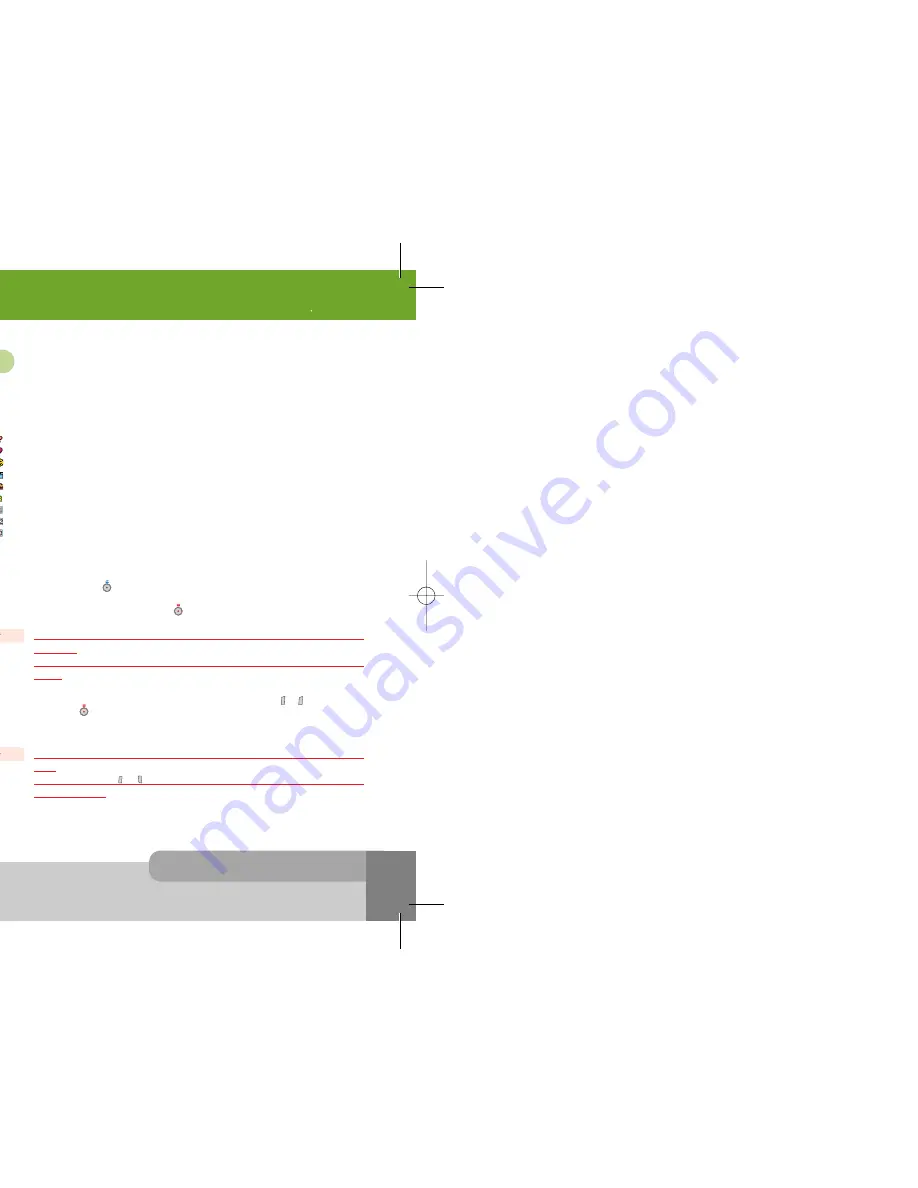
INNO 90 User s Manual
4. Making and Receiving a Call
2 6
2 5
4. Making and Receiving a Call
1. When there is an incoming call, the phone icon on the sub display screen will be displayed, and the
melody will sound or the vibrator will work according to the setting.
If the caller is identified, the caller photograph and caller phone number/name (if stored in the
Phonebook
) are displayed and small group icon on the screen is displayed.
The following small fixed icons are available.
: indicates
No Group
.
: indicates
Family
group.
: indicates
Friends
group.
: indicates
Colleague
group.
: indicates
Business
group.
: indicates
VIP
group.
: indicates
Group1
(User defined group 1).
: indicates
Group2
(User defined group 2).
: indicates
Group3
(User defined group 3).
If the caller is not identified by network,
No Number
or
Withheld
(if the network suppresses the
number display) is displayed.
2. Press [
Answer
soft key] or or open the folder to answer the incoming call.
If
Any Key Answer
menu option is set to
On
and the folder has been opened, you can press any key
to answer the call except for the [
End
soft key] or
3. If you want to reject the incoming call when the folder has been closed, press or .
Press [
End
soft key] or , or close the folder if the folder has been opened.
The call number is saved in the missed calls list.
4.2 Answering a call
1. To make a call on your phone, enter the area code and the phone number in the idle screen.
In case you enter a number incorrectly, press the [
Clear
soft key] once to delete the last digit that you
have entered. To remove all the digits, press and hold the [
Clear
soft key] down until they are deleted,
or press
2. Press the
If the number is identified from the phonebook, the name is displayed.
You can hear the
Connect Tone
when the call is answered from the called person, if you set it On. For
more details, please see
Sound Setting
menu in Section 9.
If you want to end the call while making a call, press [End soft key] or , or close the folder. The
screen will display a brief message and return to the idle.
Quick dialing from P h o n e b o o k list
1. Press [
Phonebook
soft key] in the idle screen.
Search the group with or to find the group of person you want the call to belong to.
2. Locate the cursor with or to the name or number you want to call.
3. Press
Quick dialing from Speed List
Press and hold a numeric key ([0]~[9]) that represents the entry number in the
Speed List
. Then the
number assigned on the key will be automatically dialed. Please see section 6.4 for more details.
Quick dialing from recent calls list
1. Press for the recent calls in the idle screen.
2. Search the type of the recent calls with or .
3. Locate the cursor with or to the name or number you want to call.
4. Press
4.1 Making a call
The brief message at the call ending may remain long time if the network is busy.
If the earphone is inserted, or if the call is data call, the folder closing does not make the call
end.
Note :
If the earphone is inserted, or if the call is data call, the folder opening does not make the
call answer.
If
Folder Answer
menu option is set to
Off
, the folder opening does not make the call
answer.
Note :
If the earphone is inserted, or if the call is data call, the folder closing does not make the call
reject.
If the folder is closed, or is used for rejecting the incoming call regardless of the Any
Key Answer
menu.
Note :
INNO 90(„ ` ˙ )-‡»` … `⁄ 2004.2.6 3:10 PM ˘
` 25 SaehanP&D Co.,Ltd HyperLaser G3Plus 1200DPI 175LPI
Summary of Contents for INNO 90
Page 14: ...INNO 90 User s Manual HyperLaser G3Plus 1200DPI 175LPI...
Page 17: ...INNO 90 User s Manual HyperLaser G3Plus 1200DPI 175LPI...
Page 23: ...INNO 90 User s Manual HyperLaser G3Plus 1200DPI 175LPI...
Page 55: ...INNO 90 User s Manual d HyperLaser G3Plus 1200DPI 175LPI...
Page 57: ...INNO 90 User s Manual d HyperLaser G3Plus 1200DPI 175LPI...
Page 61: ...d HyperLaser G3Plus 1200DPI 175LPI...
Page 63: ...d HyperLaser G3Plus 1200DPI 175LPI...




























