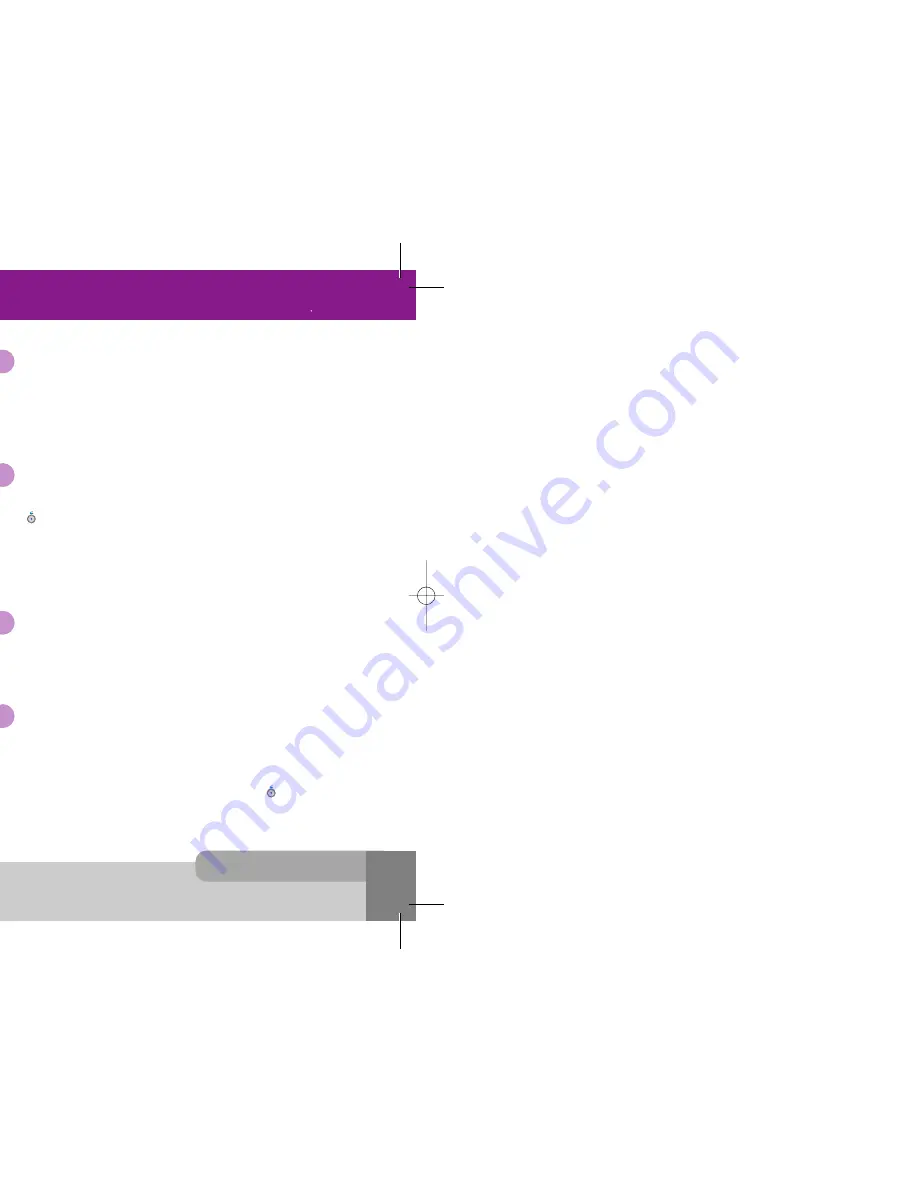
INNO 90 User s Manual
5. In-Call Options
3 0
2 9
5. In-Call Options
Your phone provides a number of call control functions that you can use during a call.
To access these call control functions, press the [
Option
soft key] or right function soft key during a call.
The following illustrations show the example of the display according to the call state.
icon in the title area of the screen indicates that you are currently on a call.
icon in the title area of the screen indicates that you are in the conference call state. (For example, 2
active calls or 2 held calls)
The boxed digits in middle place of the title area of the screen indicate the number of the focused call in
the multiple calls state. You can focus to next or previous call by pressing or .
In the main area of the screen, you can see the number or name (if stored in the phonebook) and the
call state of the focused call. Depending on your subscription, you may see the remaining cost in the
bottom area of the screen.
The time counter in the bottom area of the screen starts when the call starts and indicates how long you
have been on the call.
You can put the current call on hold when the call is active state if this service is supported on the
network.
1. Press [
Hold
soft key], or select the
Hold
option in the
Option
menu if muted.
2. To make the held call reactivate, press [
Unhold
soft key], or select the
Unhold
option in the
Option
menu if muted.
5.1 Putting a call on hold/unhold
You can make a second call while you are in a call.
1. Enter the second phone number or fetch it up via
Phonebook
option.
2. Press . The first call is automatically put on hold if the second call is made.
< Connecting the first participant with another participant >
If you press [
Transfer
soft key] while the second call is being made, the function allows you to make
two participants connect, and then allows you to leave the conversation by itself. Thereafter, two
participants are connected to each other.
5.2 Making a second call
You can swap calls while there are active calls and held calls on conversation.
Press [
Swap
soft key], or select the
Swap
option in the
Option
menu if muted.
The current active calls are placed on hold and the held calls are reactivated.
5.3 Swapping between active calls and held calls
You will be notified of an incoming call while you are in a call. Call waiting tone sounds in the earpiece,
and the display will show that a second call is waiting. This feature, known as Call Waiting, is only
available if the network supports it and if you have set the
Call Waiting
menu to
Activate
.
For details of how to activate and deactivate it, please see
Call Waiting
menu in Section 9.
You can answer the second incoming call by pressing [
Answer
soft key] or
The first active call is automatically put on hold, and then the incoming call is active.
5.4 Answering a second incoming call
All of the call control options are not always displayed through all calls, necessary options
only will be displayed according to the call state.
Note :
INNO 90(„ ` ˙ )-‡»` … `⁄ 2004.2.6 3:10 PM ˘
` 29 SaehanP&D Co.,Ltd HyperLaser G3Plus 1200DPI 175LPI
Summary of Contents for INNO 90
Page 14: ...INNO 90 User s Manual HyperLaser G3Plus 1200DPI 175LPI...
Page 17: ...INNO 90 User s Manual HyperLaser G3Plus 1200DPI 175LPI...
Page 23: ...INNO 90 User s Manual HyperLaser G3Plus 1200DPI 175LPI...
Page 55: ...INNO 90 User s Manual d HyperLaser G3Plus 1200DPI 175LPI...
Page 57: ...INNO 90 User s Manual d HyperLaser G3Plus 1200DPI 175LPI...
Page 61: ...d HyperLaser G3Plus 1200DPI 175LPI...
Page 63: ...d HyperLaser G3Plus 1200DPI 175LPI...






























