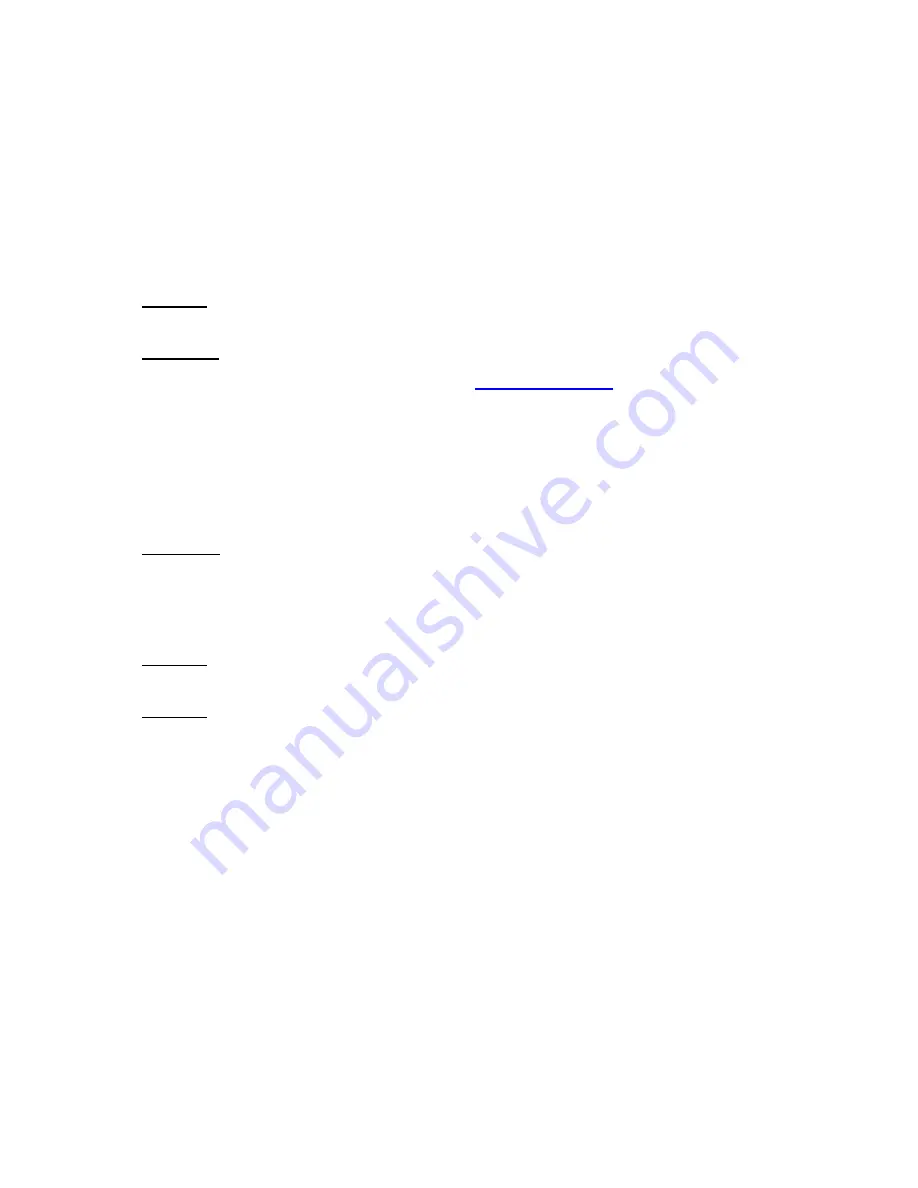
4
Troubleshooting
If your device is not functioning properly, please refer to the suggested solutions provided in this
chapter. If your problems persist or the suggested solutions do not meet your needs, please kindly
contact your service provider for support.
Problem:
My HomePlug device is unable to detect my other HomePlug device.
Solution 1:
This may due to the accidental change of the device privacy password.
For
210P-I1
: Access the 210P-I1 web interface (
http://192.168.1.210
) and select
Power Line
Settings
Æ
Privacy
. Enter the privacy password (case-sensitive) in the blank provided.
Repeat
the same procedure to the other HomePlug device
.
For
200P-I1
: Access the
HomePlug AV Utility
and select the
Privacy
Tab. Enter the privacy
password (case-sensitive) in the blank provided. Then press the “Set to Local Device Only”
button.
Repeat the same procedure to the other HomePlug device
.
Solution 2:
If no prior device privacy password is set, try pressing the
SYNC
button on both the
local and remote Homeplug devices for
1~3 seconds
. When connected, the
PLC
LEDs on both
devices should light up. Please refer to page 13 on
Push Button Usage
for more details.
Problem:
I can not access the 210P-I1 Web Configuration Interface.
Solution:
Please try the following recommendations:
1.
Ensure you key in the correct IP address on the address bar of your web browser. The
default IP address is
192.168.1.210
2.
Assuming you’ve not change the Homeplug’s IP address, check that you have set Static IP
address:
192.168.1.XX
and subnet mask:
255.255.255.0
on the NIC of the computer
connected to the 210P-I1. Please refer to page 30 on
Network Configuration
for more
details.
3.
Check to see if your browser has Java, JavaScript, or ActiveX enabled. If you are using
Internet Explorer, click
Refresh
to ensure that the Java applet is loaded.
4.
Try closing the browser and re-launching it. The default login information is:
User name:
admin
Password:
admin
58




















