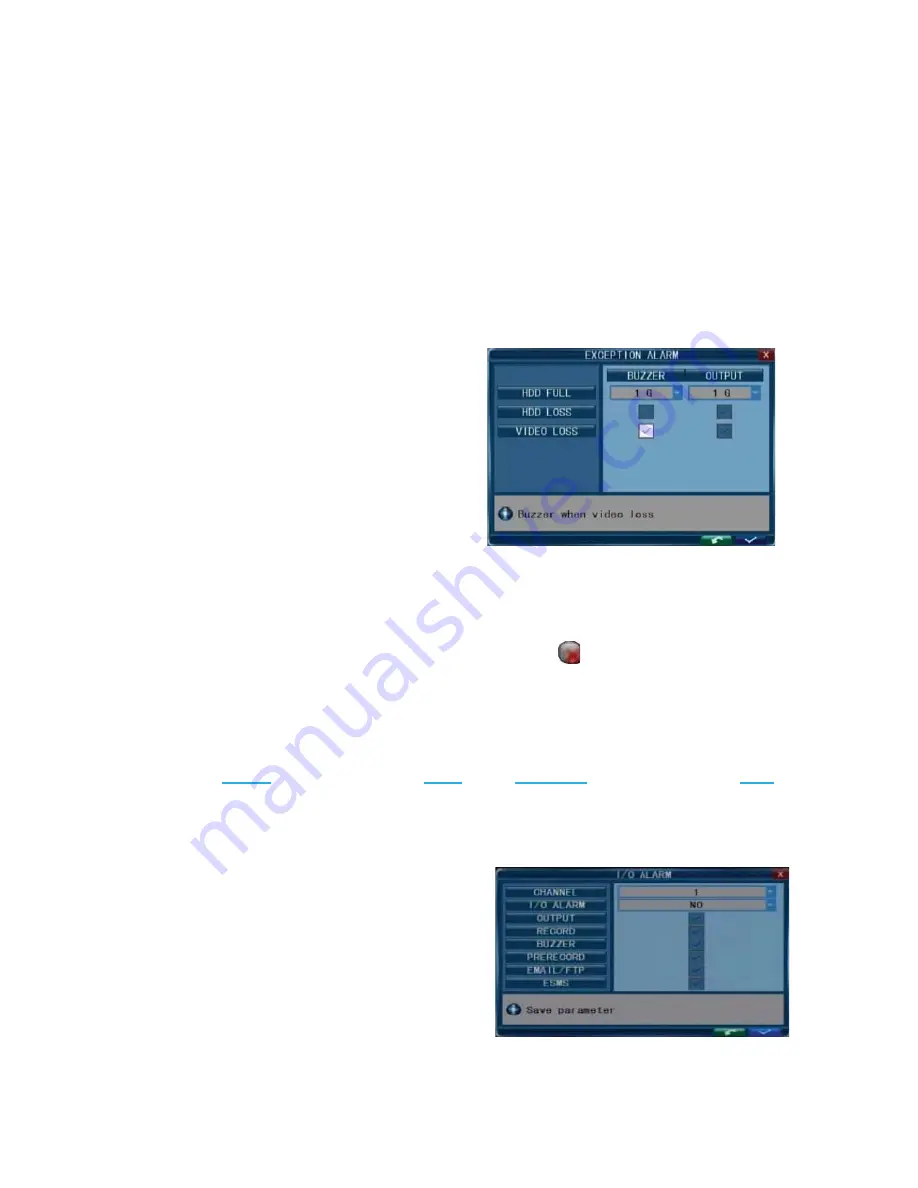
46
5.6.3 BUZZER
This function sets the duration the buzzer will sound when the alarm is triggered. Options
include: “OFF,” “5 seconds,” “10 seconds,” “30 seconds,” and “60 seconds.”
Note:
If the
“OFF” setting is selected, the buzzer will not be triggered by any type of system or detected
alarm.
5.6.4 PRERECORD
This sets the duration of the recording time before the alarm is activated. The options for
prerecording time are: “OFF” and “5 seconds.”
5.6.5 EXCEPTION ALARM
To access the “Exception Alarm” page, in the
toolbar, first click “System Settings,” and then
click “Alarm.” Next select “Exception Alarm”
and click “>>” and a dialog window where the
buzzer and I/O output for HDD Full, HDD Loss
and Video Loss can be set will appear.
HDD FULL
: The buzzer alarm and I/O output
alarm can be triggered when a "space remaining"
threshold is reached on the HDD for new recordings. Options include: “OFF”, “1G,”
“5G,” ,“10G,” “1 hour,” “5 hours,” “10 hours,” and “20 hours.”
HDD LOSS
: When the “ON” setting has been selected for HDD Loss, the relevant alarm will
be triggered if there is no HDD connected to the DVR and a “
” icon will be displayed in the
lower left corner of channel 1 while in live view mode.
VIDEO LOSS
: When “ON” setting has been selected for Video Loss, the relevant alarm will
be triggered when one or more channels lose video input.
Note
: If the
buzzer
mentioned in Section
5.6.3
and the
I/O alarm
mentioned in Section
5.6.6
are in the “OFF” setting, they will not be triggered by any kind of activity.
5.6.6 I/O ALARM
To access the “I/O Alarm” menu, in the toolbar,
first
click
“System
Settings,”
then
click
“Alarm.”
Next, select, “I/O Alarm,” and click
“
>>.”
A dialog window where the I/O Alarm,
Output, Record, Buzzer, Prerecord, and Email
settings can be set will then appear.
CHANNEL
: From this field, select the channel to
be set up.
Summary of Contents for inDVRL408RTN
Page 81: ...80...






























