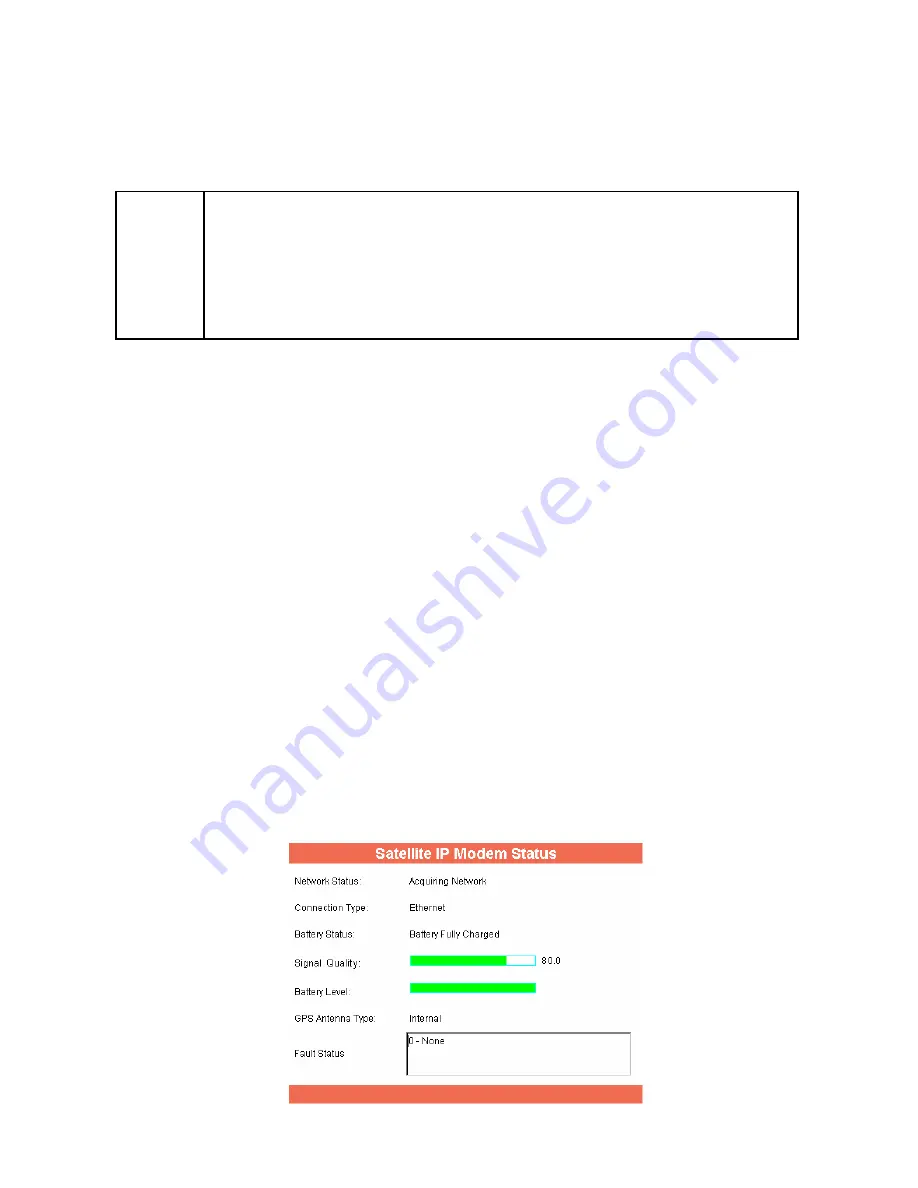
Signal Quality
: Displayed on all Control Pad screens, this bar graph provides an
indication of satellite signal quality. To save power, this indication updates slowly over
time. To ensure you have fresh information, press the reload button on your browser
to update the page display.
;
Note
The Signal Quality status is a different measure of the received
satellite signal than the Signal Strength status shown on the pointing
screen. Seeing differences between these two levels is normal and
not an indication of a problem with your Satellite IP Modem.
Battery Level:
Displayed on all Control Pad screens, this bar graphs provides an
indication of remaining battery capacity.
Green:
normal indication of battery level
Red:
almost fully discharged
Amber:
charging under external power
To save power, this indication updates slowly over time. To ensure you have fresh
information, press the reload button on your browser to update the page display.
Fault Status
: Any faults or errors detected by Control Pad are displayed near the
bottom of the screen.
Network Status
: Available, Acquiring, or Unavailable. If the status is Available then
the Satellite IP Modem is ready to send and receive your data over the network. If the
status is Unavailable then see the Fault Status for an indication of why a network
connection is not available.
Connection Type
: USB (default), Ethernet, or Bluetooth.
S
TATUS
W
INDOW
The
Status Window
is displayed as a separate window to provide a concise
summary of Satellite IP Modem status.
Status Window
22
Regional BGAN Satellite IP Modem User Manual
Summary of Contents for Regional BGAN
Page 1: ......
Page 2: ...User Manual Satellite IP Modem...
Page 57: ...NOTES 48 Regional BGAN Satellite IP Modem User Manual...
Page 58: ......






























