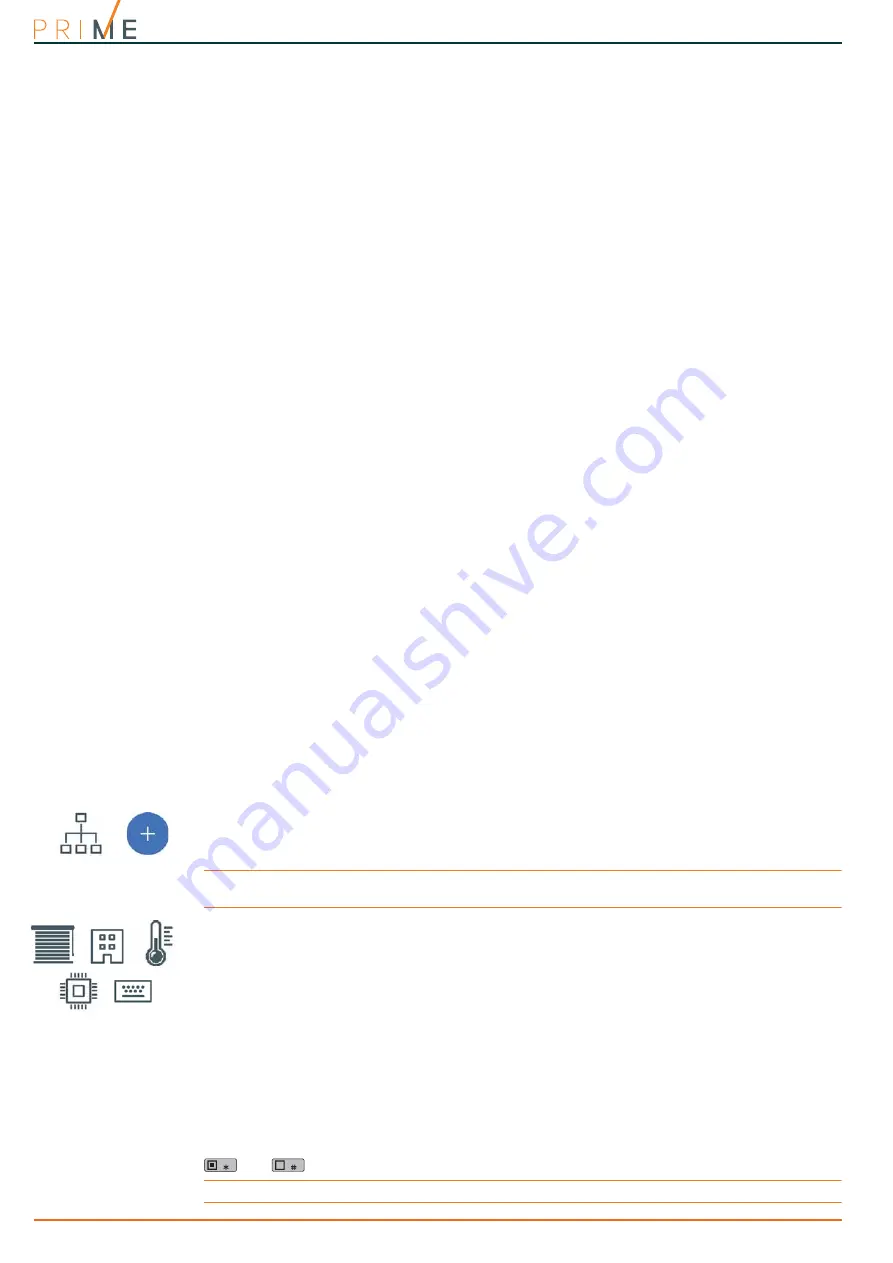
26
Installation
Anti-intrusion control panels
The first section on the table on the left shows the addresses available for the first 40
expansions, together with the DIP-switch configuration of the expansion board.
In the second section at the side of every nBy reader and transceiver address is the
combination of the reader LEDs.
For addresses higher than those shown in the table and for the addressing procedures of
individual devices, please refer to the respective manuals.
It is possible to connect only one Nexus device to Prime control panels, therefore, no
addressing procedure is required.
3-3-1
Fast addressing of keypads and readers
If, within 4 seconds of inserting the maintenance jumper (
Table 2-6: Mother board -
description of parts, I
) you press the open-tamper BUTTON on the control panel front plate
(
Table 2-5: Control panels - description of parts, O
), the Prime system will activate the
function for the fast addressing of keypads and readers.
All the keypads and readers connected to the I-BUS will be placed in address programming
mode.
At this point, the installer can either change or confirm the assigned addresses.
3-4
Enrolling peripherals
Prime control panels allow the enrolling of peripherals in different ways, with a choice between
automatic or manual procedures, depending on installer access to the system.
Automatic, from
control panel
in“service" mode
Placing the control panel in “maintenance” mode (refer to
paragraph 3-1-9 Maintenance
status
) activates automatic enrolling of peripherals on the BUS at intervals of 10 seconds.
If the installer assigns addresses to peripherals connected to the BUS, at 10 second intervals,
the control panel will enroll in the configuration the peripherals it finds.
Automatic,
from keypad
Alternatively, it is also possible to start an automatic enrolling process by means of the
following installer menu options:
Type in Code
(Installer)
, PROGRAMMING Default settings, Auto enrolPeriph
Automatic, at
first startup
The peripherals connected to the BUS are enrolled automatically at first start-up (see
Chapter
4, First power up
).
Manual, via
software
Once the system solution that is to be applied to the system has been opened, click on the
System Layout
button in the menu on the left. Then in the section on the right click on the
Add device on BUS
button.
A window opens where you can select the devices to be configured and add them to the
configuration.
Note
For the correct usability of the layout of a system that uses home-automation modules controlled via
software, ensure you have reserved the number of terminals required for the selected operating mode.
In the section on the left you can increase the number using the button corresponding to the
selected device type.
To remove a device from the structure, work through the Add device procedure, but instead
deselect the device you want to remove
Alternatively, you can access the programming section by clicking on the relevant button on
the menu on the left, and from the list that appears click on the
Delete
button that
corresponds to the line of the device to be removed.
Manual, from
keypad
The enrollment of addressed peripherals is possible by enabling the menu options after
reaching the installer menu section:
Type-in Code
(Installer)
, PROGRAMMING
Type of peripheral,
Enable/Disable
This section allows you to add/remove expansions from the configuration, by means of keys
and
.
Note
The Self-balancing feature is a Registered patent.
Summary of Contents for Prime060L
Page 4: ...4 Anti intrusion control panels...
Page 35: ...Installation manual 35...

























