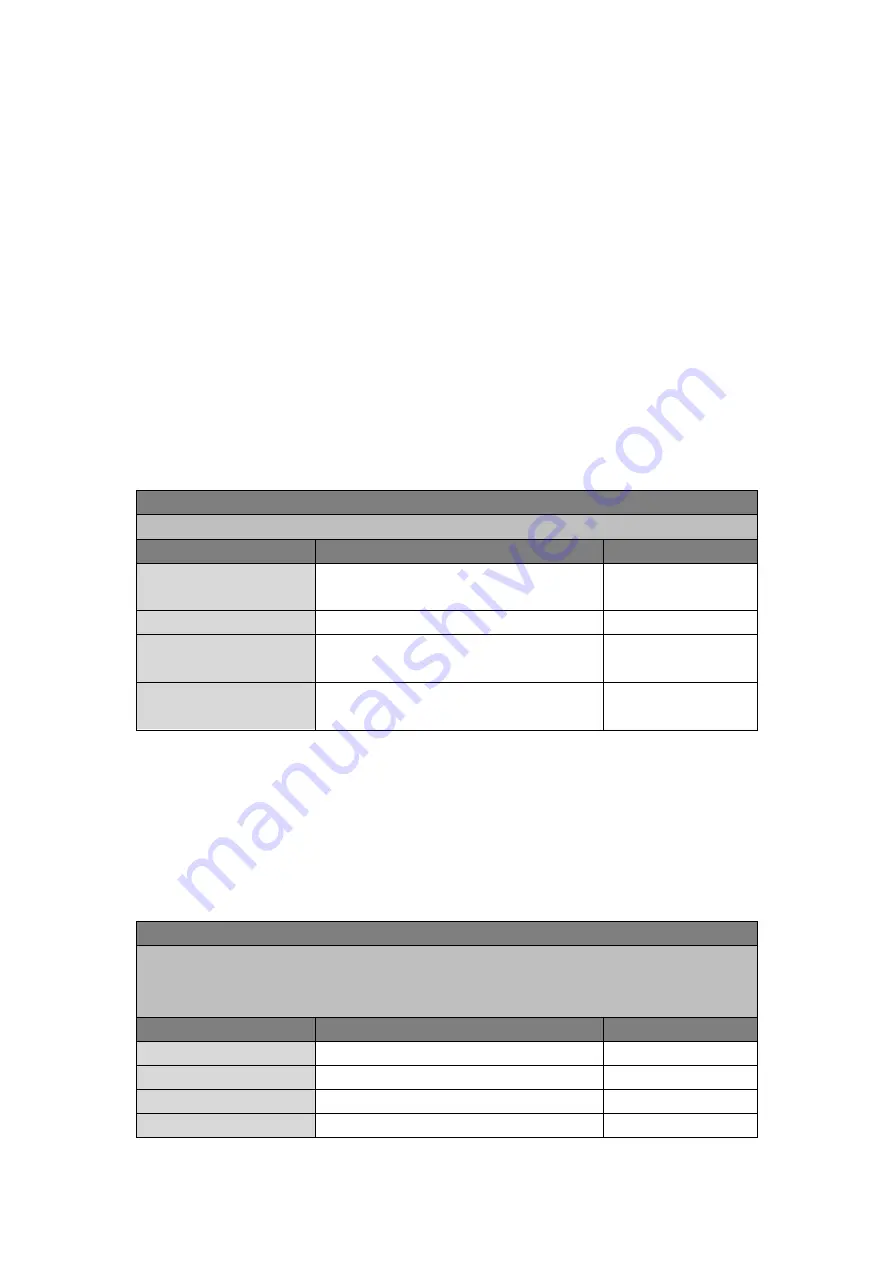
19
3.2.6 WLAN Client (STA Mode)
When working in STA mode, the router can access the Internet by connecting to access point. The
Router need to reboot after this operation.
Click the “Network>>WLAN Client” menu in the navigation tree to enter the “WLAN” interface.
Select “Client” for the interface type and configure relevant parameters. (At this moment, the
dialing interface in the "Network>>Dialing Interface" should be closed.)
The scanning function of the SSID is enabled only when Client is selected as WLAN interface. In
the “SSID scanning” interface, all available SSID names as well as the connection status of the
device as Client will be displayed.
Table 3-2-6 Parameters of WLAN Client
WLAN Client
Function description: Support Wi-Fi function and access to wireless LAN as client.
Parameters
Description
Default
Mode
Support
many
modes
including
802.11b/g/n
802.11b/g/n
SSID
Name of the SSID to be connected
inhand
Authentication method
Keep consistent with the access point to be
connected
Open type
Encryption
Keep consistent with the access point to be
connected
NONE
3.2.7 Link Backup
Click the “Network>>Link Backup” in the navigation tree to configuration interface.
Table 3-2-7-1
Parameters of Link Backup
Link Backup
Function description: When the system runs, main link will first be enabled for communication.
However, when the main link is disconnected due to certain reason, the system will
automatically switch to the backup link to ensure normal communication.
Parameters
Description
Default
Enable
Click to enable link backup
Disable
Main Link
Optional WAN or dialing interface
WAN
ICMP Detection Server
Set ICMP detection server
N/A
ICMP Detection Interval
Set ICMP Detection Interval
10 s






























