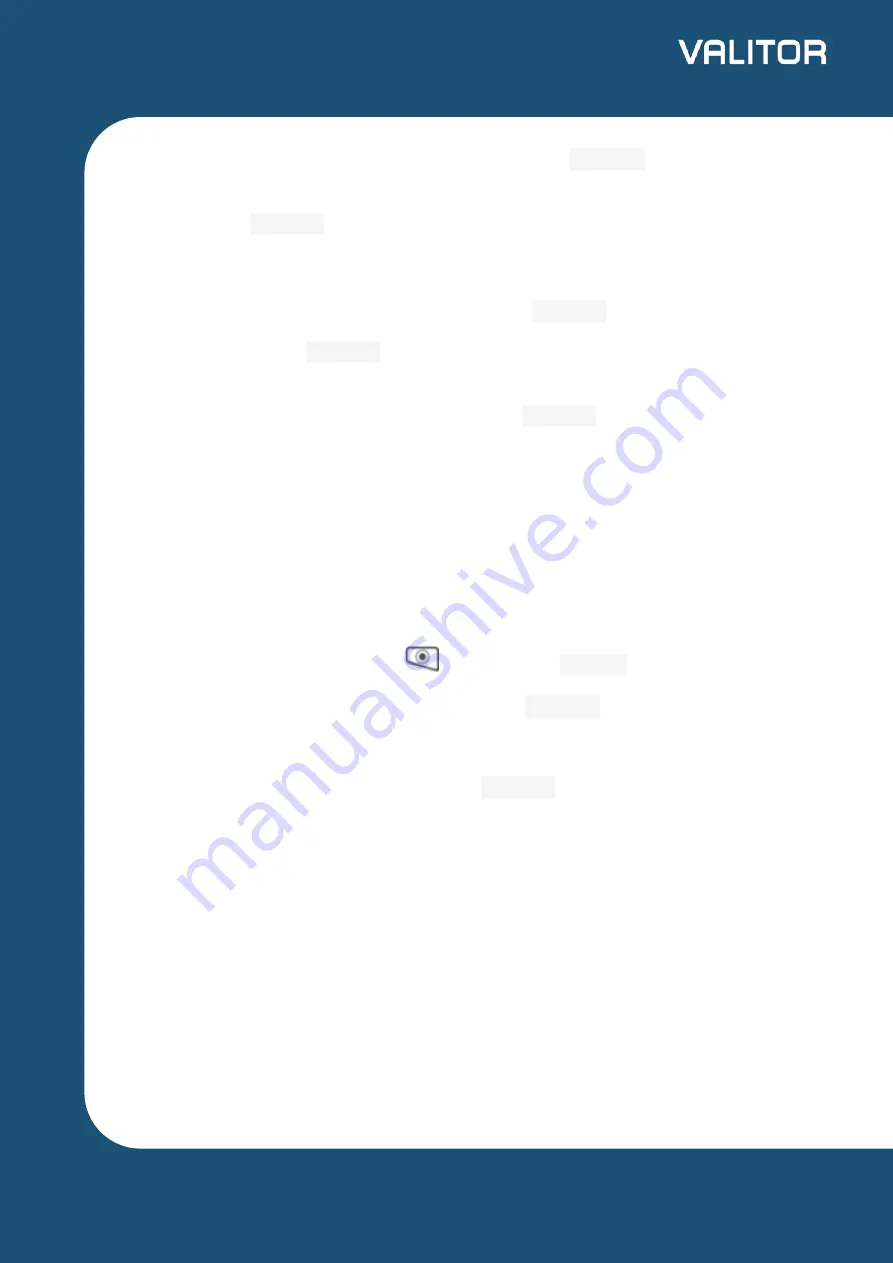
3. Key in the customer’s card number and press
Confirm
.
4. Enter the expiry date, the start date (if required), the issue number (if required),
pressing
Confirm
after each entry.
5. Enter the card security Code (CSC), the numbers from the cardholder’s
postcode (e.g. GU7 1LG is 71), and the numbers from the cardholder’s address
(e.g. Flat 1, 28 High Street is 128), pressing
Confirm
after each entry.
6. (You can press
Confirm
key without entering anything to bypass the check
when appropriate.)
7. Enter the transaction amount and press
Confirm
.
8. The terminal connects to Valitor for authorisation and will prompt you to choose
“Decline” or “Accept”.
9. The result of the CSC/AVS check is displayed, and the two receipts are printed.
Refunding a Sale
Chip and PIN
1. From the idle screen, press
, then choose
REFUND
.
2. Enter the Supervisor password and press
Confirm
to confirm.
3. Insert the customer’s card, face up, chip forward.
4. Enter the refund amount and press
Confirm
.
5. The terminal connects to Valitor for authorisation. When the refund is authorised,
“REFUND ACCEPTED” is displayed.
6. A merchant copy of the receipt is printed. Ask the customer to sign this receipt.
7. Remove the card.
8. Check the signature on the receipt with the one on the card. If the signature is
valid then choose “YES”, otherwise choose “NO”. The customer receipt is then
printed.
8
valitor.com










