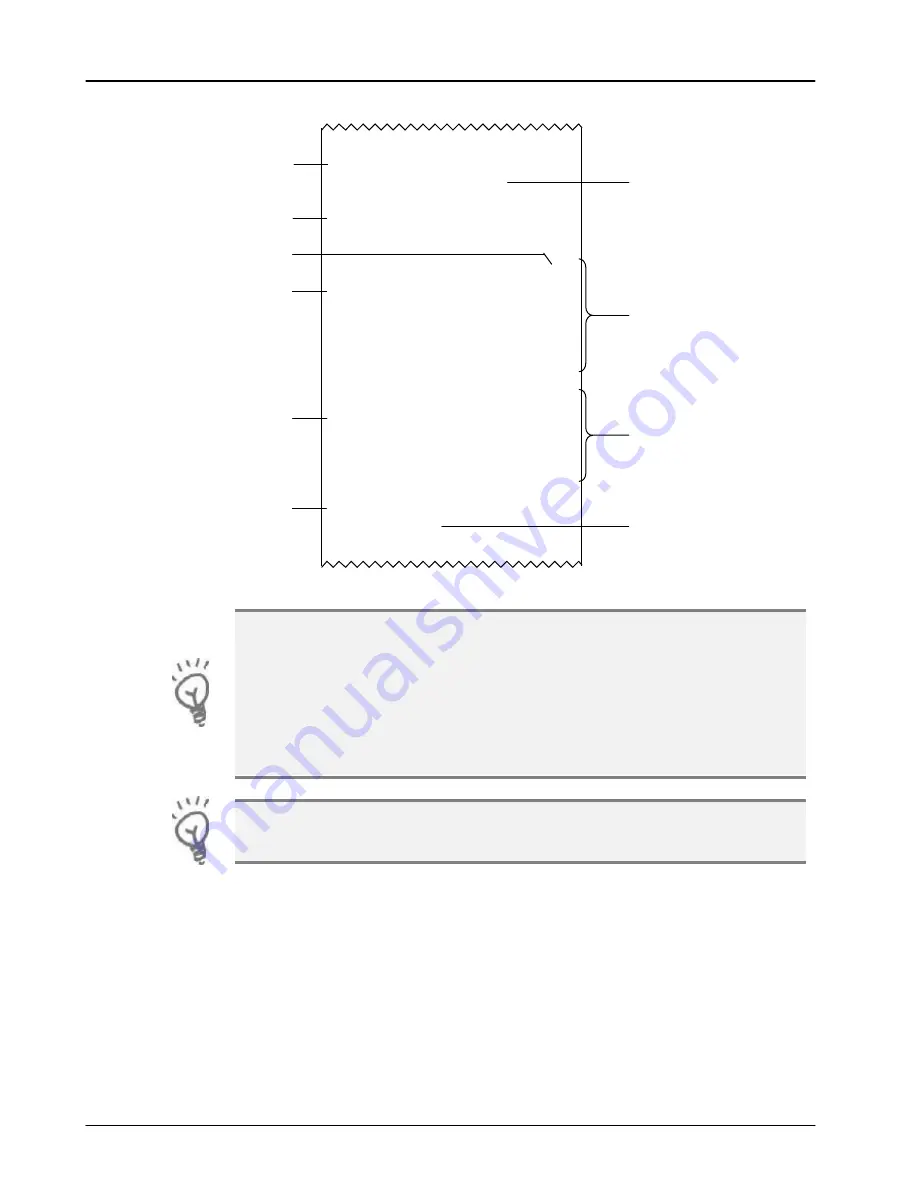
Reports
Terminal User Guide
70
Example Banking report continued (Acquirer 2)
--==++oooo++==--
ACQUIRER 2
TOTALS UNCONFIRMED
01/01/11 23:55
M:87654321
TID:22160001
CURRENT SESSION: 2
TXN NOs 0039-0042
Sales 1 £10.00
Refunds 1 £20.00
TOTAL CR £10.00
PREVIOUS SESSION:
TXN NOs 0025-0038
Sales 8 £827.19
Refunds 1 £40.00
TOTAL DR £787.19
TXN 0046
DIAG 828282
--==++oooo++==--
TOTALS UNCONFIRMED
means that the totals were in balance
after the last online transaction so are probably correct, but
they have not been checked during the reconciliation because,
in this case, a communications error (see the section entitled
Diagnostic Codes
for more details). If the reconciliation is
attempted again and the terminal again fails to contact the
acquirer, the report will indicate
CANNOT CONFIRM TOTALS
.
This acquirer has only one issuer, so no breakdown by issuer is
shown.
Previous Session
The breakdown of totals for the
previous banking session
Acquirer
Name
Acquirer Result
TOTALS UNCONFIRMED
The totals were not checked
for this acquirer
Transaction Range
Current Session - relates to
the Transaction breakdown
on the Z Balance Report
Current Session
The breakdown of totals for the current
banking session. Combining the
Current Session totals for all acquirers
should match the Grand Total on the Z
Balance Report
Merchant ID
Current Session Number
Transaction Range
Previous Session
Transaction
Number
Diagnostic Code
DIAG 828282 indicates that the acquirer was
unable to be reached due to three
communications errors (82)
Summary of Contents for iWL200 Series
Page 1: ...iWL200 Series...
















































