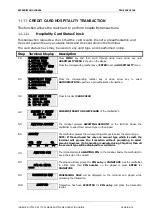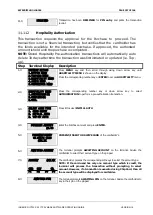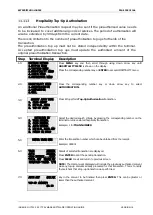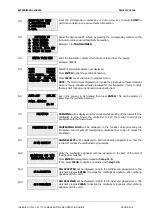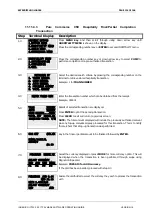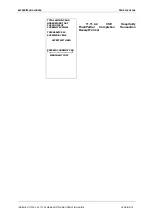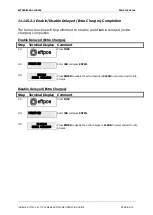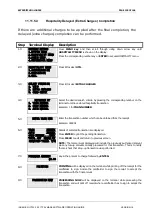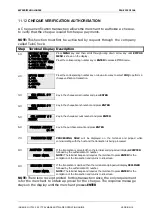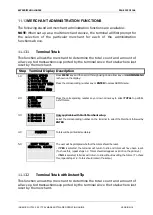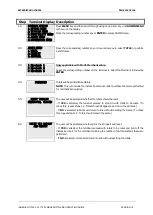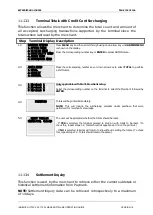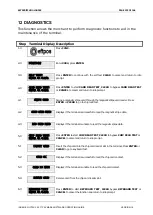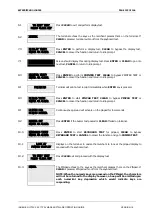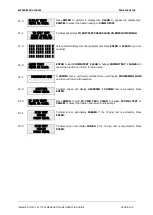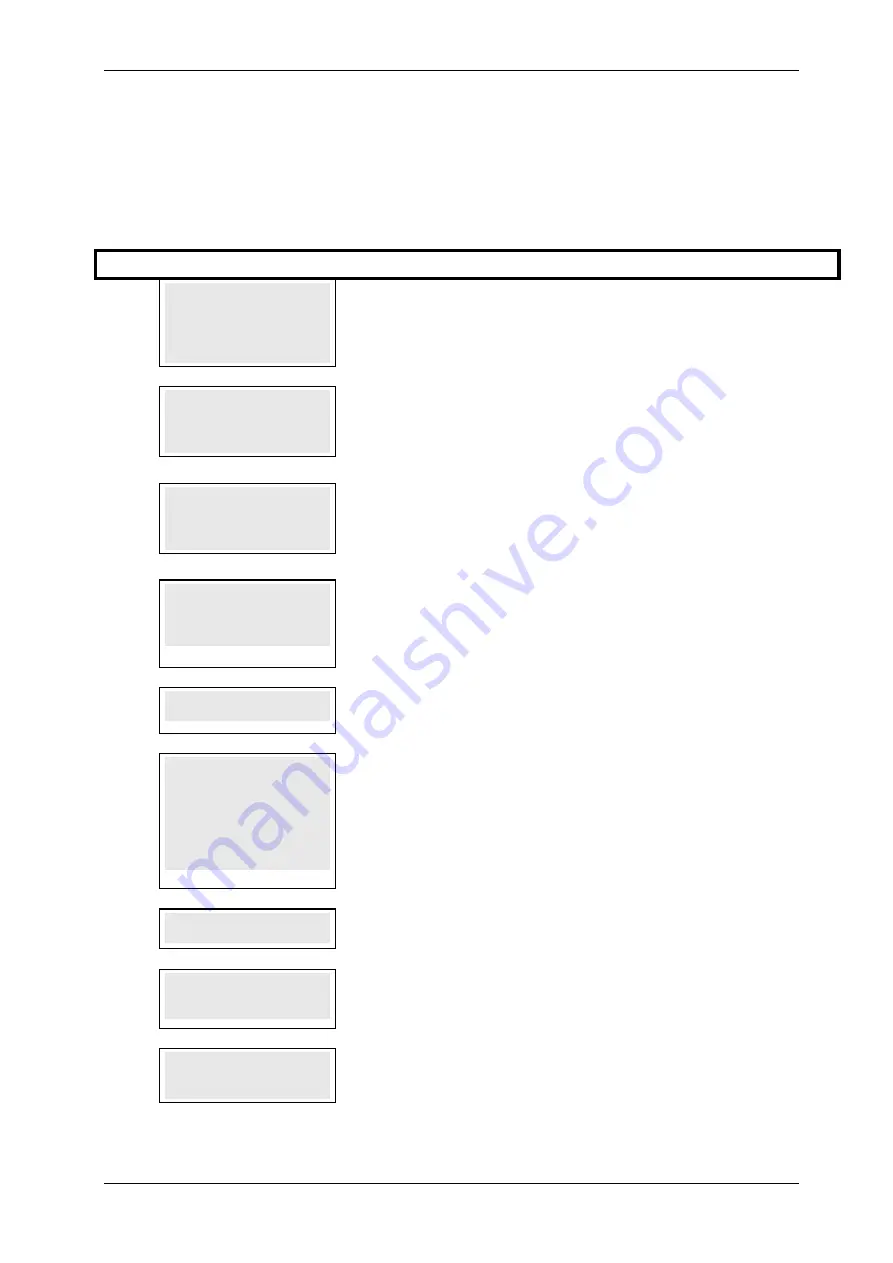
SKYZER TECHNOLOGIES
PAGE 120 OF 146
11.11.5.3
Hospitality Delayed (Extra Charges) Completion
If there are additional charges to be applied after the final completion, the
delayed (extra charges) completion can be performed.
Step Terminal Display
Description
1.0
PAYMARK EFTPOS
1.EFTPOS MENU
2.HOSPITALITY MENU
3.ADMIN MENU
4.SUPERVISOR MENU
Press MENU key and then scroll through using down arrow key until
HOSPITALITY MENU is shown on the display.
Press the corresponding number key or ENTER to access HOSPITALITY menu.
2.0
HOSPITALITY MENU
1.AUTHORISATION
2.COMPLETION
3.UTIL
Press 3 to select UTIL.
3.0
SELECT FUNCTION
1. VOID
2. EXTRA CHARGES
3. CARD CHECK
Press 2 to select EXTRA CHARGES
4.0
RETRIEVE BY
1. TRAN NUMBER
2. CARD NUMBER
3. AUTH NUMBER
Select the desired search criteria by pressing the corresponding number on the
terminal to retrieve stored hospitality transaction.
Example: 1 for TRAN NUMBER
5.0
ENTER TRAN NUM
Enter the transaction number which can be obtained from the receipt.
Example: 000001
6.0
TRAN XXXXXX
AUTH XXXXXX
CARD XXXXXX....XXXX
TOTAL AMT NZ$XX.XX
REQUIRED TRANS. Y/N
Details of selected transaction are displayed.
Press ENTER to print the pending transaction.
Press CLEAR to exit and return to previous screen.
NOTE: The total amount displayed will include the previously authorised amount
plus any top-up amounts already processed for this transaction. This is to notify
the merchant that a top-up transaction was performed.
7.0
PURCHASE AMOUNT?
$0.00
Key in the amount to charge followed by ENTER.
8.0
PRINTING
PRINTING will be displayed on the terminal while printing off the receipt for the
cardholder to sign. Advise the cardholder to sign the receipt to accept the
transaction with the final amount.
9.0
PROCESSING NOW
PROCESSING NOW will be displayed on the terminal while processing the
transaction and will print off receipt where cardholder has to sign to accept the
transaction.
INGENICO ICT2XX 2017 PAYMARK SOFTWARE OPERATING GUIDE
VERSION 1.0