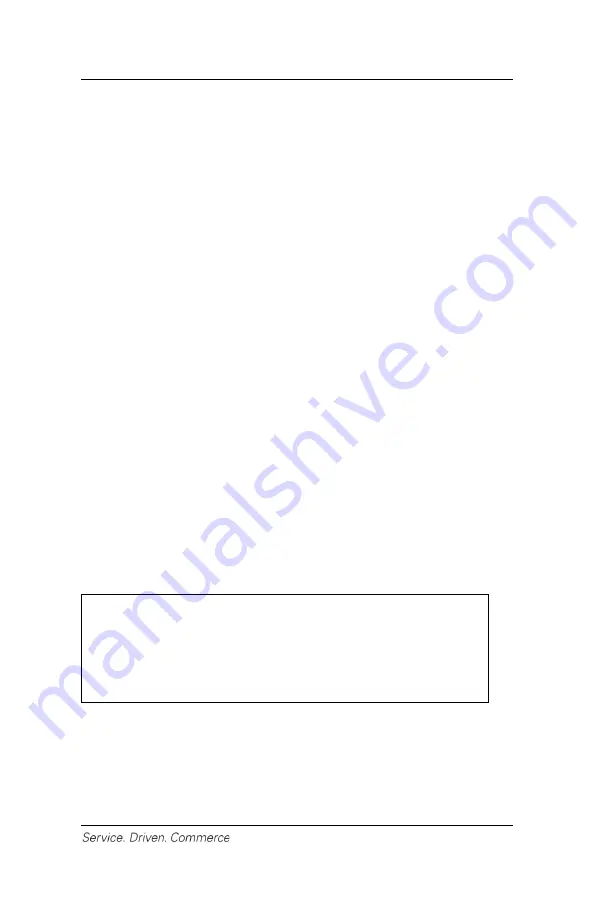
18
8. Select language (if enabled).
9. The cardholder follows the customer EMV prompts.
10. For debit transactions, enter the cashback amount (if enabled).
11. For debit transactions, enter the surcharge amount (if enabled).
12. For debit transactions, the customer selects
[CHQ]
or
[SAV]
and then enters his/her PIN.
13. The customer hands the terminal back to the clerk.
14. Press
[Enter]
and the terminal starts to communicate with
Global Payments via the mobile device. Once the transaction is
complete, the receipt copy will be sent to the mobile device.
15. Remove the card from the terminal and return to the cardholder.
For
swiped
sale transactions:
1. Initiate a sale transaction from the mobile application on the
mobile device.
2. On the iCMP
si
terminal, enter the clerk ID (if enabled) and press
[Enter]
.
3. Enter the invoice # (if enabled) and press
[Enter]
.
4. Terminal displays
“Pass Terminal to Customer”
and the
cardholder presses
[Enter]
to confirm the transaction amount.
5. If tip is enabled, the customer can select either
[1]-Tip
Percentage
,
[2]-Tip Amount
or
[3]-No Tip
. If
Tip Percentage
is selected, the cardholder can select one of three pre-set tip
percentage options or select
Other
to key in a specific tip
percentage and press
[Enter]
to confirm. If
Tip Amount
is
selected, the cardholder keys in the dollar amount and presses
[Enter]
to confirm.
NOTE:
If the pre-set percentage option is not enabled,
simply key in the tip percentage. To activate pre-
set tip percentage, please contact Global
Payments Customer Care at 1-800-263-2970.
6. The cardholder presses
[F1]
for
Yes
to confirm the final
amount.
7. The terminal displays
“Swipe/Insert/Tap Card”
and the
cardholder swipes the card.
8. For debit transactions, enter the cashback amount (if enabled).













































