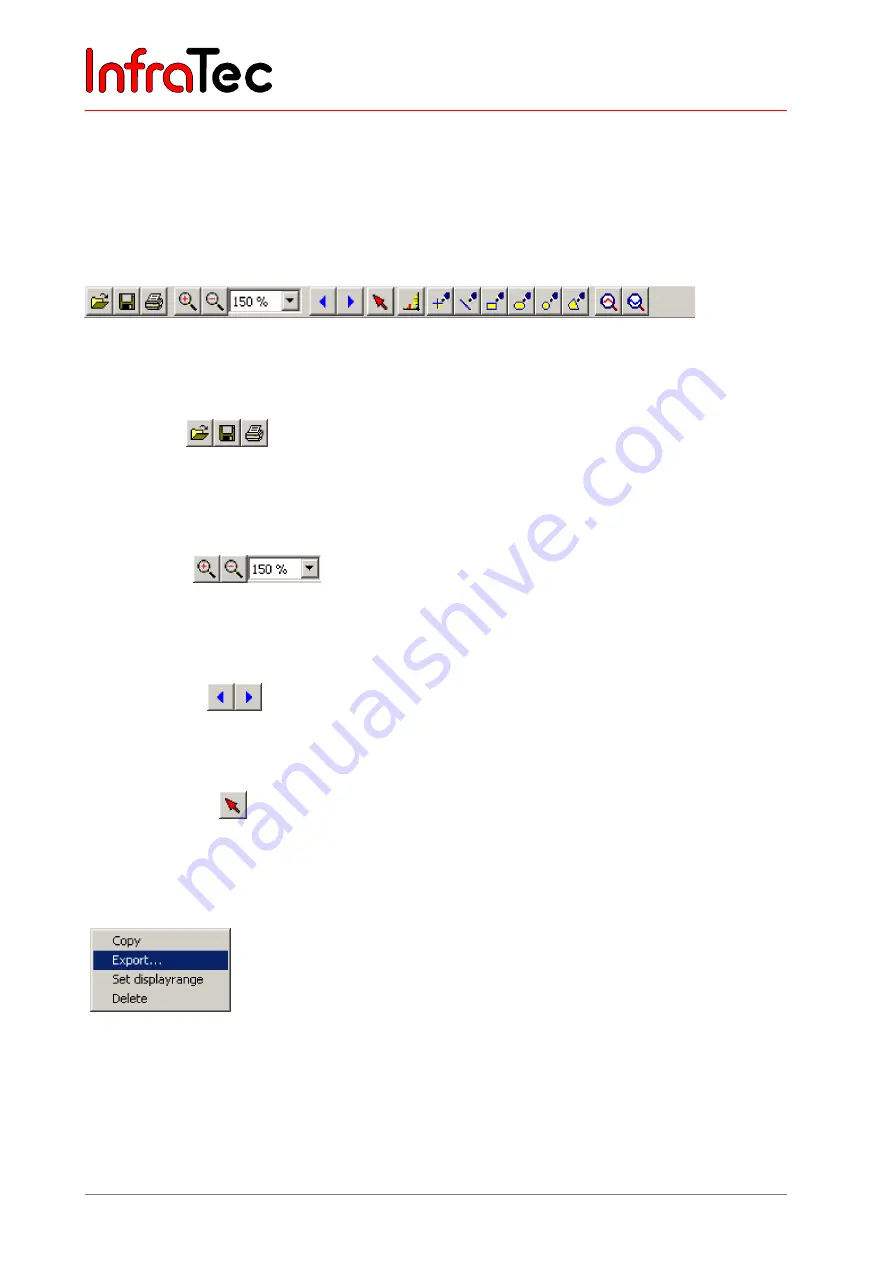
Operating Instruction for VarioCAM® head
11 Software IRBIS®
80
© InfraTec GmbH 2007
Operating Instructions
11.2 Toolbar
The toolbar is located in the
IRBIS
®
main window
below the
menu line
and enables opening often
needed functions or arranging the location of measuring points and temperature profiles in the
thermal
image
. If the cursor is paused over an icon, its function is displayed.
The following functions can be reached via the corresponding toolbar buttons:
Fig. 169 IRBIS
®
toolbar
Common file functions (also accessible from the "File" menu)
Open file
Save file
Print
Zoom functions (also accessible from the "View" menu)
Zoom in
Zoom out
Select zoom
Other file functions (also accessible from the "File" menu)
Previous file
Next file
Marking functions (not accessible from the menu)
Set Selection
After clicking the
"Set Selection"
button, the cursor changes its appearance as soon as it is over the
thermal image. A rectangular area of the thermal image is marked by dragging a rectangle using the left
mouse button.
From now on, the functions
"Export"
and
"Copy to clipboard"
no longer
affect the complete thermal image, but instead only the marked areas. After
calling one of these functions, the marking is automatically removed. On
opening the menu item
"Select"
in the
"Thermal image - Limits"
menu, the
temperature limits inside the marked area are localised and the colour scale for
the resulting temperature range is aligned accordingly. The selection is
cancelled by pressing the
"Set Selection"
button again.
InfraTec
Summary of Contents for VarioCAM
Page 2: ...I n f r a T e c ...






























