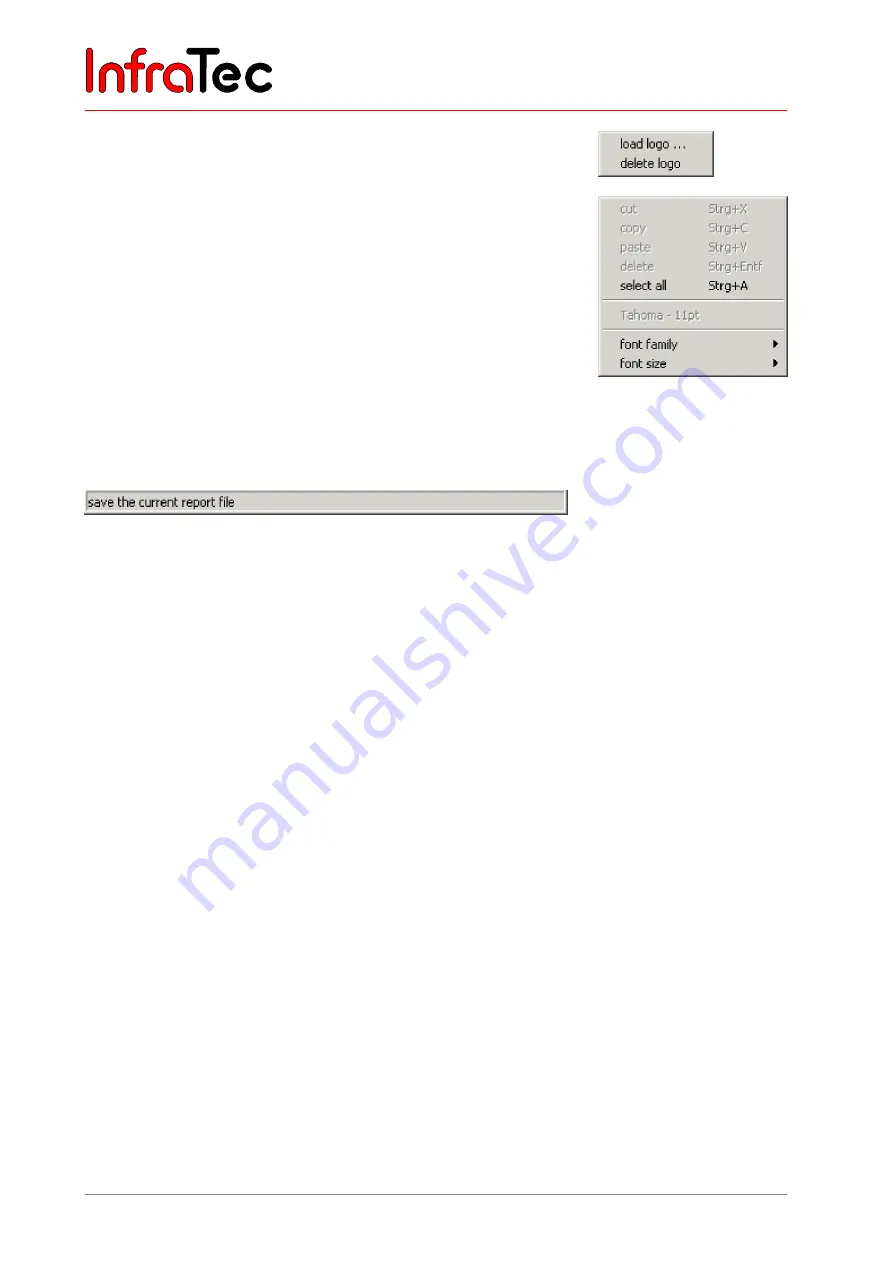
Operating Instruction for VarioCAM® head
11 Software IRBIS®
104
© InfraTec GmbH 2007
Operating Instructions
A context menu is displayed when clicking on the
"Logo"
field with the
right mouse button where a company logo can be removed or loaded.
Font and point size
can be changed using the menu items
"Font"
and
"Point Size"
on the context menu, which is displayed by clicking
anywhere in the comment area, parameter area, title area, header and
footer areas with the right mouse button. The "font" and "point size" can be
specified in the
"Others"
submenu. A new menu entry is applied in the
relevant submenu after specifying the font and point size.
The Status Line
The status line provides detailed information concerning the description of the toolbar buttons when the
mouse pointer is located on a button.
Fig. 197 Status line of the report window
Menu item "Open... "
An existing report can be opened with an open dialogue and selection of a report file. Afterwards, this is
displayed in the
report window
.
Menu item "Actualize"
If this menu item is selected, the current page in the report is completely refreshed. In doing so, the
comment area and the parameter area are updated. In addition, the currently loaded thermal image in the
IRBIS
®
professional main window is inserted into the first image area of the report window.
11.16 Menu "?" (Help)
The
"?"
menu contains functions for online help and copyright information.
Menu item "Help"
The online help for IRBIS
®
is opened. In addition, it is possible for context-specific help text on menu
entries and dialogue boxes to be displayed by moving the mouse (without clicking) over the relevant
element and pressing the F1 key.
Menu item "About"
Program information and copyright notices are displayed.
InfraTec
Summary of Contents for VarioCAM
Page 2: ...I n f r a T e c ...


















