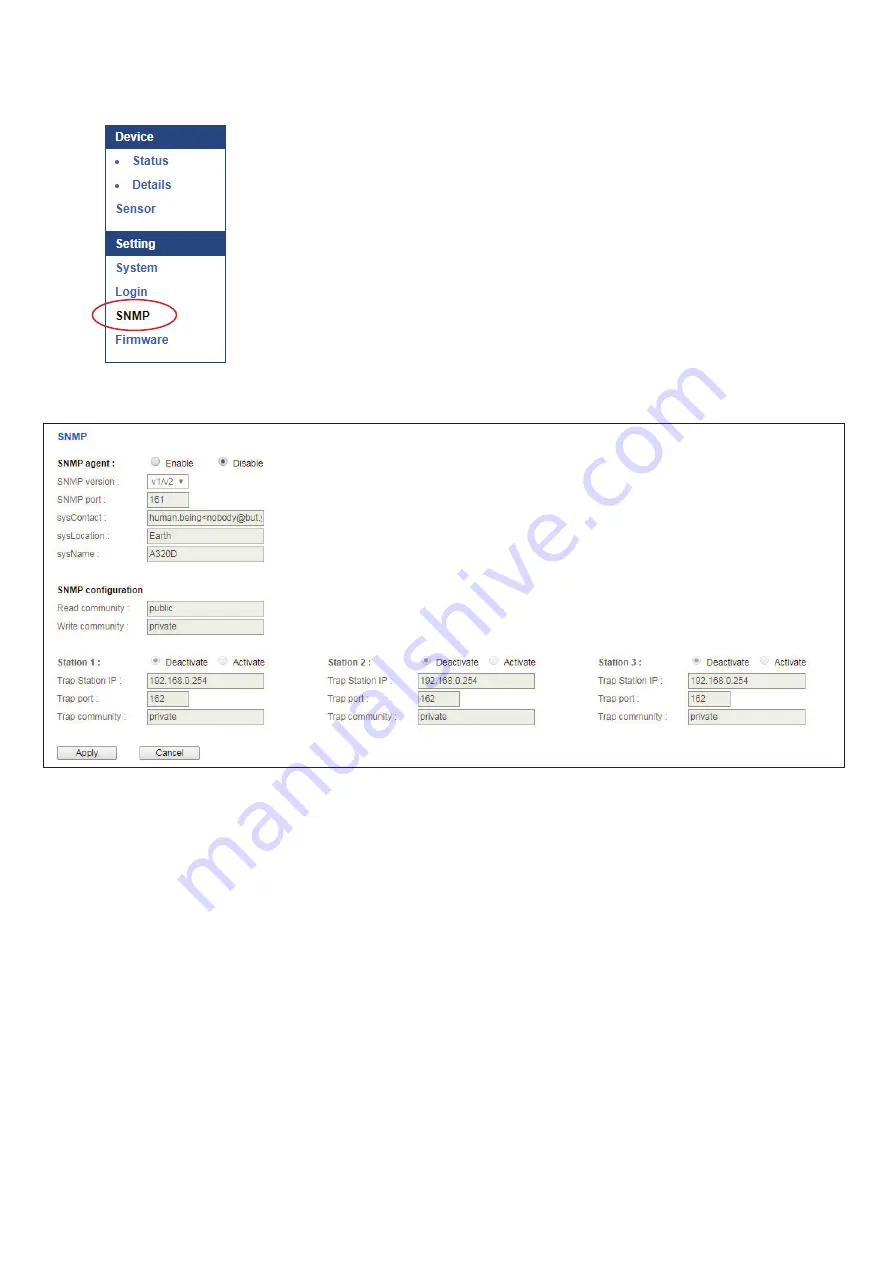
www.austin-hughes.com
UM-PPS-02-S-Q421V1
P.11
< 1.6 > SNMP Setup
Step 5
. Select the
SNMP
from the left navigation pane
Step 6
. The
SNMP
Settings window appears as below:
Step 7.
Click
“ Enable “
in
“ SNMP agent “
to start the SNMP agent service
Step 8.
Select
“ v1/v2 “
in
“ SNMP version “
Step 9.
Input
“ SNMP port “.
Default is 161
Step 10.
Input “
sysContact
“. Default is human.being<[email protected]>
Step 11.
Input “
sysLocation
“. Default is Earth
Step 12.
Input “
sysName
“. Default is A320D
Step 13.
Inpu
t “ Read Community “.
Default is public
Step 14.
Input
“ Write Community “.
Default is private
Step 15.
Click
“ Activate “
in Station 1 to enable the trap service
Step 16.
Input
“ Trap Station IP “ , “ Trap Port “
&
“ Trap Community “
of Station 1
Step 17.
Repeat Step 14 & 15 for Station 2 & 3
Step 18.
Click
“ Apply “
to
fi
nish the SNMP v1 / v2 settings
























