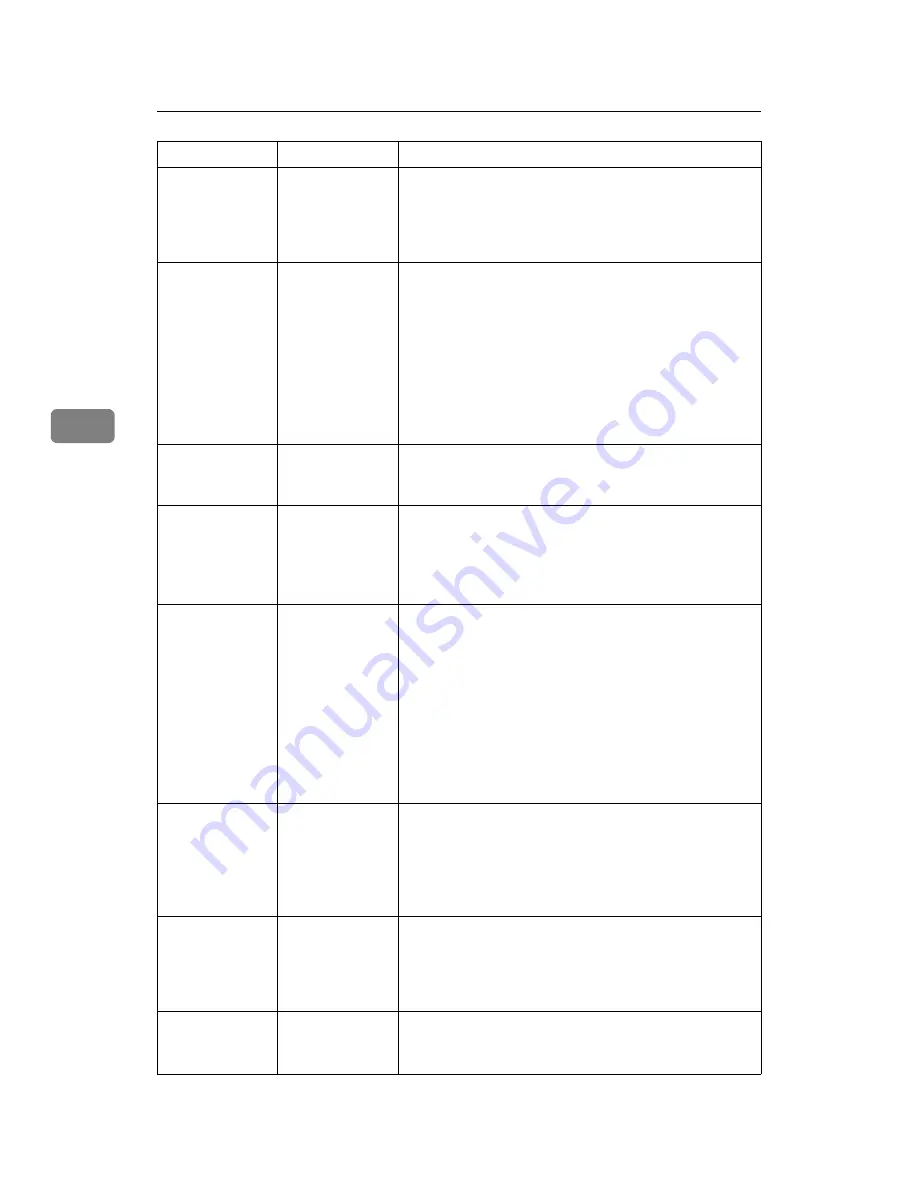
Troubleshooting When Using the Printer Function
54
4
Images are cut
off, or excess is
printed.
Paper in use may
be smaller than
the paper size set
on the applica-
tion.
Use the same size paper as that selected in the applica-
tion. If you cannot load paper of the correct size, use the
reduction function to reduce the image, and then print.
See the printer driver Help.
Page layout is
not as expected.
Print areas differ
depending on
machine used.
Information that
fits on a single
page on one ma-
chine may not fit
on a single page
of another ma-
chine.
Adjust the
[
Printable area:
]
setting in the
[
Printer Configura-
tion...
]
dialog box on the
[
Print Settings
]
tab in the RPCS
printer driver. See the printer driver Help.
Photo images are
coarse.
Some applica-
tions print at
lower resolution.
Use the application's settings to specify a higher resolu-
tion.
Solid lines are
printed as bro-
ken lines.
Dither patterns
do not match.
Make the following settings with the printer driver:
• Change the
[
Dithering:
]
setting on the
[
Image Adjust-
ments
]
tab in the
[
Change User Settings...
]
dialog box,
on the
[
Print Quality
]
tab in the RPCS printer driver.
See the printer driver Help.
Optional compo-
nents connected
to the machine
are not recog-
nized when us-
ing Windows 95
/ 98 / Me, Win-
dows 2000 / XP,
Windows Server
2003, and Win-
dows NT 4.0.
Bidirectional
communication
is not working.
Set up optional devices on the Properties of the printer.
See the printer driver Help.
Duplex printing
is malfunction-
ing.
Duplex printing
cannot be done
with paper set in
the bypass tray,
or One-Sheet By-
pass Tray.
When using duplex printing, make settings to use paper
from a tray other than the bypass tray, or One-Sheet By-
pass Tray.
Duplex printing
is malfunction-
ing.
The upper tray
cannot be used as
an output desti-
nation in duplex
mode.
Specify another output tray.
Duplex printing
is malfunction-
ing.
You have loaded
thick paper heav-
ier than 90g/m
2
.
Specify another paper type.
Problem
Cause
Solution






























