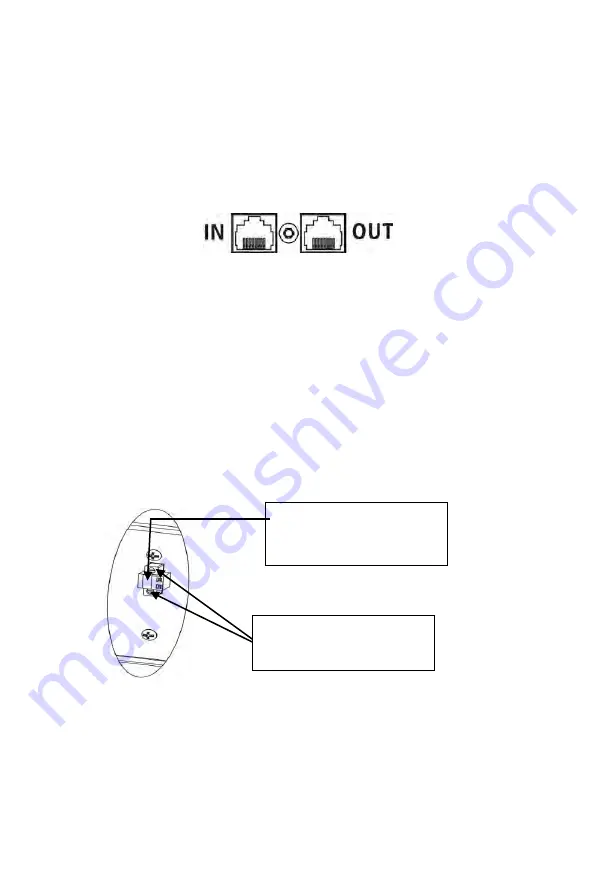
INFOSEC UPS SYSTEM - 15, rue du Moulin - 44880 Sautron - FRANCE - www.infosec-ups.com
Ligne directe – Tél + 33 (0)2 40 76 15 82 - Fax + 33 (0)240 94 29 51 - [email protected] – 07 19 AA 59 203 14
55
communication port of your PC. Once the software Infopower installed on your computer,
you can schedule UPS shutdown/start-up and monitor UPS status through PC.
The UPS is equipped with intelligent slot perfect for either SNMP or AS400 card. When
installing either SNMP or AS400 card in the UPS, it will provide advanced communication
and monitoring options.
PS: USB port and RS-232 port can’t work at the same time.
Note: Failure to use this protection does not interfere with the normal operation of the UPS
.
Step 4 - Network connection
Network/Fax/Phone surge port:
Connect the modem/phone/fax line into surge-protected “IN” outlet on the back panel of the
UPS unit. Connect from “OUT” outlet to the equipment with another modem/fax/phone line
cable.
Note: the non-use of this protection does not interfere with the normal operation of the UPS
Step 5 - Disable and enable EPO function
This UPS is equipped with EPO function. By default, the UPS is delivered from factory with
Pin 1 and pin 2 closed (a metal plate is connected to Pin 1 and Pin2) for UPS normal
operation. To activate EPO function, remove two screws on EPO port and green connector
will be removed.
Note
: The EPO function logic can be set up via LCD setting. Please refer to program 16 in
UPS setting for the details.
Note
: Failure to use this protection does not interfere with the normal operation of the UPS
Step 7 - Turn on the UPS
Press the ON/Mute button on the front panel for two seconds to power on the UPS.
Note: The battery charges fully during the first five hours of normal operation. Do not expect
full battery run capability during this initial charge period.
It’s in closed status for
UPS normal operation as
default.
To activate EPO function,
remove these two screws.






























