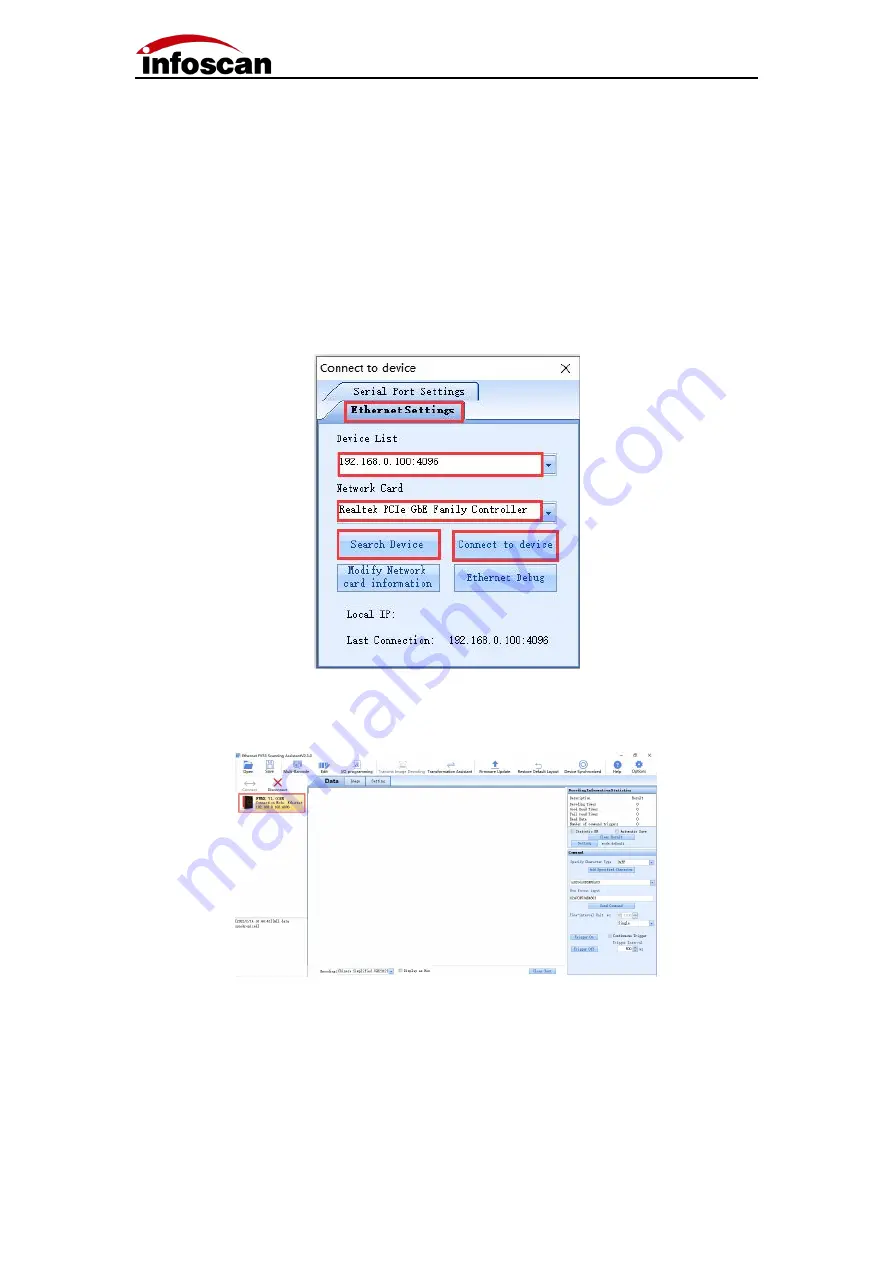
20
4-2-2 Ethernet
(
TCP/IP
)
Connection
After the device is directly connected to the computer, go to "Control Panel" → "Network
and Internet" → "Network Connections" → "Ethernet Properties" → "TCPIPv4 Properties"
→ "Use the following IP address" to modify the computer's IP address parameters, so that
the IP of the computer and the device (default 192.168.0.100) are in the same network
segment.
Click "Connect" to pop up "Connect to device", select "Ethernet Settings", select the
computer network card, and click "Search Device", as shown in the figure:
Click "Connect to device" after the connection is successful, the device will have a buzzer
prompt, as shown in the figure:
Note: Display online device model and version information and connection method,
device IP address and port number information; the feedback information part
displays the date and time of the connection and other related information; after the
connection is successful, the interaction is successful, you can click "Image" or
"Setting" ”Make relevant detailed settings for the barcode reader.






























