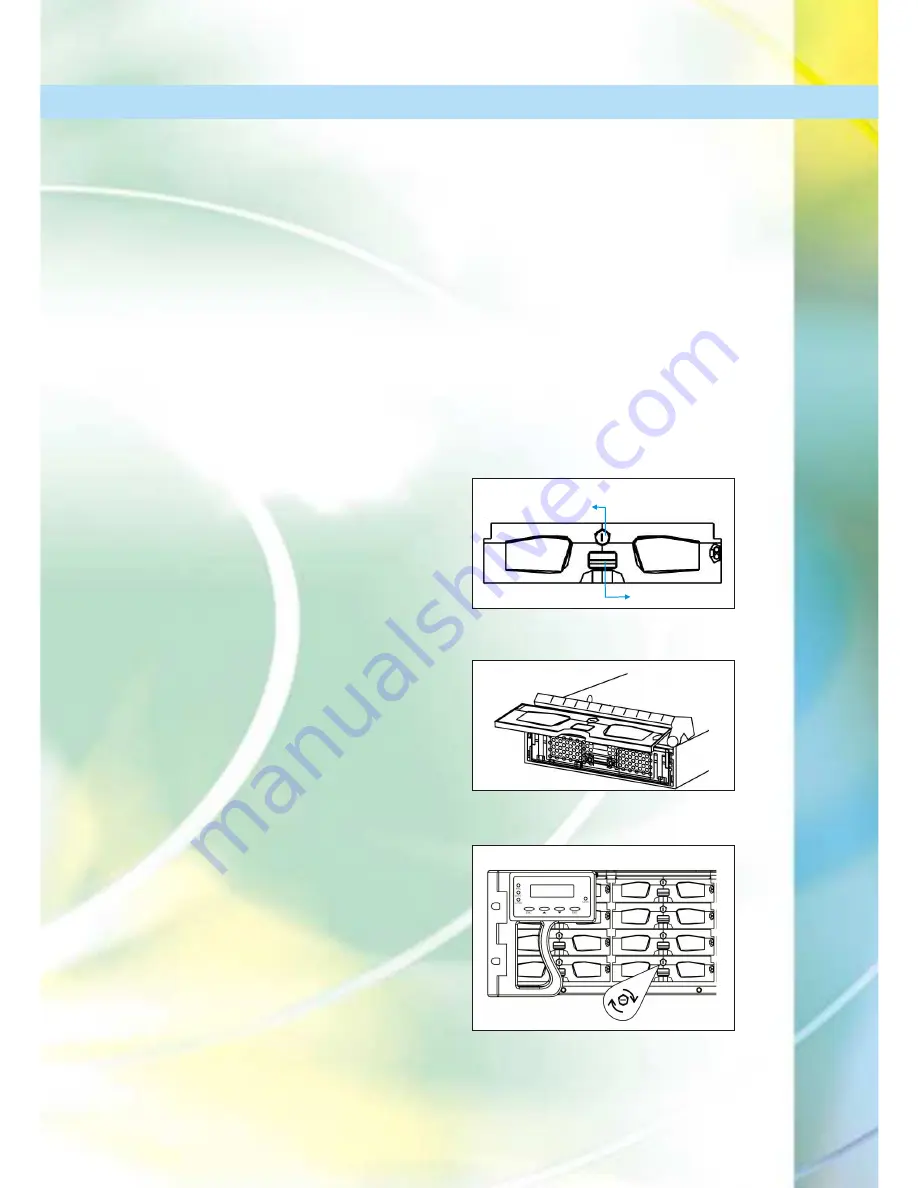
Quick Installation Guide
5
Drive Tray Installation
Note:
After the hard drives have been installed into the drive trays. The trays
themselves must be inserted into the EonStor subsystem.
To install the drive trays into the subsystem please follow these instruction.
Figure 13: Drive tray key-lock rotation
Step 1:
Make sure
the key-lock is in the
unlocked position
. The key-lock is
unlocked if the groove (on its face) is in a
horizontal orientation. If the groove is in a
vertical position, as shown in
Figure 11
then the key-lock is locked and the front
flap on the drive tray cannot be opened.
Step 2: Open the front flap on the drive
tray
(see
Figure 12
) To open the flap,
push the clip (shown in
Figure 11
) on the
front of the drive tray in an upward
direction. The clip is easily accessible and
is easily lifted.
Step 3: Line the drive tray up with the
slot
in which you wish to insert it. Make
sure that it is resting on the rails inside the
enclosure. Once the drive tray is lined up
with the slot, gently slide it in. This should
be done smoothly and gently.
Step 4: Close the front flap on the drive
tray
. Make sure the front flap is closed
properly. Closing the front flap ensures
that the SCA connector at the back of the
drive tray is firmly connected to the
corresponding connector on the mid-
plane board. If the front flap is not closed
properly then the connection between the
HDD and the subsystem will not be secure.
To lock the flap into place turn the key-
lock until the groove on its face is in a
vertical orientation. (See
Figure 13
)
Step 2:
Once the connectors from the dongle board have been firmly attached to
the hard drive,
place the hard drive into the drive tray
as shown in
Figure 10
.
Step 3: Adjust the drive's location
until the mounting holes in the drive canister
are aligned with those on the hard drive. Secure the drive with 4 supplied 6/32
flat-head screws.
Key Lock in
locked position
Figure 11: Drive tray front view
Front Clip
Figure 12: Drive tray with open front flap
Summary of Contents for EonStor A16F
Page 10: ...Quick Installation Guide 8...
Page 11: ...Quick Installation Guide 9...












