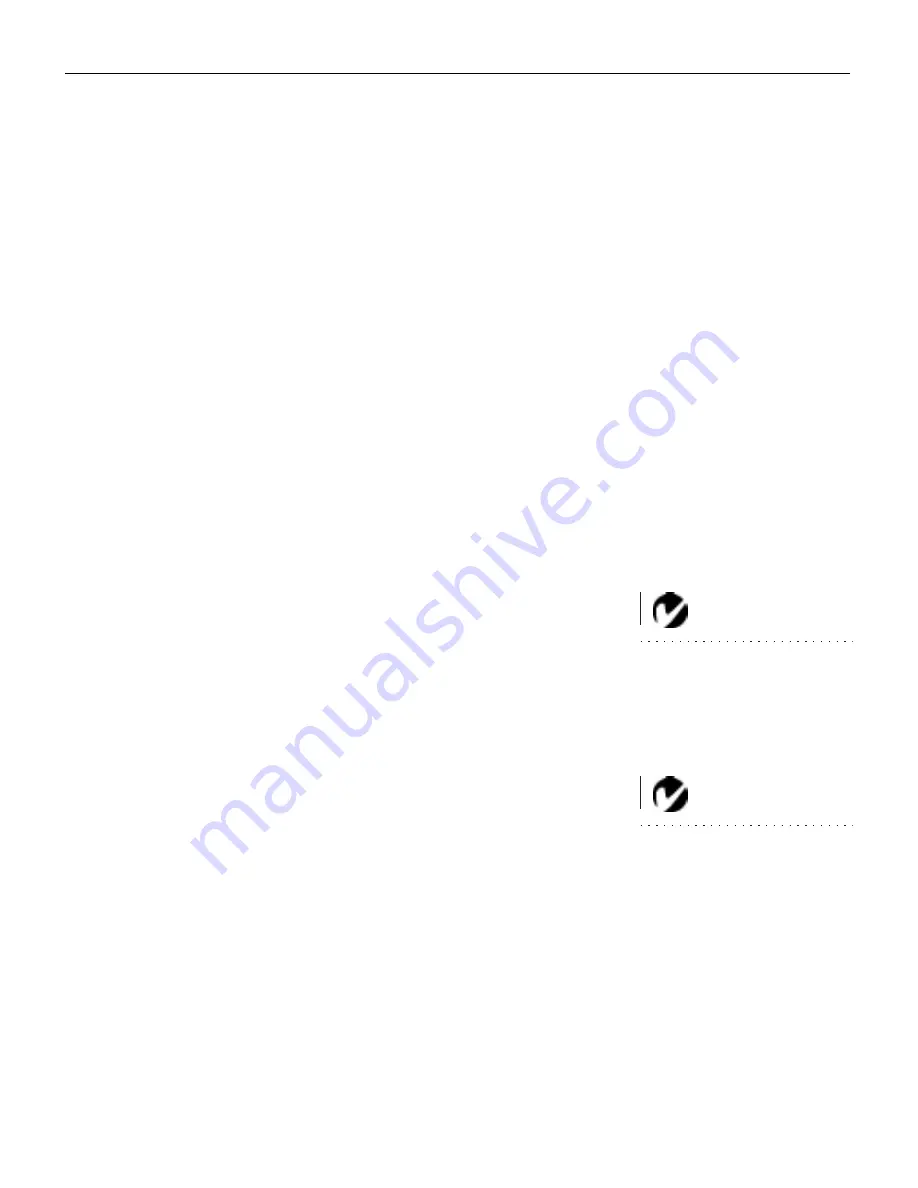
11
4
Plug the audio cable’s white connector into the Left Audio
connector on the projector; plug the audio cable’s red connec-
tor into the Right Audio connector on the projector.
The projector is compatible with these major broadcast video
standards: NTSC, NTSC 4.43, PAL, PAL-M, PAL-N, and SECAM.
It automatically adjusts to optimize its performance for the
incoming video. See “Video Signal” on page 26 for details.
Connecting DVD players with component video output or HDTV
decoders
If your DVD player has (Y,Cb,Cr) outputs, use the Computer 1 or
Computer 2 In connectors. Also select (Y,Cb,Cr) for Computer
Input in the Signal menu (see “Computer Input” on page 28).
If your HDTV decoder has (Y,Pb,Pr) outputs, use the Computer 1
or Computer 2 In connectors. Also select (Y,Pb,Pr) for Computer
Input in the Signal menu.
If your HDTV decoder has R, G, B output, select RGB for Com-
puter Input in the Signal menu.
Powering up the Projector and Adjusting the Image
NOTE: Always use the power cord
that shipped with the projector.
1
Remove the lens cap.
2
Plug the power cord into the side of the projector, then plug it
into the electrical outlet. A surge-protected power strip is rec-
ommended.
3
Press the power switch to put the projector in standby.
•
The Power LED lights red.
NOTE: After 2,000 hours of use,
the lamp automatically shuts off
and must be replaced. See
“Replacing the Projection Lamp”
on page 31 for details.
4
Turn on the lamp by pressing the
Power
button on the remote
or keypad (see Figure 12 on page 16).
•
After a brief warmup period, the InFocus startup screen
appears.
5
If you connected a video player, turn it on.
•
The video image should display on the projection screen. If
a computer source is active, press the
Video
button on the
remote or keypad to display your video image.
•
Use the
or
-
buttons to adjust the volume.
Summary of Contents for LP770
Page 1: ...Copyright 1999 by InFocus Wilsonville Oregon All rights reserved ...
Page 45: ......
Page 55: ......
Page 61: ...Part Number 010 0222 00 ...
















































