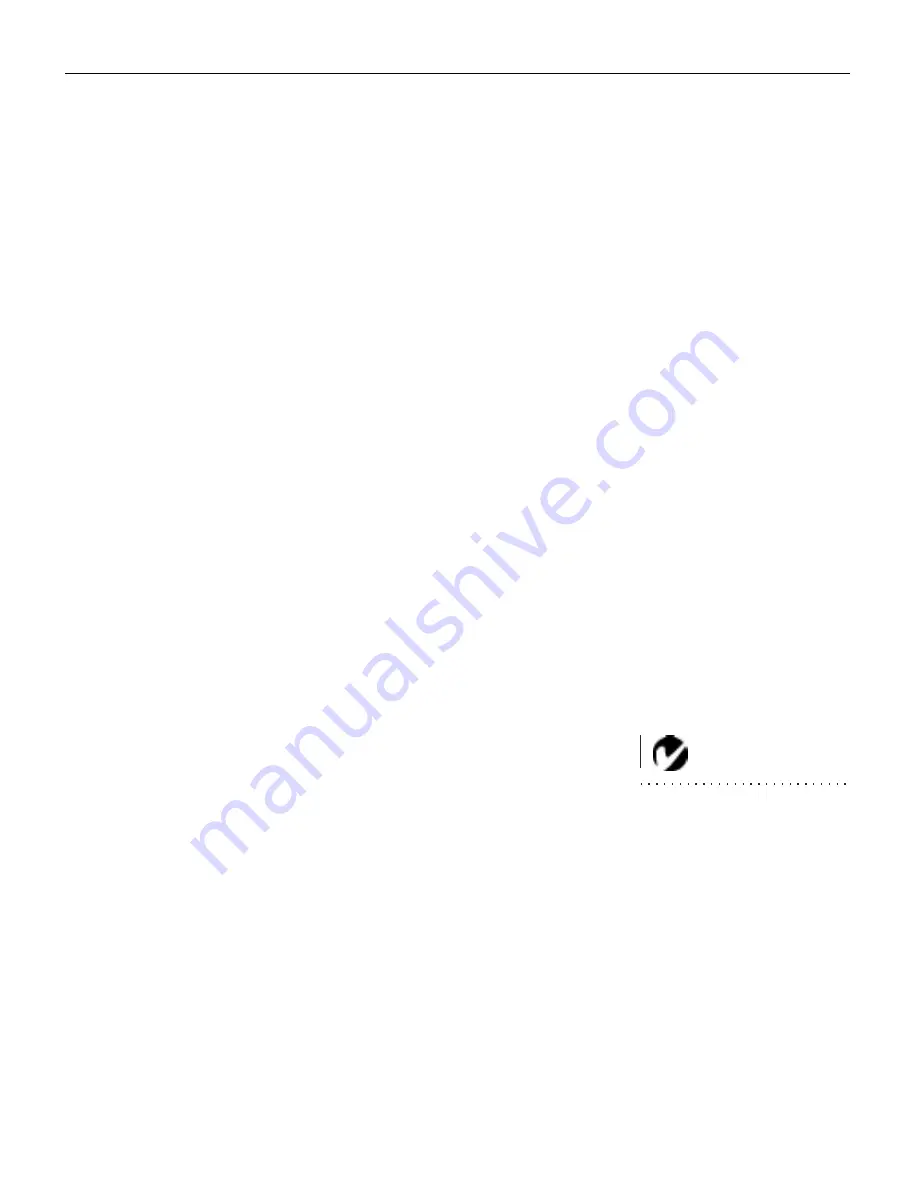
13
USING THE PROJECTOR
This section describes how to use and make adjustments to the
projector. It also provides a reference to the keypad and remote
buttons and the options available from the on-screen menus.
Basic Image Adjustment
1
Make sure you have powered up your equipment in the right
order (page 11).
2
If the image doesn’t display completely, adjust the height and
tilt of the projector (page 15), zoom the image (page 15), or
center the image by adjusting its horizontal or vertical posi-
tion (page 27).
3
If the image is out of focus, use the
Zoom/Focus
button on the
remote or keypad to focus it (page 15).
4
If the computer image appears to shimmer or if it has blurry
vertical bars after you have adjusted the focus, press the
Auto
Position
button on the remote or keypad (page 17). If the
image still doesn’t look right, adjust the fine sync (page 27)
and/or the tracking (page 28) manually.
5
If the colors don’t look right, adjust the brightness (page 21)
and tint (page 22).
Using the Remote Control
NOTE: If you can’t aim the
remote control at the projector so
that its signal is received
—
for
example, when using rear projec-
tion
—
use the remote control
cable to connect the remote
directly to the projector.
Point the remote control at the projection screen or at the front or
the rear of the projector. The range for optimum operation is
about 25 feet. If you point the remote at the projection screen, the
distance to the screen and back to the projector must be less than
or equal to 25 feet. For best results, point the remote directly at
the front or the rear of the projector.
The projector ships with a full-feature remote (see page 16 for a
description of the buttons) which includes a laser pointer. The
remote has a disk mouse and two mouse buttons, one on the top
of the remote and one on the bottom (Figure 10).
Summary of Contents for LP770
Page 1: ...Copyright 1999 by InFocus Wilsonville Oregon All rights reserved ...
Page 45: ......
Page 55: ......
Page 61: ...Part Number 010 0222 00 ...






























