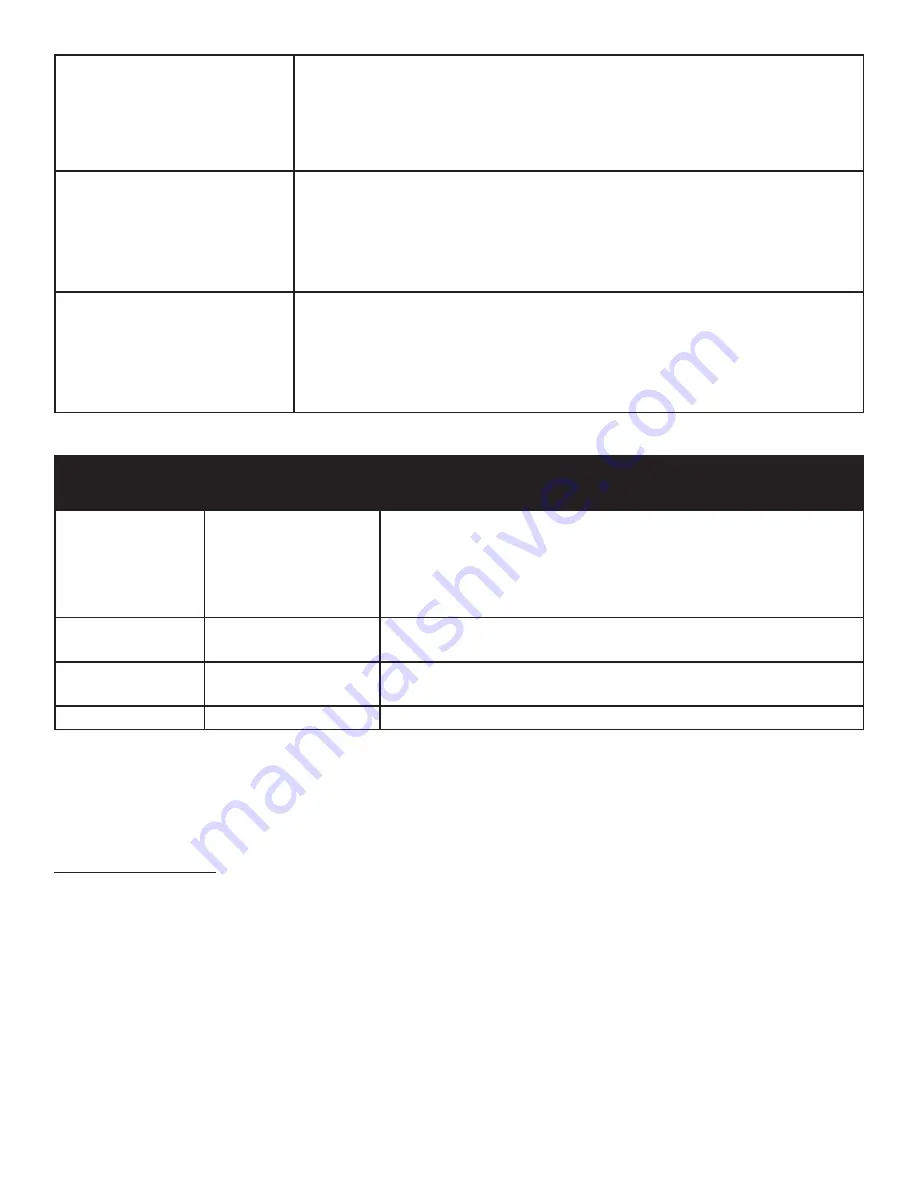
Page 27
INF55WIN8 Hardware Guide
Touchpad functions are not function-
ing consistently
• Remove all objects placed on the lip of the monitor and/or within 2” of the touchpad
screen.
• Disable PiP feature.
• Power the monitor off and back on after a few seconds. Re-booting the monitor helps
the touchpad to re-synchronize.
Remote is not working
• Make sure the batteries are installed in the proper orientation and are not dead.
• Verify the remote is turned on (the button is on the bottom of the remote).
• Verify you are pointing the remote at the table and are within 26’ (8m) and 30 degrees
(horz/vert) of the sensor.
• Verify that the IR Control setting in the Advanced Option OSD menu is set to Normal.
Keypad and/or mouse is not working • Make sure the batteries are installed in the proper orientation and are not dead.
• Press the Connect button on the bottom of the keypad.
• Verify the USB adapter is installed into the monitor's USB port.
• Verify that the Keyboard Control setting in the Advanced Option OSD menu is set to
Unlock.
LED Indicators
Front LED
(near IR sensor)
PC LED
(back of the monitor)
Solution
Off
Off
• The monitor is completely shut-down. Verify the power cord is properly
connected to the power outlet and to the monitor. Verify that the power
switch on the back of the unit is turned on. Plug another electrical device
to the power outlet to verify that the outlet is supplying the proper volt-
age.
Red
Off
• The monitor is hibernating. Press the
Power
button on the remote or
keypad.
Orange
Blinking Green
• The monitor is in standby mode. Press the
Power
button on the remote
or keypad.
Green
Green
• The monitor is powered on.
For Additional Troubleshooting Support, please contact:
InFocus Corporation
Technical Support
6am-5pm PST
877-388-8385
www.infocus.com/support







































