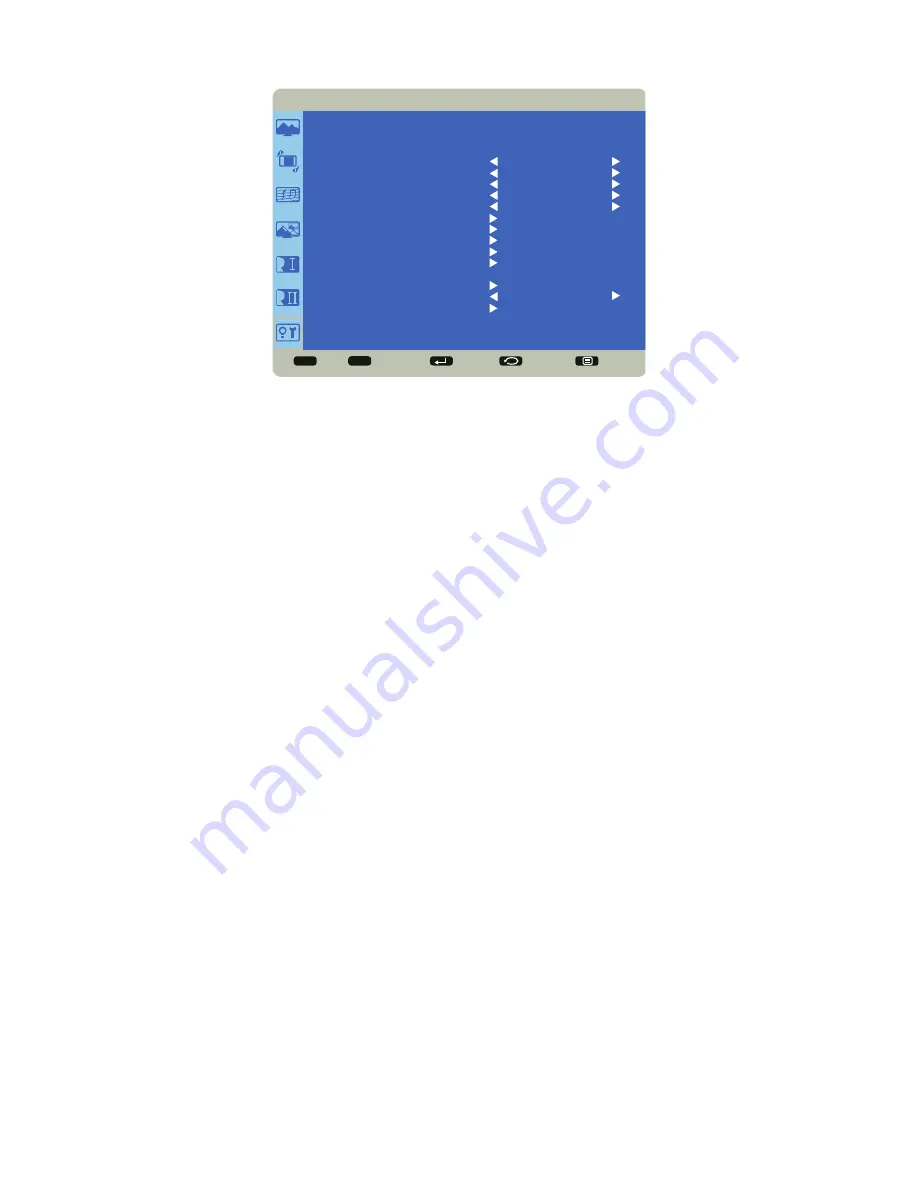
Page 25
INF55WIN8 Hardware Guide
Advanced Option
Sel
Adjust
Enter
Back
Quit
< >
< <
ADVANCED OPTION
INPUT RESOLUTION
BLACK LEVEL EXPANSION
GAMMA SELECTION
SCAN MODE
SCAN CONVERSION
FILM MODE
IR CONTROL
KEYBOARD CONTROL
TILING
HEAT STATUS
DATE AND TIME
SCHEDULE
MONITOR ID
DDC/CI
ADVANCED OPTION RESET
MIDDLE
2.2
UNDER SCAN
PROGRESSIVE
AUTO
ON
Input Resolution:
sets the resolution of the VGA input. This is only required when the monitor is unable to detect the VGA input
resolution correctly. Options include: 1024 x 768, 1280 x 768, 1360 x 768, 1366 x 768, 640 x 480, 720 x 480, 852 x 480, 800 x 600,
1064 x 600, 720 x 576, 1400 x1050, 1680 x 1050, 720 x 400, 640 x 400, 1440 x 900, 1600 x 900 and Auto.
Black Level Expansion:
reveals additional details in black/dark areas of video inputs. Options include: Low, Middle, High and Off
(default).
Gamma Selection:
adjusts the gamma value of the image and optimizes image brightness and contrast. Options include: Native, 2.2
(default), 2.4 and S Gamma.
Scan Mode:
removes noise around the edges of a video image. Options include: Under scan (default for VGA sources) and Over scan
(default for video sources).
Scan Conversion:
adjusts the conversion of source images. Options include: Interlace and Progressive (recommended).
Film Mode:
controls film mode detection and determines whether the original source of the input video was film or video. Options
include: Auto (default) and Off.
IR Control:
disables and enables the IR sensor on the monitor. Options include: Normal (default; IR is enabled) and Lock (IR is dis-
abled).
Keyboard Control:
disables and enables the keypad on the right-hand side of the monitor. Options include: Lock (keypad is disabled)
and Unlock (default; keypad is enabled).
Tiling:
This feature only supported in Monitor Mode.
Heat Status:
displays the current internal temperature of the monitor (+/-5°) and the cooling fan settings. To change the fan settings,
go to the Configuration 1 menu and choose the Screen Saving option.
Date and Time:
lists the current date and time information of the monitor's internal clock and allows the user to make date and time
adjustments. Options include: Year, Month, Day, Hour, Minute, Daylight Saving Time.
Schedule:
(Supported in Monitor Mode only) enables the user to create up to seven distinct on/off schedules for the monitor. For
each schedule, the user optionally selects the time the monitor should turn on and off, which input source is automatically activated
(if desired) and what day(s) this occurs.
Monitor ID:
set the identification number of the monitor via the RS232C connection. Each monitor must have a unique identification
number when multiple monitors are connected. Range: 1-26. (Default; 1)
DDC/CI:
enables and disables DDC/CI communication. Options include: On (default) and Off.
Advanced Option Reset:
resets all Advanced Option menu items to factory default settings. Options: Yes and No.









































