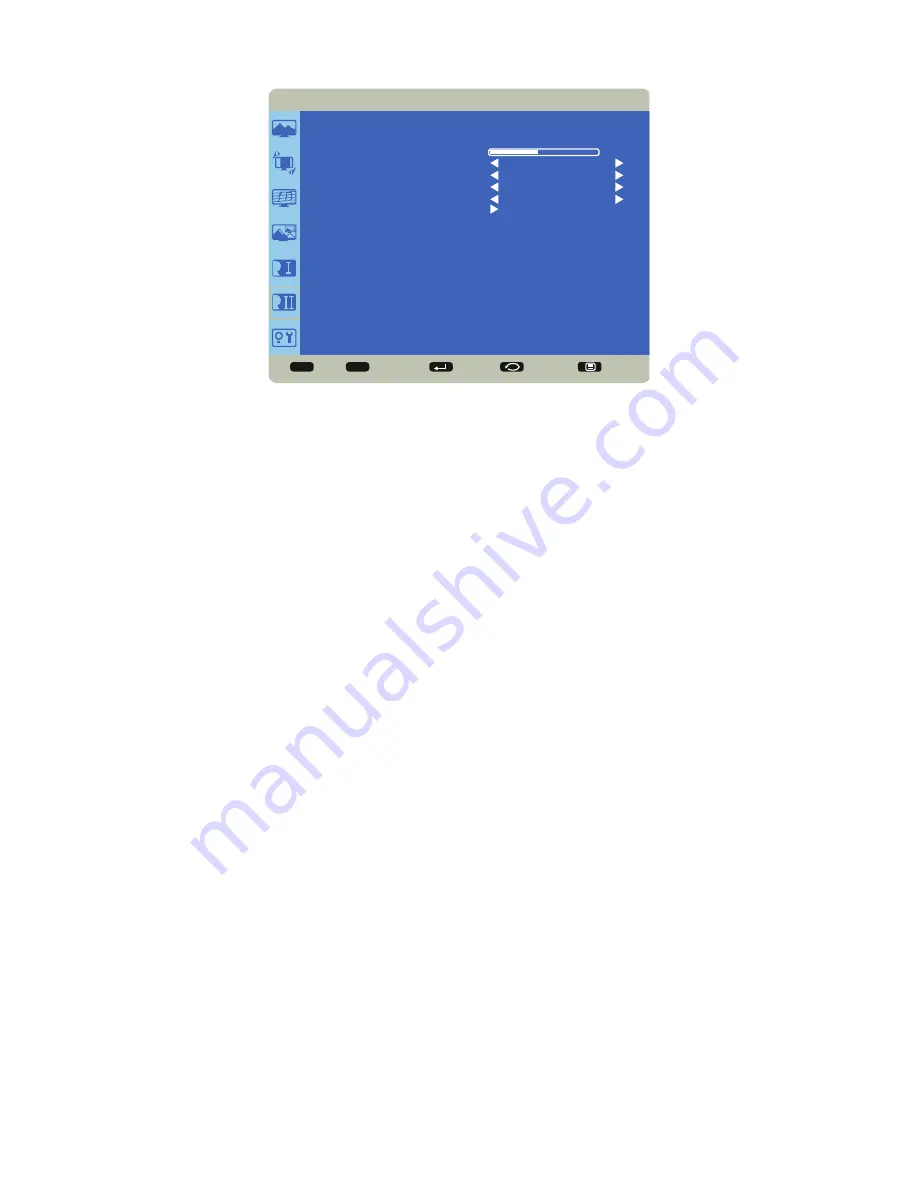
Page 24
Configuration 2
Sel
Adjust
Enter
Back
Quit
< >
< <
CONFIGURATION 2
OSD TURN OFF
INFORMATION OSD
SLEEP TIMER
OSD H POSITION
OSD V POSITION
MONITOR INFORMATION
10
OFF
50
50
45
OSD Turn Off:
controls how many seconds the OSD menu remains on the screen Range: 5-120 (seconds). (Default: 45)
Information OSD:
controls how many seconds the Information OSD remains on the screen. Options include: Off and a range of 1-10
(seconds) in increments of 1. (Default: 10)
Sleep Timer:
adjusts the time when the monitor automatically shuts off. Options include: Off (default) and range of 1-24 (hours) in
increments of 1.
OSD H Position:
adjusts the horizontal position of the OSD menu. Range: 0-100. (Default: 50)
OSD V Position:
adjusts the vertical position of the OSD menu. Range: 0-100. (Default: 50)
Monitor Information:
This read-only submenu displays the model name, serial number, firmware version and amount of time the
product has been powered on (hours/minutes).









































