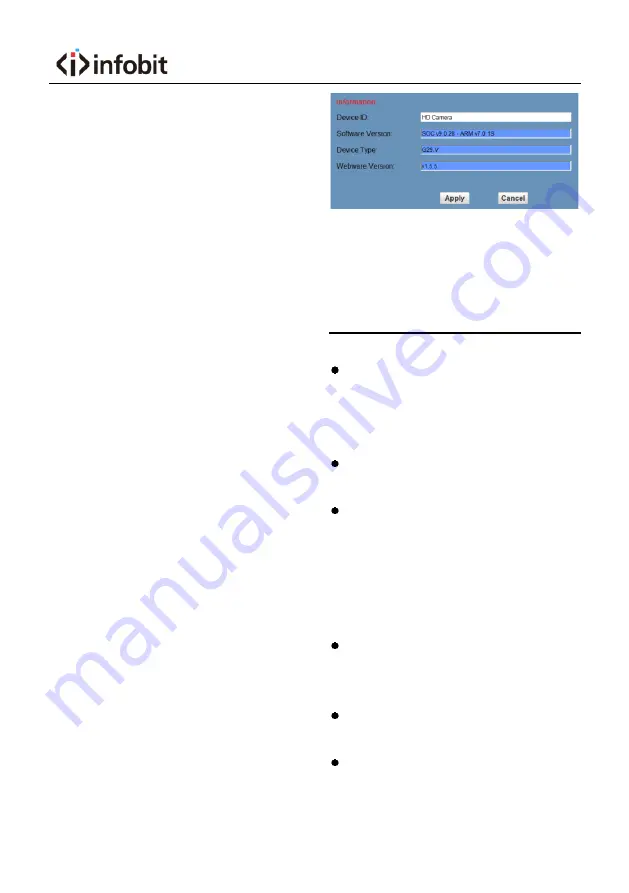
User Manual
21
protocol, use the VLC tools broadcast, default
port: 554.
C.
PTZ Port
Support TCP connection then control camera,
default port: 5678.
D.
UDP Port
Support UDP protocol, default port: 1259.
3)
Control Protocol Settings
Setting the camera control communication
protocol, include Visca address, Pelco-D
address and Pelco-P address.
4)
RTMP(S) Settings
Setting the MRL of RTMP, select enable or
disable video and audio. You can select control
code stream of “On”, “Off”, “Video”, “Audio”
between in the two streams.
5)
RTSP Settings
Turn On/Off RTSP auth.
6)
ONVIF Settings
Turn On/Off ONVIF and ONVIF auth.
7)
Multicast Settings
Turn On/Off multicast. Setting the multicast
address (default value is 224.1.2.3) and port
(default value is 6688, then 6688 is the
multicast port of the first stream; 6690 is the
multicast port of the second stream).
8)
SDK Settings
Turn On/Off active connection. Setting SDK
address (default value is 192.168.100.138)
and port (default value is 1234).
9)
NTP Settings
Turn On/Off NTP time sync, main time show
and sub time show. Setting NTP server
address, time interval, main stream position
and sub stream position.
6.6.7
Device Information
Display the current device information, as
shown below.
6.7
Download the Upgrade Program
If you need the camera upgrade program,
please contact the manufacturer.
7
Maintenance and
Troubleshooting
Camera Maintains
If camera will not be used for a long time,
please turn off the power switch,
disconnect AC power cord of AC adaptor to
the outlet.
Please use soft cloth or tissue to clean the
camera cover.
Please use the soft dry cloth to clean the
lens. If the camera is very dirty, clean it with
diluted neuter detergent. Do not use any
type of solvents, which may damage the
surface.
Unqualified Application
No shooting extreme bright object for a long
period of time, such as sunlight, light
sources, etc.
No operating in unstable lighting conditions,
otherwise image will be flickering.
No operating close to powerful
electromagnetic radiation, such as TV or
radio transmitters, etc.

















