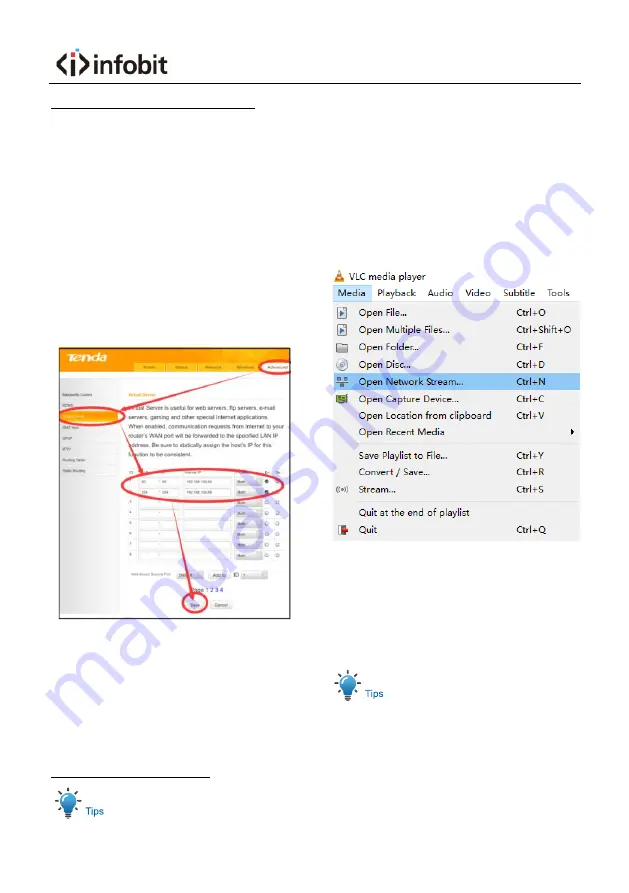
User Manual
15
http://www.videolan.org/vlc/#download and
Install the 32-bit VLC (player software). After
installation, login again, will show as above.
6.5
Camera Controlled by WAN
6.5.1
Setup IP Controlled by Dynamic DNS
Two dynamic DNS: Dyndns.org, 3322.org.
Router Port Mapping:
Take Tenda router for example, enter the
Router Home Page (interface page), select
“Advanced”- “Virtual Server”, add a new port
number in “Ext Port”, add a new port number in
“Int port”, put camera IP address to “Internal
IP”, then select “Save”, shown as below:
6.5.2
Dynamic DNS Visit Camera
Set domain name to camera, setup the
parameter, then dynamic DNS can access
camera. Access link: http://hostname: port
number. For example, setup host computer
name: youdomain.f3322.org, the camera port
number is 89, the access link should be
http://youdomain.3322.org:89.
If the camera port default is 80, then
unnecessary to input port number, use host
name can access camera directly.
6.5.3
VLC Stream Media Player Monitor
Visit VLC Media Server Procedure
Step 1
Open VLC media player.
Step 2
Click “Media > Open Network Stream”,
or click “Ctrl + N”; as below:
Step 3
Input URL address:
rtsp://ip: port number/1 (First stream);
rtsp://ip: port number/2 (Second
stream).
Step 4
Click “Play”.
RTSP port number default 554. If the camera
port default is 80, then unnecessary to input
port number of URL address.























