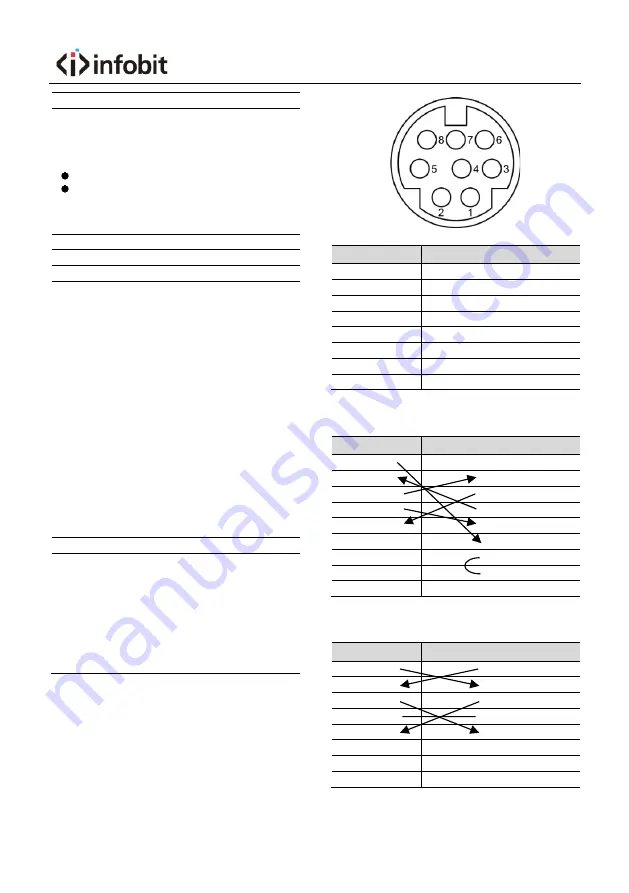
User Manual
7
16. Backlight Key
BLC ON/OFF: Press this button to enable the
backlight compensation. Press it again to
disable the backlight compensation.
NOTE:
Effective only in auto exposure mode.
If a light behind the subject, the subject
will become dark. In this case, press the
backlight ON/OFF button. To cancel this
function, press backlight ON/OFF button.
17. PTZ Reset Key
Preset Pan/Tilt self-test.
18. Image Freezing Function
Manually freeze: Open the freezing function
after press the remote control [F4], display
“Freeze” on the left upper corner character,
after
five
seconds
display
disappear
automatically. If you want to cancel the freeze,
press [F4] key and then can return to normal,
display “Unfreeze” on the left upper corner,
after five seconds display will disappear
automatically.
Recalling the Preset image Freeze: By the
OSD Menu “Image Freeze” to set recalling the
preset image freeze function. After the function
is opened, the screen will stay in before
Recalling the Preset when Recalling the
Preset, the screen can be switched to the
preset position screen until the camera points
to the preset position.
19. Shortcut Set
[*]+[
#
]+[1]: OSD menu default English
[*]+[
#
]+[3]: OSD menu default Chinese
[*]+[
#
]+[4]: Display current IP address
[*]+[
#
]+[6]: Quickly recover the default
[*]+[
#
]+[8]: View the camera version
[*]+[
#
]+[9]: Quickly set up inversion
[*]+[
#
]+[MANUAL]: Restore default IP
address
4.6
RS232 Interface
No.
Function
1
DTR
2
DSR
3
TXD
4
GND
5
RXD
6
GND
7
IR OUT
8
NC
The correspondence between the camera and
Windows DB-9 pin:
Camera
Windows DB-9
1.DTR
1.CD
2.DSR
2.RXD
3.TXD
3.TXD
4.GND
4.DTR
5.RXD
5.GND
6.GND
6.DSR
7.IR OUT
7.RTS
8.NC
8.CTS
9.RI
The correspondence between the camera and
the Mini DIN pin:
Camera
Mini DIN
1.DTR
1.DTR
2.DSR
2.DSR
3.TXD
3.TXD
4.GND
4.GND
5.RXD
5.RXD
6.GND
6.GND
7.IR OUT
7.NC
8.NC
8.NC
4.7
Serial Communication Control

























