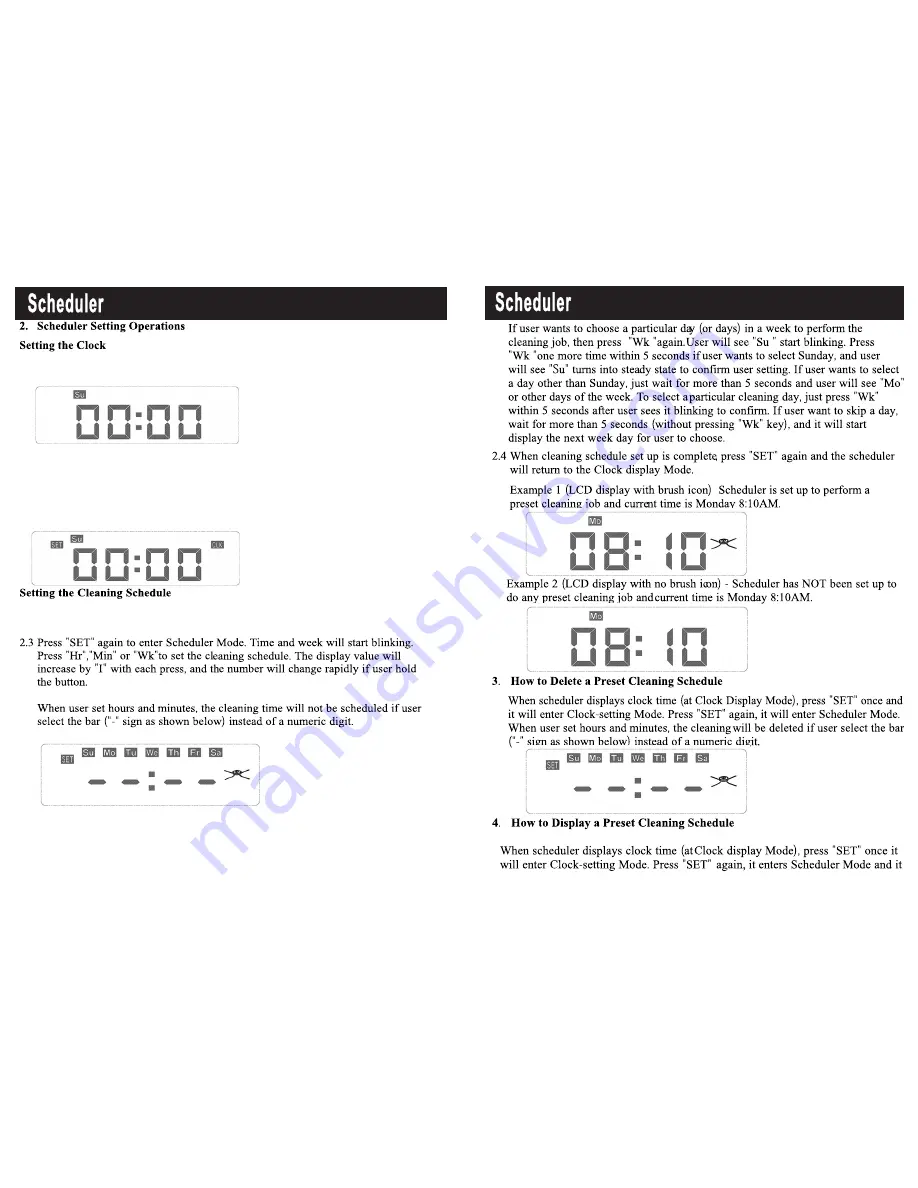
12
13
Once powered on, the scheduler will enter Clock Display Mode and display
initial default setting of Sunday 00:00 (in 24 hours time format)
Press “SET” to set up the clock time (enter Clock-setting mode and display SET and
CLK icon). Time and week will start blinking. Press “Hr”, “Min” or “Wk” to set the
correct time and week day. The display value will increase by “1” with each press,
and the number will change rapidly if you hold the button.
The clock will be set and display will become steady (SET and CLK disappear) if
there is no key input for one minute (idling or no action).
User can schedule the QQ2 Plus unit to clean on any day of the week, up to 7 days
per week (one cleaning time per day and same cleaning time on each day).
After cleaning time is set, you can choose to schedule the cleaning time
on any day in a week. The initial default setting is to clean on everyday.
Press “Wk”, then the scheduler will highlight all 7 days of the week,
which means the QQ2 Plus will start automatic cleaning once a day, 7
days a week (at same cleaning time).
2.2
2.1
QQ2 Plus Series
QQ2 Plus Series
-
Operations
Operations
































