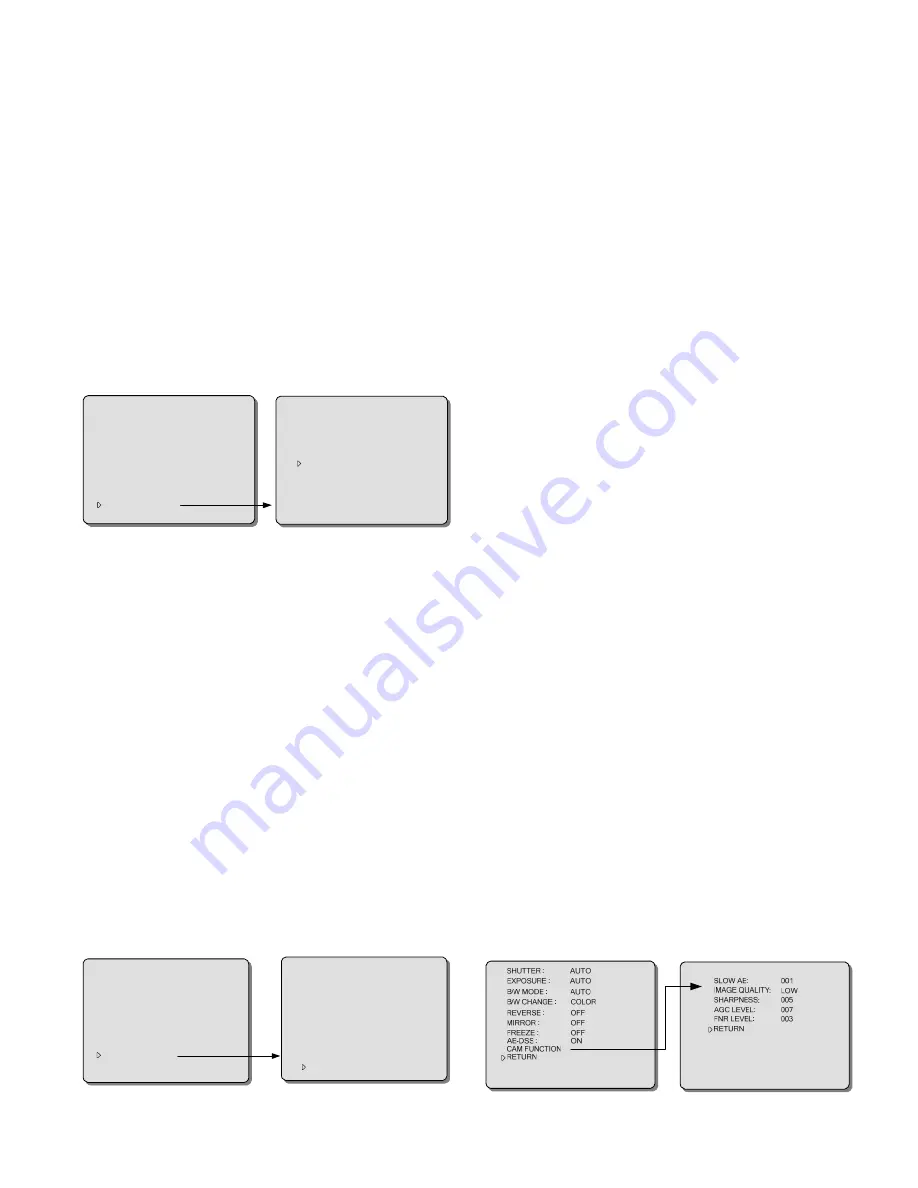
15
AGC LEVEL [For 22X/23X/35X/36X High-speed PTZ cameras
only]
Function:
It can increase light sensitivity automatically under
lower illumination conditions and heighten the CCD
semaphore intensity to obtain clear image.
Options:
000~040 levels can be selected. Default: 028
(22X/23X/36X) and 024 (35X)
The higher AGC level is, the higher sensitivity the
camera detected. It suits to adjust the light under lower
illumination conditions
The lower AGC level is, the lower sensitivity the camera
detected. It suits to adjust the light under higher
illumination conditions
Note:
The AGC LEVEL settings of 35X/36X lie in the CAM
FUNCTION submenu.
CAM FUNCTION [For 23X High-speed PTZ cameras]
PRO-B/W :
REVERSE :
FREEZE :
RETURN
NORM
OFF
OFF
AE-DSS :
SHUTTER :
EXPOSURE :
B/W MODE :
B/W CHANGE :
AUTO
AUTO
AUTO
AUTO
COLOR
WDR :
OFF
CAM FUNCTION
FNR MODE :
FNR LEVEL:
RETURN
SHARPNESS :
032
AGC LEVEL :
028
AUTO1
000
SHARPNESS
Function:
Sharp image frame
Options:
000~063 for selection. The default value is “032”.
The image frame turns out to be sharper along with the increase of
the value.
FNR MODE
Function:
Select noise reduction mode.
Options: AUTO 1/AUTO 2/AUTO 3
: automatically reduce the
noise. The noise would be less along with the increase of
the value.
AUTO 1
– (default).
OFF
- turn off noise reduction function
MANU
- Manually adjust noise reduction.
FNR LEVEL
Function:
When FNR MODE comes to MANU, it is used to adjust
noise reduction. The noise would be less as the level
increases.
Options:
000~015. The default value is “000”.
CAM FUNCTION [For 35X High-speed PTZ cameras]
PRO-B/ W :
REVERSE :
FREEZE :
RETURN
NORM
OFF
OFF
AE- DSS :
SHUTTER :
EXPOSURE :
B/ W MODE :
B/ W CHANGE :
AUTO
AUTO
AUTO
AUTO
COLOR
WDR :
OFF
CAM FUNCTION
STABILIZE :
OFF
EIS FREQUENCY :
5 HZ
RETURN
SENSITIVITY : NORMAL
AGC LEVEL :
024
SLOW AE :
001
FNR MODE :
AUTO 1
FNR LEVEL :
000
SHARPNESS :
032
Function:
Stabilize function could proof the image shaking when
the PTZ camera is operating on the acceleration or
abrupt halting condition. Please be noted that Digital
Zoom will be affected if CAM FUNCTION is ON and
digital zoom will up to 64 at the most.
Options:
OFF (default), ON
EIS FREQUENCY
Function:
Frequency setting
Options:
5HZ (default), 10HZ.
SENSITIVITY
Function:
Sensitivity mode setting
Options:
NORMAL - (default) normal mode;
HIGH - the sensitivity is 6dB higher than that in normal
mode.
Note:
When change the setting of SENSITIVITY, the PTZ camera
has to be rebooted to make the parameter settings applicable.
SLOW AE
Function:
Exposure time setting
Options:
001~254 adjustable. The larger the number is, the longer
the camera exposes. The default value is “001”.
FNR MODE
Function:
Select noise reduction mode.
Options: AUTO 1 / AUTO 2 / AUTO 3
: automatically reduce the
noise. The noise would be less along with the increase of
the value.
AUTO 1
– (default).
OFF
- turn off noise reduction function
MANU
- Manually adjust noise reduction.
FNR LEVEL
Function:
When FNR MODE comes to MANU, it is used to adjust
noise reduction. The noise would be less as the level
increases.
Options:
000~015. The default value is “000”.
SHARPNESS
Function:
Sharp image frame. The image frame turns out to be
sharper along with the increase of the value.
Options:
000~063 for selection. The default value is “032”.
CAM FUNCTION [For 18X High-speed PTZ cameras with
FCB-48 Lens]






























