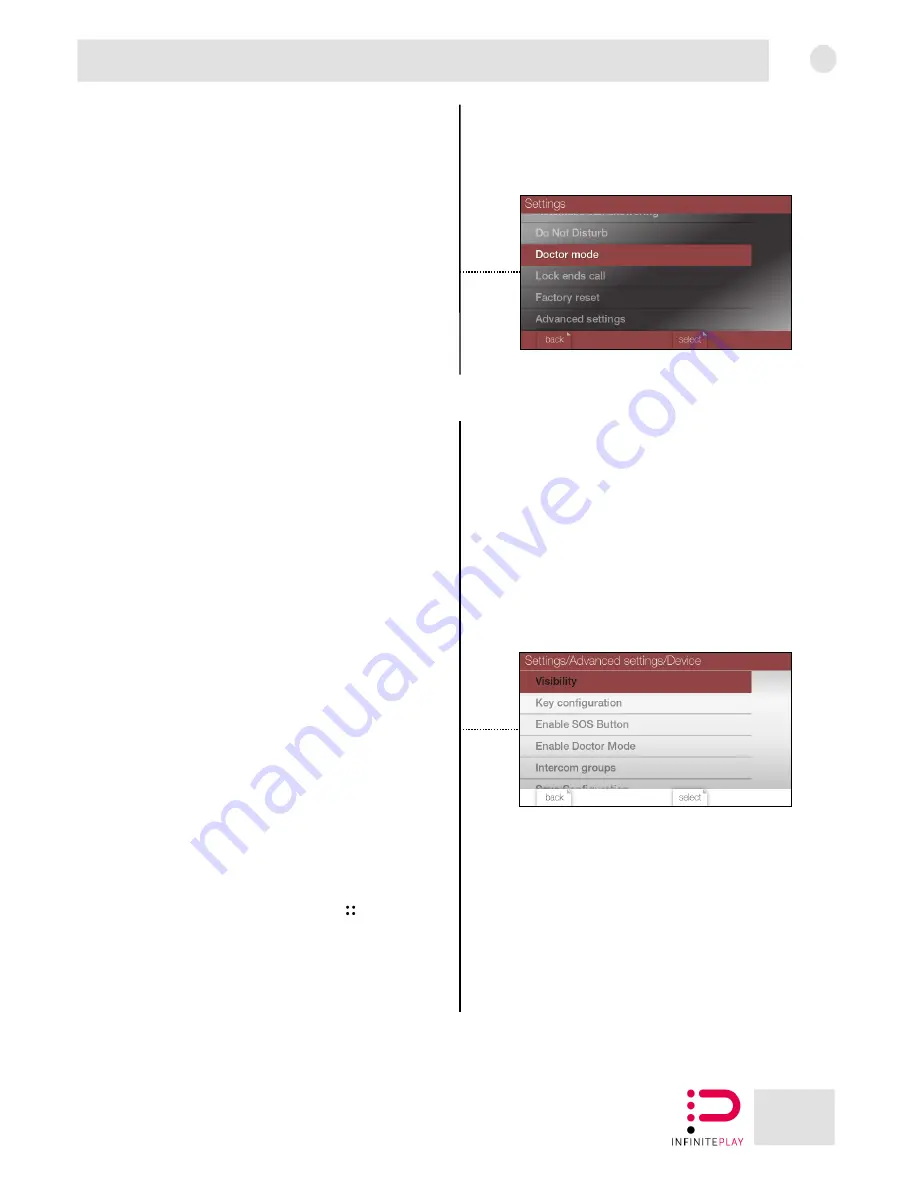
15
EN
Pleats
10-Doctor mode
It is possible to activate or deactivate the doctor mode.
If the doctor mode is active, when the video door entry system receives a
call from the external entrance panel, it will automatically open the
electric lock.
The function must be previously set in the Advanced Settings-> Device->
Doctor Mode (13.1.4) section.
11-End Call Lock Button
It is possible to enable or disable the "end call lock button" function. If
active, during the call on the entrance panel, pressing the electric lock
open button, the lock will be opened and the call will be closed.
12-Factory data reset
It is possible to perform a factory reset, which will delete all data and
configuration of the video door entry system.
13-Advanced Settings
Through the "advanced settings" It is possible to access the advanced
settings of the video door entry system.
To access the settings, it is necessary to enter the password.
The default password is "000000".
13.1-Device
From the "device" section it is possible to act on the visibility of entrance
panels, video door entry systems, switchboards and video door entry
functions.
Furthermore, it is possible to configure the programmable buttons of the
PLEATS video door entry system.
Note: To apply the changes select "Save configuration" at the end of the
list.
13.1.1-Visibility
It is possible to select the devices to make visible to the PLEATS video
door entry system.
Then tick the desired devices and press "done".
13.1.1.1-Functions
It is possible to select the video door entry functions to make visible to
the PLEATS video door entry system.
Then tick the desired devices and press "done".
13.1.1.2-Entrance panels
It is possible to select the external entrance panels to make visible to the
PLEATS video door entry system.
Then tick the desired devices and press "done".
13.1.1.3-Video door entry systems
It is possible to select the video door entry systems to make visible to the
PLEATS video door entry system.
Then tick the desired devices and press "done".
13.1.1.4-Switchboards
It is possible to select the concierge stations to make visible to the PLEATS
video door entry system.
Then tick the desired devices and press "done".
13.1.2-Buttons mapping
It is possible to configure the programmable buttons, assigning them a
function.
To configure a button it is necessary to select it from the button list, and
immediately after associate the desired function.
Once programmed, the buttons can make calls, entrance panels self-
starts and use the video door entry system functions.
13.1.3-SOS
It is possible to configure the programmable button
, with the SOS
function.
In case of activation, the SOS function sends a request for help to the
switchboard connected to the system.
If this function is activated, the
SOS
button will no longer be configurable
with other types of functions.
If there is no switchboard in the system, the function is useless.
Summary of Contents for PLEATS Z4000
Page 1: ...Z4000 Installer manual ...
Page 5: ...5 EN Pleats 1 4 Side view and bottom view Volume buttons Mini USB connector Reset button ...
Page 6: ...6 EN Pleats 1 5 Description of buttons 2 3 4 5 6 7 8 9 10 1 ...
Page 24: ...24 EN Pleats Installer notes ...
Page 25: ...25 EN Pleats Installer notes ...













































