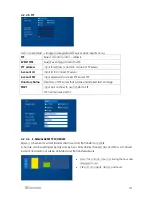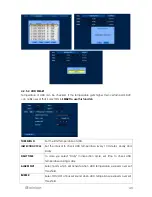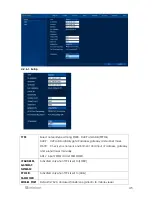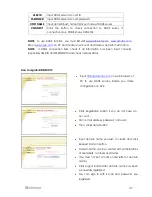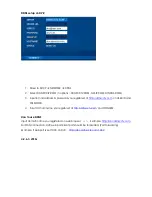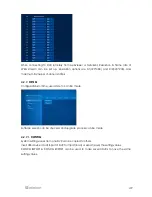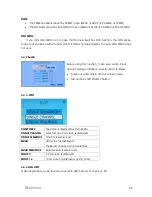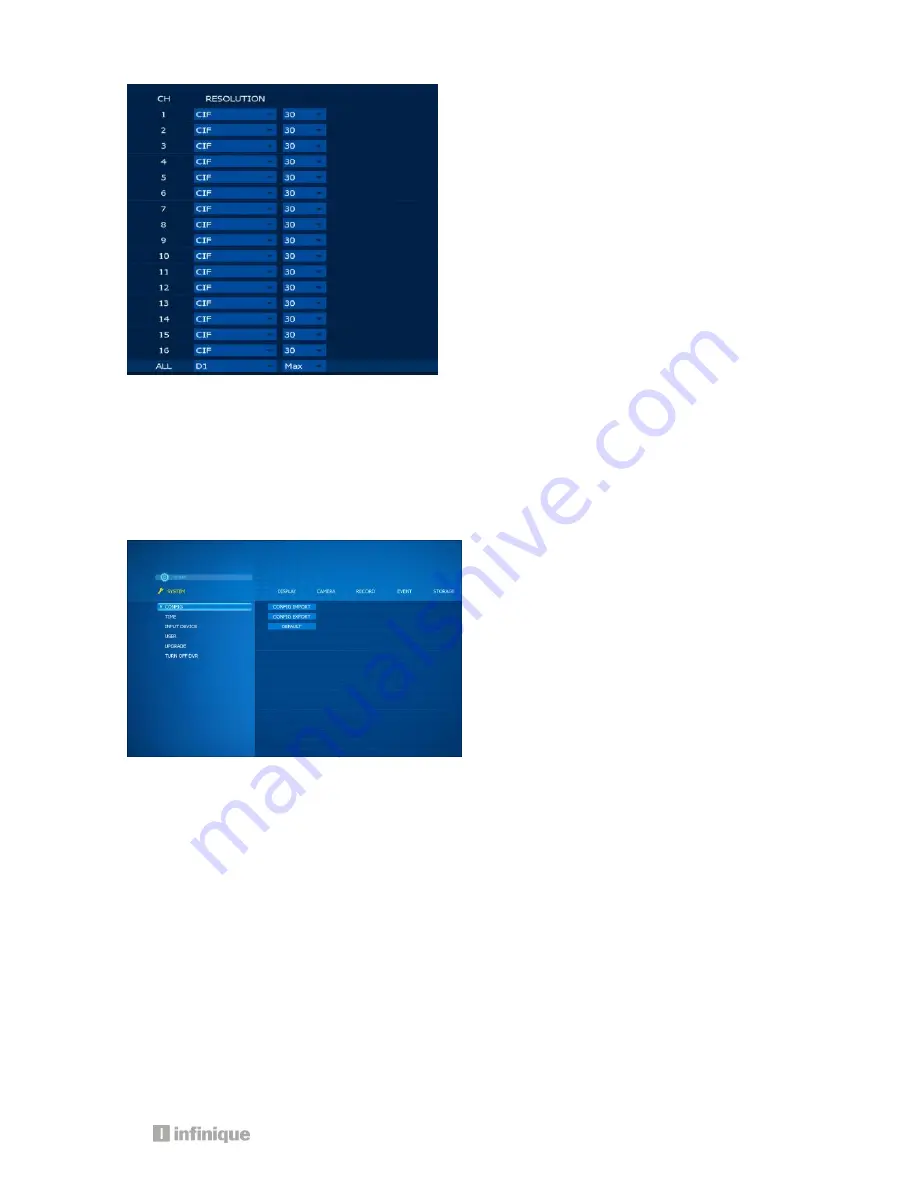
49
When connecting to DVR remotely from webviewer or Netclient, Resolution & frame rate of
JPEG stream can be set up. Resolution options are D1(720*480) and CIF(320*240), and
maximum frame per channel is 30fps.
4.2.7. SYSTEM
Configurations for time, user and etc. can be made.
Software version can be checked and upgrade process can be made
4.2.7.1.
CONFIG
System setting values from one DVR can be copied to others.
Insert USB device into USB port of DVR to import (load) or export (save) the setting values.
CONFIG IMPORT & CONFIG EXPORT can be used to make several DVRs to have the same
setting values.
Summary of Contents for Econo Series
Page 5: ...5...
Page 15: ...15 2 Installing DVR...