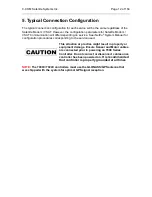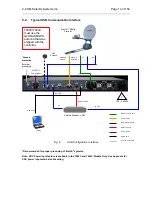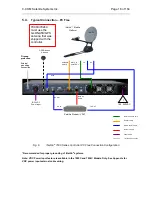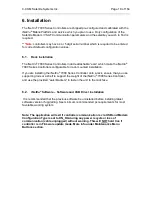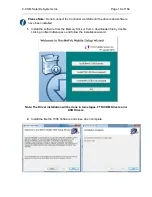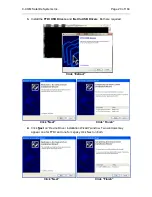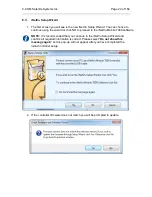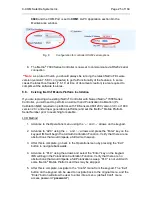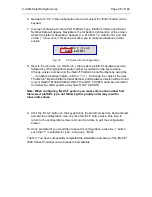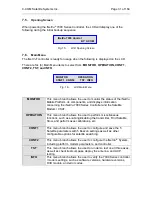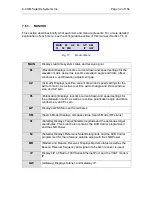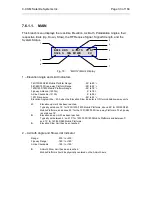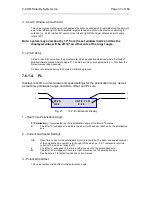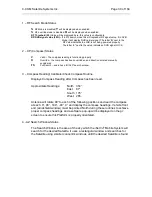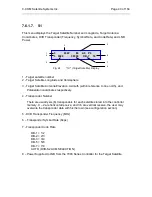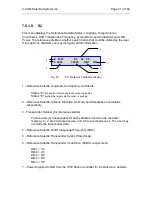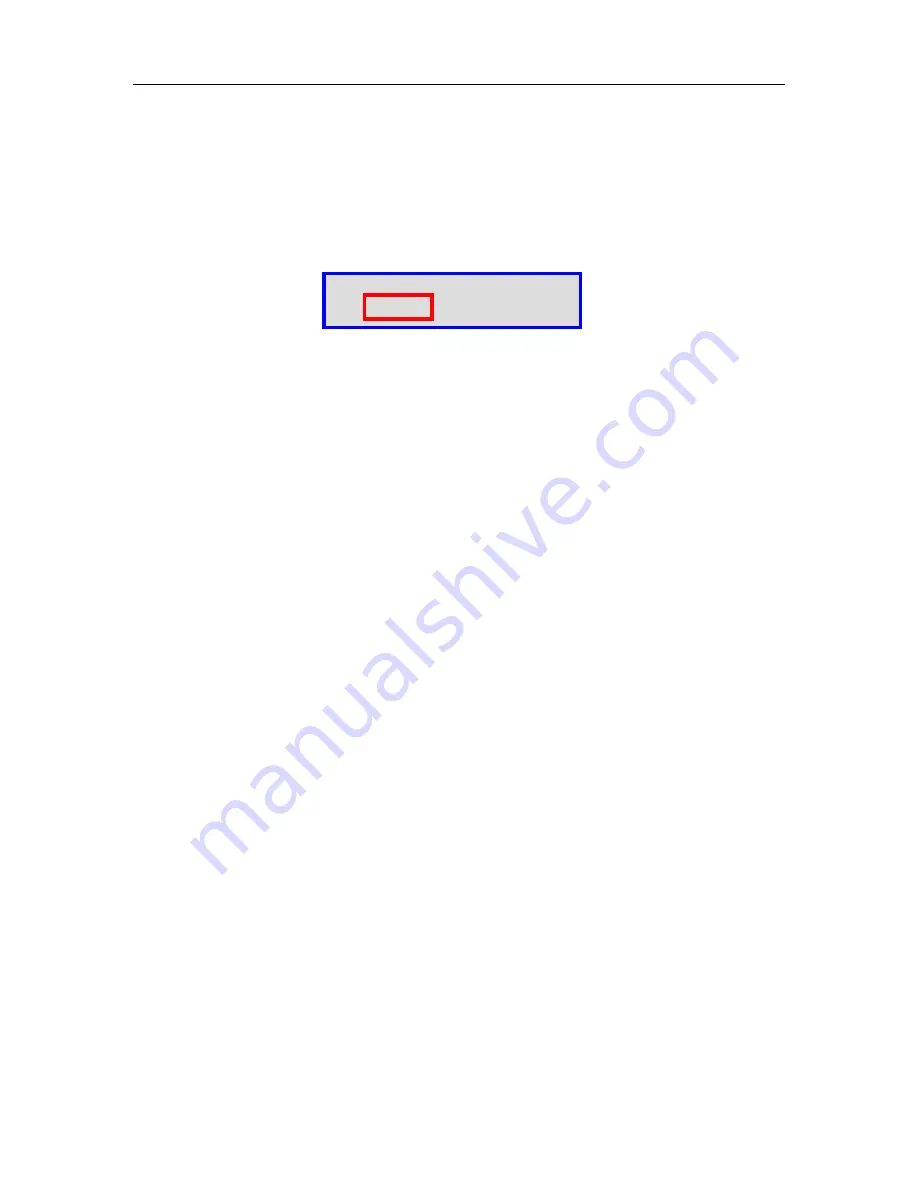
C-COM Satellite Systems Inc.
Page 26 of 164
6. Navigate to “C2” in the configuration menu and select the “Enter” button on the
keypad.
7. A screen containing Console Port, Platform Type, Platform Version and Serial
Number Data will appear. Navigate to the far bottom right section of the screen
where the platform description appears (i.e. A12B for 1.2 mobile unit), and click
on the ‘↑’ arrow once. This action will allow you to make modifications to that
section.
Fig. 10:
C2 Screen from Configuration
8. Next to the dish size (i.e. A12B, etc.), there exists a platform hardware version
followed by 4/5-digit platform serial number as outlined in the figure above.
Change version number and the iNetVu
®
Platform Serial Numbers by using the
‘→’ to advance between digits, and the ‘↑’ or ‘↓’ to change the value of the digit.
The iNetVu
®
Mobile Platform Serial Number and Hardware Version will be found
on your iNetVu
®
Mobile Platform ONLY the LAST 5 DIGITS need be entered for
the Serial No. Older systems may have ONLY 4 DIGITS.
Note: When configuring iNetVu
®
system you must enter serial number first
then select platform type, not following this priority order may result in
inaccurate values.
9. Click the “Enter” button on the keypad once the serial number has been entered,
and exit the configuration menu by click the “Exit” button twice. One time to
return to the configuration screen and one more time to exit the configuration
screen.
10. Once prompted if you would like to save the configuration, press the ‘↑’ button
such that ‘Y’ is selected for “yes”, and press, “Enter”.
That’s it. You have successfully completed the installation and setup of the iNetVu
®
7000 Series Controller and are ready to find satellite.
C: PC---9600 T__O: +0.0
A12B—2.X-10351