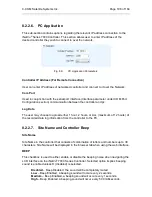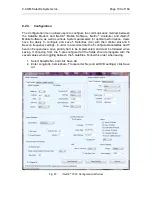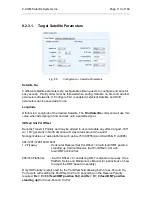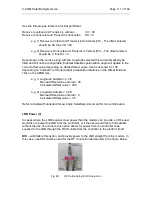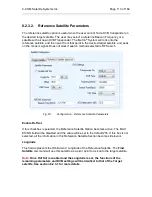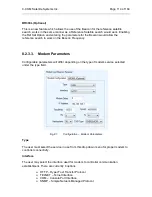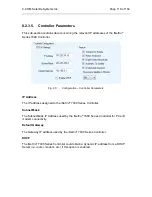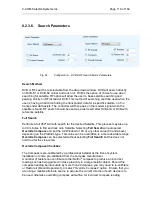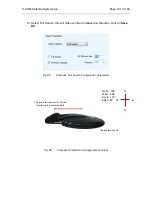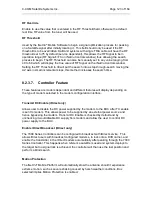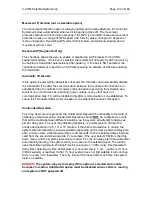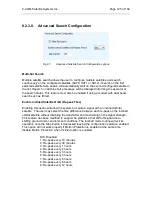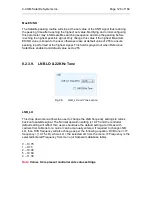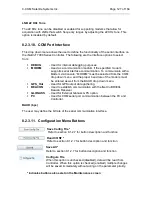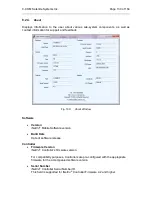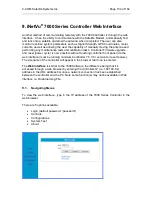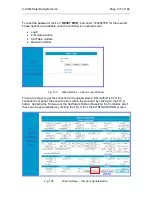C-COM Satellite Systems Inc.
Page 120 of 164
After enabling Override, you may enter the vehicle’s direction as indicated on your
alternate compass. Keep in mind that the base of the iNetVu
®
Mobile Platform is oriented
to the front of your vehicle (back of reflector and front of vehicle face the same direction)
refer to orientation figures in this document. When taking the direction using the
alternate compass, take the direction of your reading while facing the front of the vehicle,
and use this orientation for the
Vehicle Direction
field.
Tips and Recommendations
Compass Issues?
If you are in an area where there is magnetic interference or the compass readings
are incorrect, it is recommended to select Full Search which will also override the
compass.
Full Search == Override Compass
Selecting
Full Search option
will auto select
Override Compass
feature.
AZ Window Size
The default Azimuth (Horizontal) range is 60
on each side of the Target Point and the
default Elevation (Vertical) range is 3
on each side of the Target Point.
Increasing the size of the Search Window will increase the ability to find the desired
Satellite, although increasing the Search Window will lengthen the search time.
Caution:
system may overshoot by 10
(on AZ Window) from the set window
limits.
Direction
The direction the front of the Mobile Platform is rotated in reference to True North. In
order to override the compass, the user must know where true north is located to enter
the direction the platform is facing.
Restricting a section of the Antenna search
Sometimes certain limitations are presented and the user must restrict or confine the
search to a certain circumference area. This can be accomplished by the following:
I. Select
override compass
and
Save All.
II. Set AZ window to 180 or the full range of the selected platform type but this value
can be adjusted.
III. Select the virtual
Direction
that you would like in order to set the search starting
point (AZ Ref on Controls screen). See Appendix for Direction to AZ Ref point.