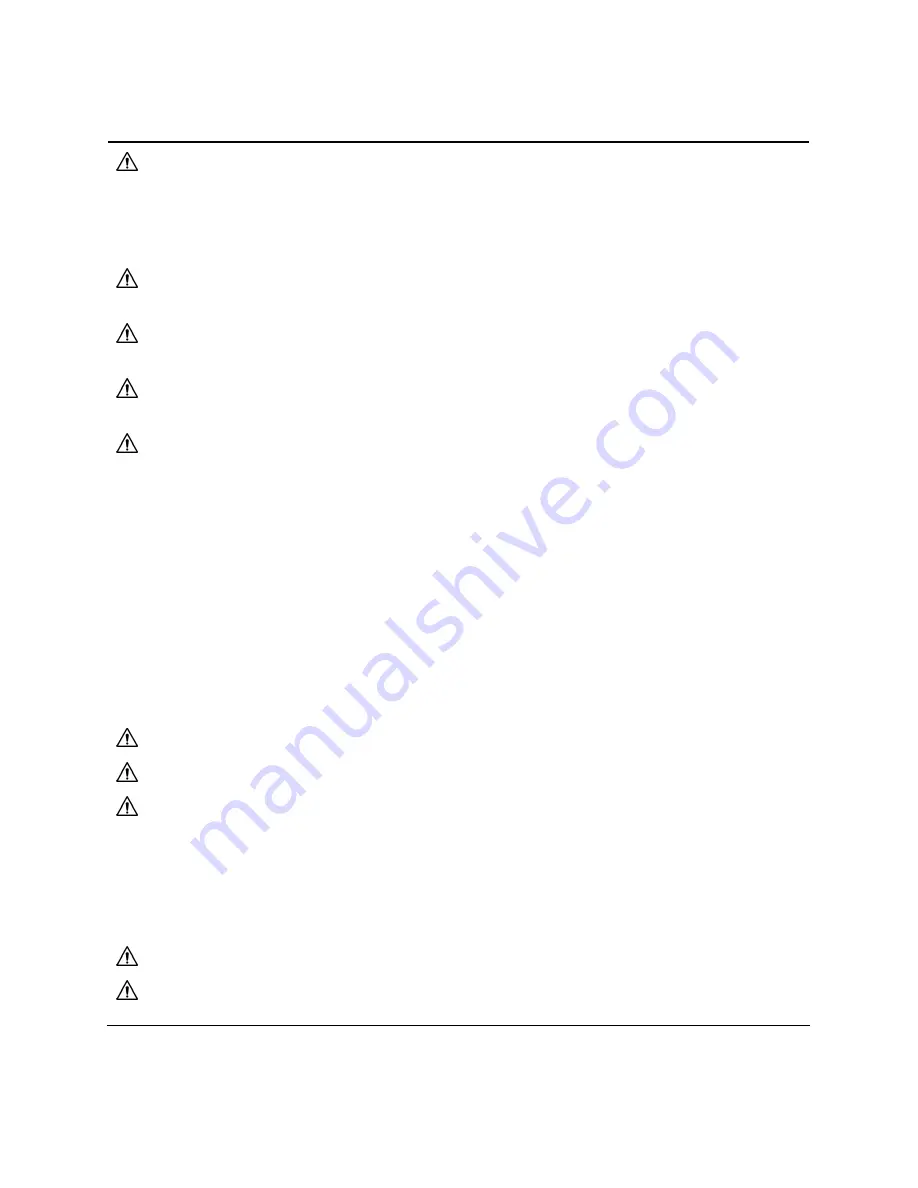
2
Table 1.1 Warnings and cautionary statements
The TGX Gateway is equipped with various radios that transmit signals. When the power cable is
connected, the TGX may transmit signals.
Before
connecting the power cable, be sure each
antenna is connected to its respective SMA input on the back of the TGX. Powering the TGX
without these antennas connected could result in damage to the internal transmitting devices,
causing reduced range, communication failures, or both.
The antenna cables carry high frequency signals; handle, install, and operate to prevent injury
and damage to the cable.
For compliance with FCC radio-frequency exposure limits, ensure a minimum distance of 20 cm
(7.87 ″) from each antenna to all persons
.
Ensure a minimum
distance of 61 cm (24 ″) between
the antennas to help prevent Radio
Frequency Interference (RFI) during transmission.
The TGX Gateway antenna modules and their neodymium magnets can cause injury. To avoid
injury, Industrial Scientific recommends the following.
•
Persons with a pacemaker or implantable cardio defibrillator (ICD) should maintain a
minimum separation distance of 90 cm (36 ″) between the pacemaker or ICD and the magnet.
Consult your physician or pacemaker or ICD manufacturer for additional guidance and
recommendations.
•
Neodymium magnets have a strong attractive force. Each can attract quickly when in close
proximity to another magnet or a metal surface, and cause injury. The magnet material is
brittle; it can crack or splinter on impact to cause injury and potentially become a flying
hazard. Use protective gloves and eyewear to avoid a potentially severe pinch injury, cut, or
splinter.
•
Keep magnets away from electronic devices, identification cards, credit cards, and other
items that use microchips, magnets, or magnetic fields.
Connect only compatible antennas specified by Industrial Scientific.
WARNING:
Substitution of components may cause an unsafe condition.
The TGX exterior case, internal components, and antennas from Industrial Scientific are
not
customer serviceable.
•
Do not open the TGX or its antenna enclosures or alter them in any way.
•
Do not use extensions with the antenna cables.
•
Do not alter the power cable in any way other than to trim the unterminated ends of its wires;
do so only when the power cable input and its wires are
not
connected.
Do not use the TGX service input, which is for Industrial Scientific use only.
The antenna and power cables must be routed such that they will not be kinked, crushed, or
subjected to repeated bending (e.g., by a vehicle door).









































