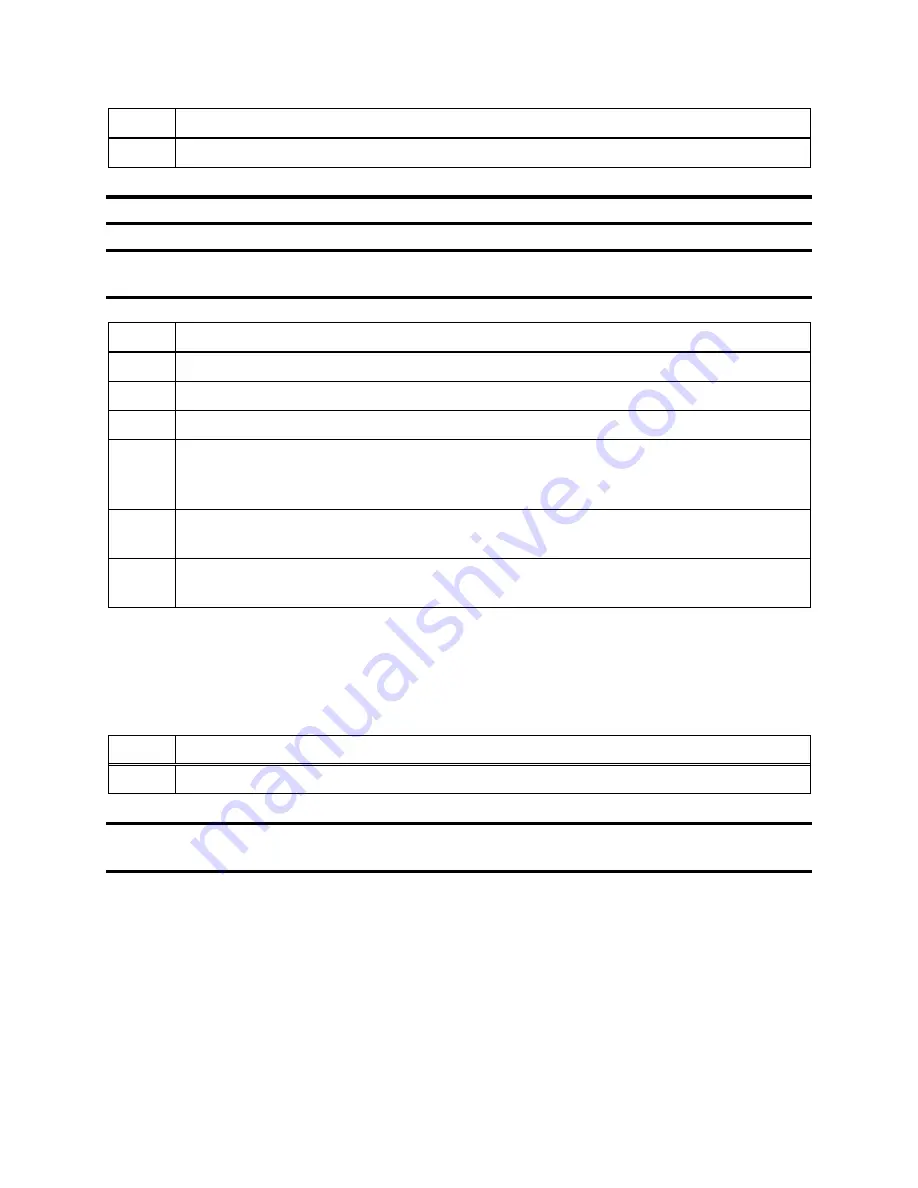
98
Step
Instruction
3.
Press any of the keys on the IDS keypad to access the main menu.
NOTE:
The menu cannot be used when the IDS is performing an instrument action.
NOTE:
The menu cannot be used if the
Menu Locked
setting for the IDS in DSSAC is set to
“Yes.”
Step
Instruction
4.
Use the ARROW keys on the keypad until Instrument is highlighted.
5.
Press the ENTER key. The Instrument menu appears.
6.
Use the ARROW keys on the keypad to select Clear Datalog. Press the ENTER key.
7.
The LCD displays a confirmation prompt: “Are you sure?” Use the ARROW keys
on the keypad to highlight Yes, and then press the ENTER key. If you select No, the
LCD returns to the main menu.
8.
The IDS clears the datalog data from the instrument’s memory. The LCD displays
“Clearing Datalog.” The yellow LED is illuminated.
9.
When the datalog data has been cleared, the LCD returns to the main menu, and the
green LED is illuminated.
5.7. IDS Diagnostics
You can manually run a pressure diagnostics test for an IDS using the menu on the IDS LCD
display as described below.
Step
Instruction
1.
Press any of the keys on the IDS keypad to access the main menu.
NOTE:
The menu cannot be used if the
Menu Locked
setting for the IDS in DSSAC is set to
“Yes.”
Summary of Contents for DSX-L
Page 1: ...Start up Guide DSX L Local Server Mode Edition 9 January 24 2020 Part Number 17156008 ...
Page 4: ...iv ...
Page 8: ......
Page 14: ......
Page 21: ...17 3 For Installation Type choose Role based or feature based installation and click Next ...
Page 24: ...20 ...
Page 64: ...60 13 Verify SQL has been added to the Exceptions list and click OK ...
Page 83: ...79 Figure 4 11 Adding Gas from Industrial Scientific ...






























