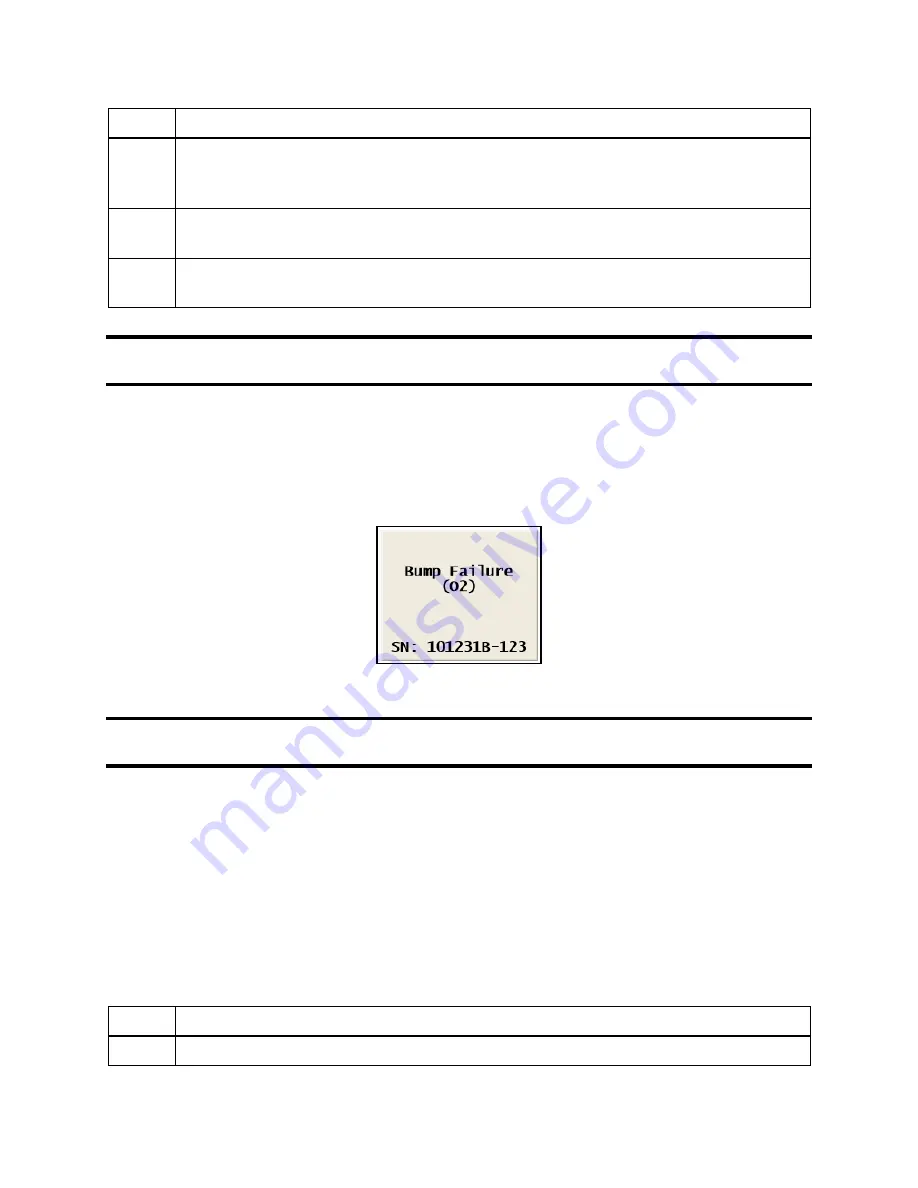
96
Step
Instruction
7.
The LCD displays a confirmation prompt: “Are you sure?” Use the ARROW keys
on the keypad to highlight Yes, and then press the ENTER key. If you select No, the
LCD returns to the main menu.
8.
The IDS begins performing the calibration. The LCD displays “Calibrating.” The
yellow LED is illuminated.
9.
When the calibration is complete, the LCD returns to the main menu and the green
LED is illuminated.
NOTE:
If the instrument fails the calibration, the red LED illuminates and the Docking Station
sounds an alarm.
5.5.2. O2 Sensor Failures
If an O2 sensor fails a DSX bump test with any docked instrument, the IDS will display the red
light with a “Bump Failure” message and will beep. “(O2)” will be displayed underneath the
failure message as shown below.
Figure 5-2. DSX-L Error Screen after O2 Sensor Failure
NOTE:
Forced events are usually not permitted and will result in a failure message. This
prevents the user from forcing a calibration, clearing the error, and thinking all is well.
5.6. Download and Clearing Datalog Data
You can force an IDS to download datalog data from an instrument to the Docking Station
Server. When you download datalog data from an instrument,
the instrument’s datalog
memory is also cleared
.
You can also choose to clear datalog data on an instrument without downloading it to the system.
5.6.1. Forced Datalog Download
To download datalog data, follow the instructions listed below.
Step
Instruction
1.
Make sure that the IDS is on.
Summary of Contents for DSX-L
Page 1: ...Start up Guide DSX L Local Server Mode Edition 9 January 24 2020 Part Number 17156008 ...
Page 4: ...iv ...
Page 8: ......
Page 14: ......
Page 21: ...17 3 For Installation Type choose Role based or feature based installation and click Next ...
Page 24: ...20 ...
Page 64: ...60 13 Verify SQL has been added to the Exceptions list and click OK ...
Page 83: ...79 Figure 4 11 Adding Gas from Industrial Scientific ...






























