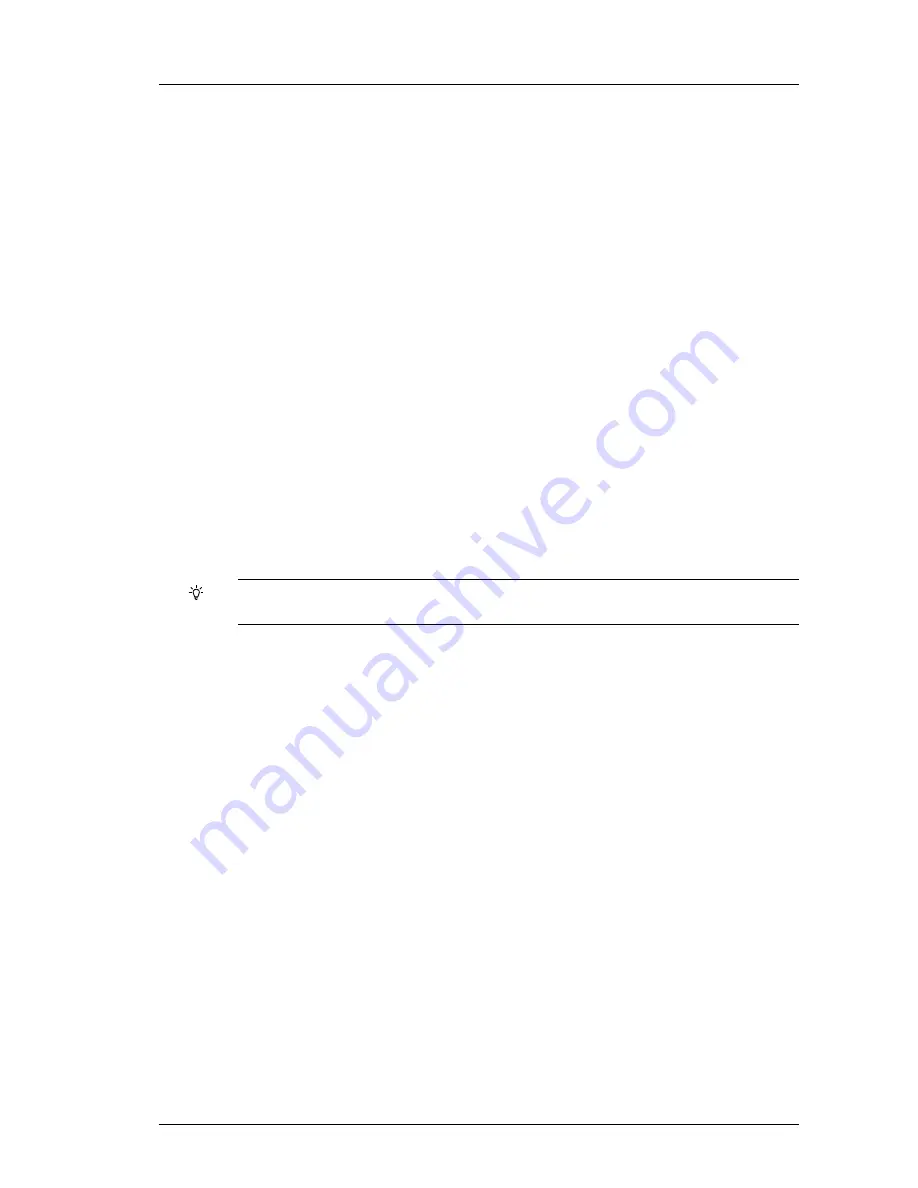
User Guide - v14
25
•
Hardware Clock
– The date and time for the NVR-AS device can be directly edited
using this form. This should not be required when there is an upstream NTP server.
Disk
Use this page to view the disk status and update its configuration.
•
Disk Status
— This indicates the overall status of the disk. The status can be as
follows:
•
Disk OK
— The disk is functioning normally.
•
Disk Blank
— The disk has not been formatted. This status may be seen if you
are in the process of replacing the disk. Press
Format
to format the disk and the
status should change to
OK
.
•
Disk Error
— There is a fault with the disk. Contact Techncal Support.
•
Storage Space
— This figure indicates the total storage space on the disk.
•
Used Space
— Shows the percentage of disk space currently used.
•
Disk Temperature
— Shows the current disk temperature in Celsius and the
maximum operating temperature for the disk.
•
Disk Maintenance:
•
Format Disk
— Reformats the disk.
•
Protection:
•
Protect All
— Click
Protect All
to protect all recordings on the disks.
•
Unprotect All
— Click
Unprotect All
to unprotect all recordings on the disk. This
allows them to be deleted according to the reaping regime.
If you protect/unprotect all recordings, you lose the ability to identify recordings that were
individually protected/unprotected by the user in Control Center.
NVR
Use this menu to configure the NVR parameters.
•
Reaping by
:
Space
— Recordings are only deleted when the NVR disk is becoming full.
Time and Space
— Recordings are deleted either when the NVR disk is becoming
full, or when recordings reach a specified age (max age).
•
Max Age
— This specifies the length of time that recordings are stored on the NVR
before they are automatically deleted.
•
Enable Tamper Protection on recordings
— The NVR will embed digital signatures
in every recording file allowing the authenticity and integrity of that footage to be
verified at any point in the future.
Verification will happen whenever footage is exported by Control Center as part of an
Incident and the result of the verification will be written into the Incident. This provides
an extra level of security: the Incident itself is protected by a watermark proving that
the Incident has not been tampered with and the NVR digital signatures prove that the
footage on the NVR had not been tampered with at the point of export.
Tamper Protection is not compatible with video thinning. You cannot enable Tamper
Protection if video thinning is already enabled.
•
Video thinning
— This removes the intermediate P-frames, leaving only independent
I-frames. This leads to a reduction in storage requirements at the expense of full
Compact NVR-AS 4000
6 Configuration
Summary of Contents for Compact NVR-AS 4000
Page 1: ...IndigoVision Compact NVR AS 4000 User Guide ...
Page 6: ...6 User Guide v14 1 About This Guide Compact NVR AS 4000 ...
Page 16: ...16 User Guide v14 3 Getting Started Compact NVR AS 4000 ...
Page 18: ...18 User Guide v14 4 Installation Compact NVR AS 4000 ...
Page 22: ...22 User Guide v14 5 Operations Compact NVR AS 4000 ...
Page 32: ...32 User Guide v14 6 Configuration Compact NVR AS 4000 ...
Page 34: ...34 User Guide v14 7 Troubleshooting Compact NVR AS 4000 ...
Page 38: ...38 User Guide v14 A General Public License Compact NVR AS 4000 ...




























