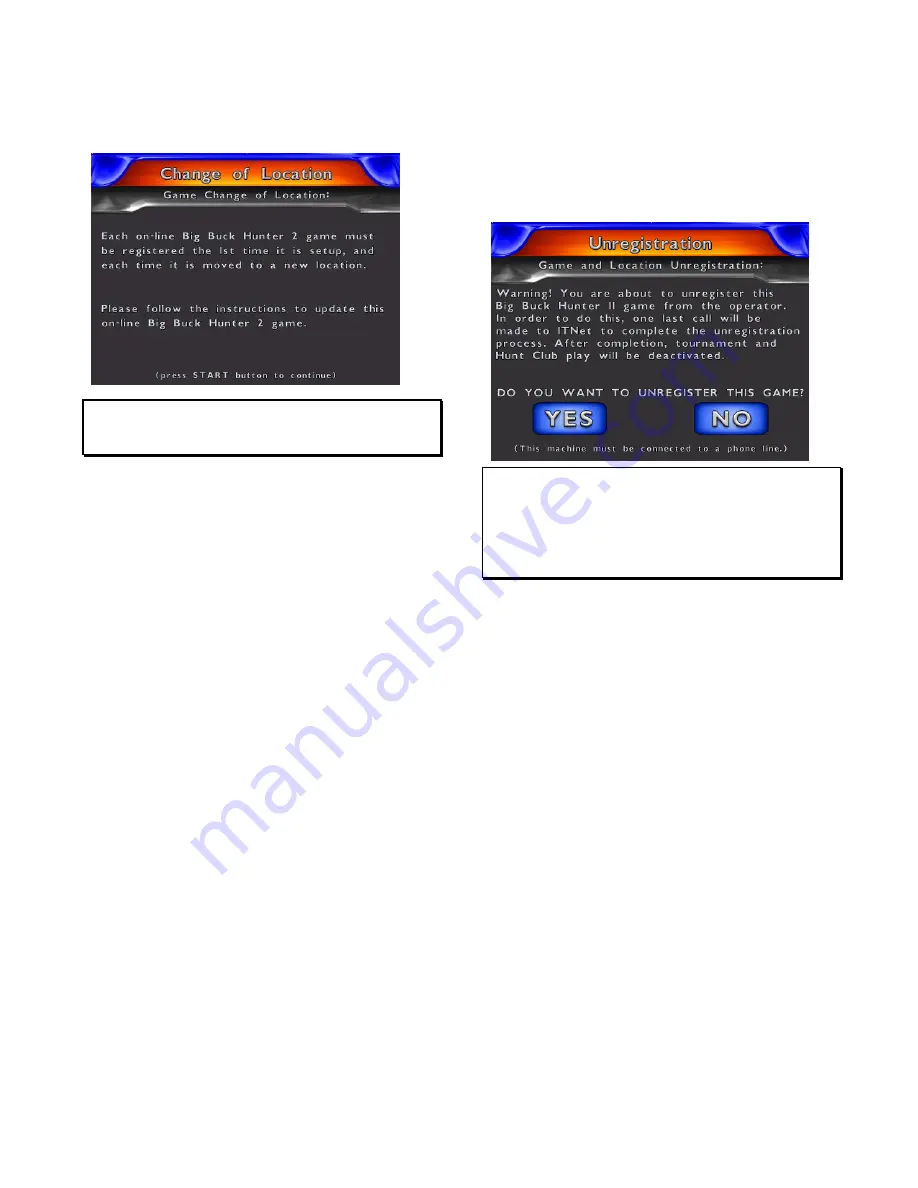
Version 03/04
Big Buck Hunter II Page 23
CHANGE LOCATION INFORMATION
is for when you
have changed the physical location of the machine.
The difference between this menu selection and the
GAME AND LOCATION REGISTRATION
is that you
do not need to insert your Operator ID Card.
NOTE:
This function will only work if you have already registered that
machine. If you have not, you will get an invalid option screen.
INSTRUCTIONS FOR CHANGING LOCATION
INFORMATION:
1. Highlight CHANGE LOCATION INFORMATION
and press the START button.
2. Once you have read the introduction screen press
the START button to continue.
3. Enter the LOCATION NAME (Up to 20 characters
long)
4. Enter the LOCATION STREET ADDRESS (Up to
40 characters long)
5. Enter the LOCATION CITY (Up to 20 characters
long)
6. Enter the LOCATION STATE (Initials Only)
7. Enter the LOCATION ZIP CODE (5 digits)
8. Enter the LOCATION PHONE NUMBER (incl. Area
Code) of the phone line the machine is plugged into
(10 digits).
It is VERY IMPORTANT that this
phone number is correct.
9. When the process is complete you will get to a
verification screen and then press the START
button to complete the process. The game will
then attempt a call to ITNet and the information
will change as soon as a successful call to
ITNet has been made.
As always, if you do not want to change your location
information you can cancel at any time. All information
will then be left as it was when you last registered the
machine.
GAME AND LOCATION UNREGISTRATION
is used
when you want to communicate that you are no longer
responsible for the machine. After a verification screen
and then a successful phone call to ITNet, your game
will be unassigned to you and the location. Hunt Club
and Tournament play will be disabled as well. If you do
not unregister successfully, you will still be held
responsible for the game, and any subsequent ITNet
billing.
NOTE:
These last two functions will only work on a machine that has
already been registered with ITNet. If accessed on a game that
is not properly registered, an Invalid Option screen will be
displayed. Unregistering your machine will deactivate Hunt
Club and tournament play and one final, successful call will be
required to ITNet in order for unregistration to be complete.
INSTRUCTIONS FOR GAME AND LOCATION
UNREGISTRATION:
Highlight
GAME AND LOCATION UNREGISTRATION
and press the START button.
1. Read the warning screen carefully and follow any
instructions. As always you can cancel this
procedure and go back to the ITNet menu.
2. If you proceed you will get a verification screen
asking you if you are sure you want to unregister.
3. If you select NO, it will take you back to the ITNet
menu. If you choose YES, a call will be made to
ITNet.
If the call is successful you will get a verification saying:
Your unregister request has been received and
processed by ITNet. If the call is not successful you will
get a failure message and the data will be processed on
the next successful call.
If you ever wish to run league/tournaments again you
will need to re-register your machine by going to the
GAME AND LOCATION REGISTRATION
menu.





























