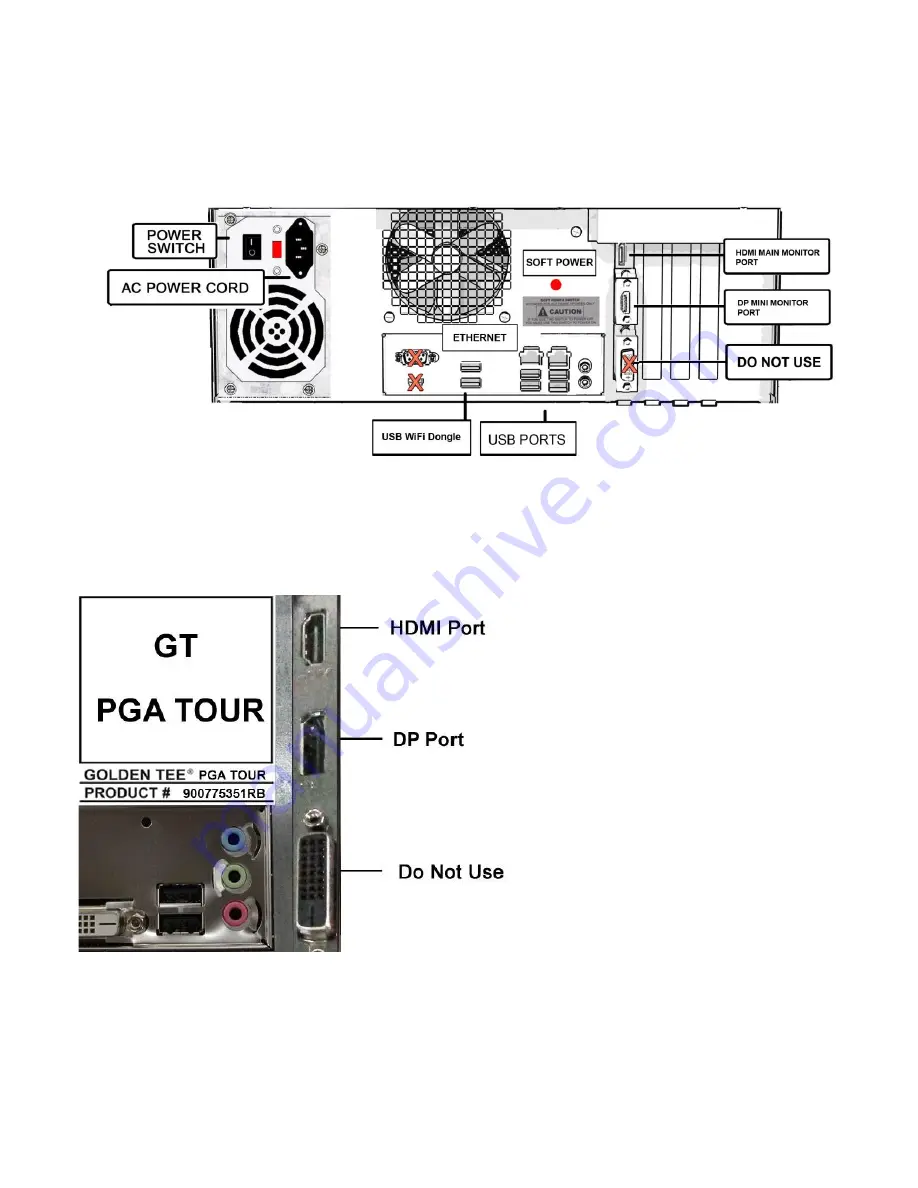
Golden Tee
®
PGA TOUR
®
Edition
Version 5/22
Page 28
© Copyright Incredible Technologies, Inc. All Rights Reserved. Unauthorized duplication is a violation of applicable law.
All other marks are the properties of their respective owners. All rights reserved. Commercial. PN 900365060
SYSTEM BOX CONNECTIONS
Attach the AC Plug to the rear of the Pedestal cabinet and plug in to power source. Power ON Golden Tee PGA
TOUR Edition.
Titan System Box
VIDEO CONNECTIONS FOR HDTV
Golden Tee PGA TOUR Edition only supports 4K resolution. Do not attempt to connect a monitor with less than
4K resolution to the PGA TOUR Edition.
Main Monitor HDMI Connection
Connect the HDMI cable (supplied) to the
HDMI Port on the Titan system box
indicated as HDMI Port.
DP Cable
The DP Cable is already connected from
the Mini Monitor to the DP Port on the
Titan system box. If it becomes detached,
make sure to reconnect the cable.


































