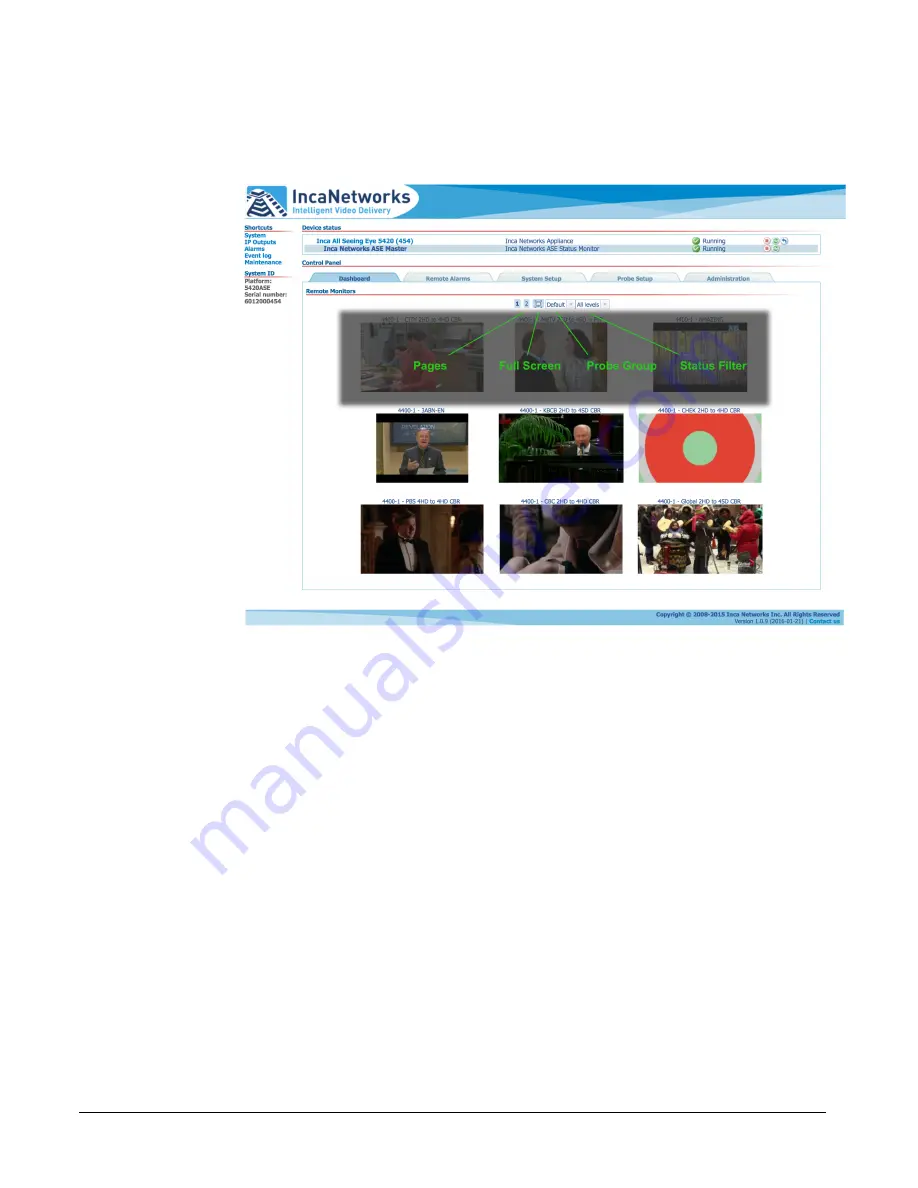
Inca Networks Inc – All Seeing Eye
Revision 1 – 2016-02-25
11
page; thumbnails continue to be updated every five seconds, and the display
now automatically advances to the next page every fifteen seconds. To exit full
screen mode, click anywhere in the browser window.
Thumbnail Hover and Controls
Hovering the mouse pointer over a thumbnail reveals additional controls and
displays PID and bitrate details of the probed stream in a popup window, as
shown on the following page.
If a probe is in an alarm state, a yellow or red outline is displayed surrounding
the probe’s thumbnail image and its hover data indicates the affected PIDs with
yellow or red warning or alarm indicators. Additional details about the alarm
condition can be found in the
Remote Alarms
tab or by clicking through to the
remote system user interface, as discussed below.






























