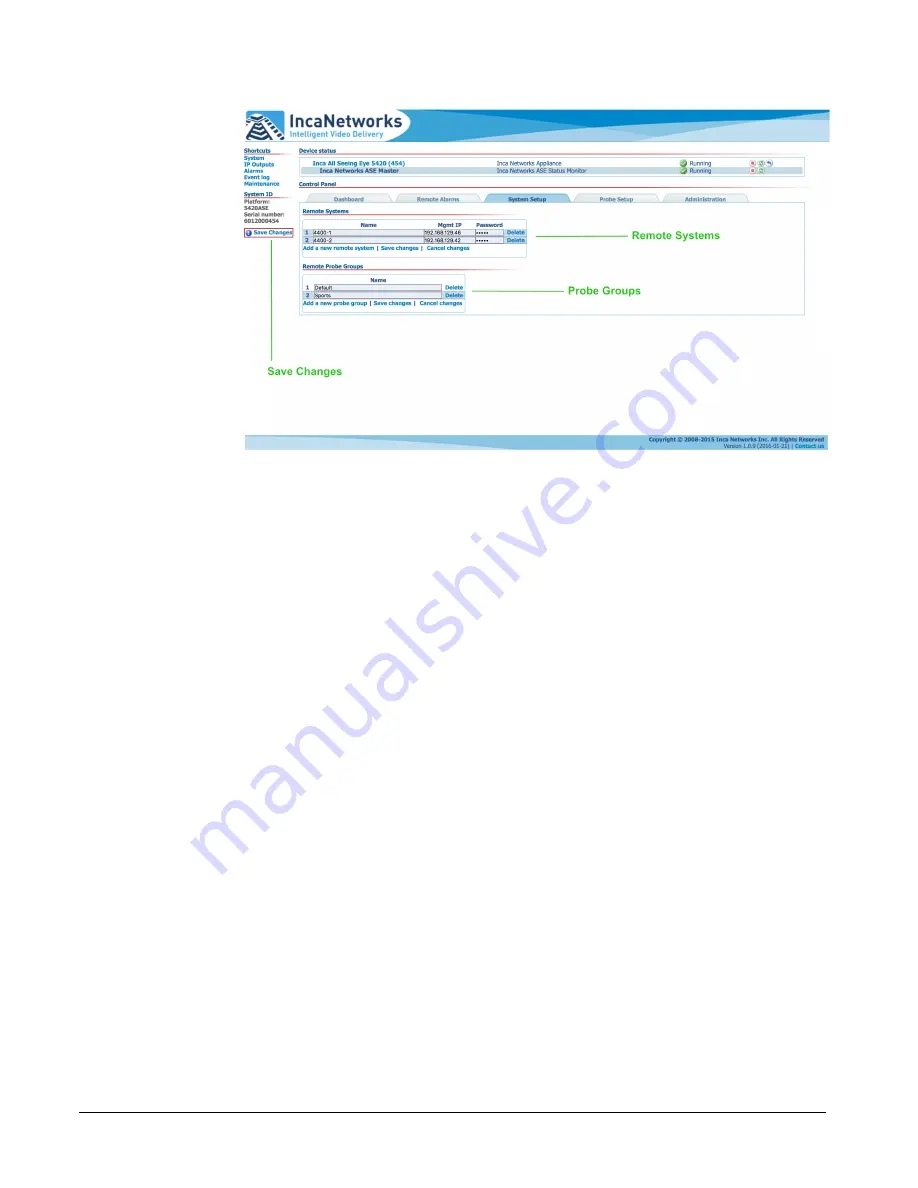
Inca Networks Inc – All Seeing Eye
Revision 1 – 2016-02-25
8
Remote Probe Groups
Remote probe groups allow the creation of groups of probes for display in the
All Seeing Eye mosaic view, or
Dashboard.
A
Default
probe group is pre-
configured at the factory. Additional probe groups can be added by clicking
Add
a new probe group
and entering a user selectable name. Click
!Save Changes
to
save the configuration.
Build Probe Groups
To add monitored probes to a probe group, click on the child device, then on the
Probe Setup
tab.
The
Probe Setup
tab has three columns.
Systems,
on the left, lists the remote
systems configured in the
System Setup
tab. Expanding the list reveals the
probes on each system.
Add available probes to probe groups by selecting the desired group in the
Probe Group
drop-down menu, then dragging the desired probes from
Unused
Probes
to
Monitored Probes
.
Unused Probes
lists probes available for monitoring in the probe group selected
in the
Probe Group
drop-down menu. If no probes have been added to
Monitored Probes
for the selected probe group
,
Unused Probes
contains all
probes available on the remote systems. The displayed probe names are
assigned in the remote systems.












