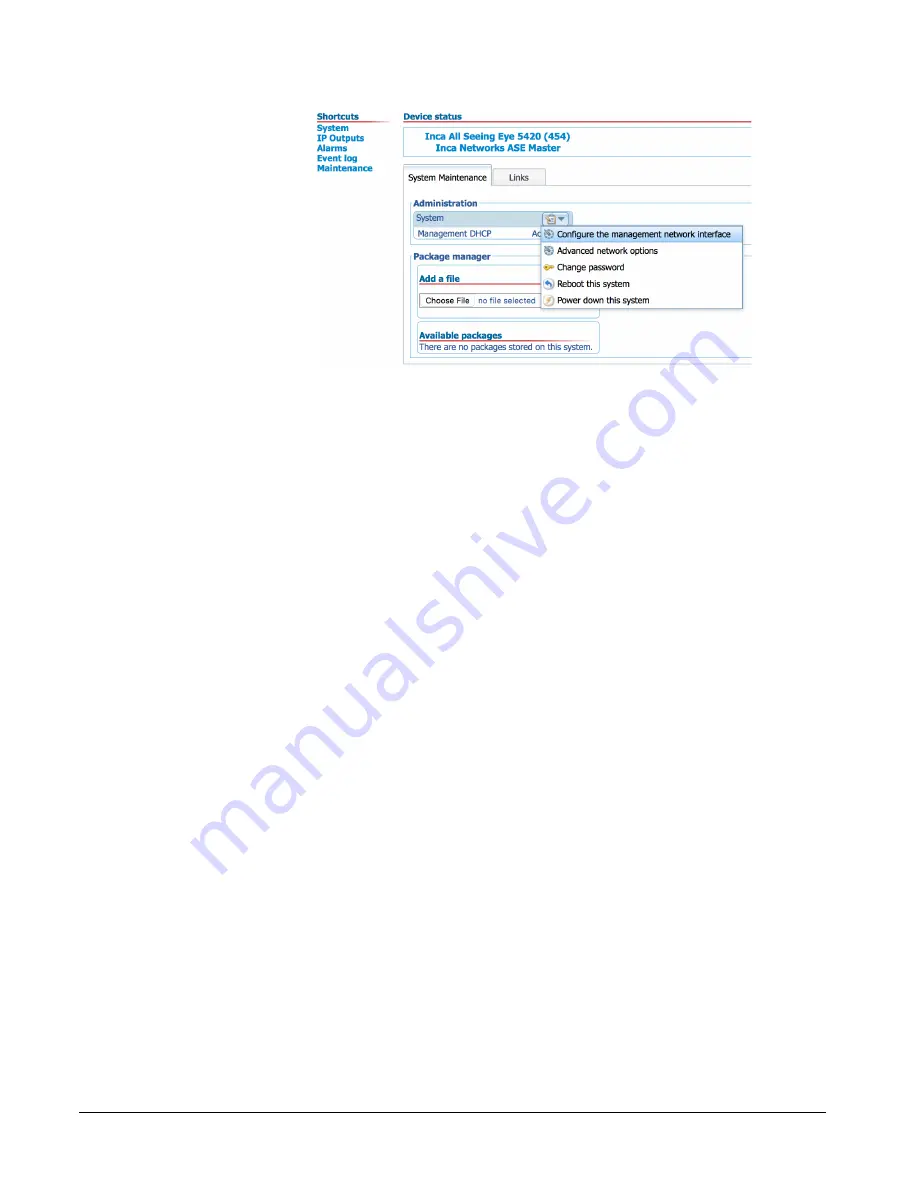
Inca Networks Inc – All Seeing Eye
Revision 1 – 2016-02-25
5
In the popup window that opens, use the drop down menu to the right of the first
IP Address
field and select
Static,
then enter the static IP settings in the
remaining fields.
If the management network includes a gateway to the Internet, include it in the
configuration. This will help the unit reach an Internet time server and will be
helpful in case the unit needs to be accessed remotely.
After entering the static IP settings, click
Save,
then reboot the unit for the new
settings to take effect.
To reboot the unit, select
Reboot this system
from the
System
drop down menu
used to access the management network interface settings.
Configure Static Management IP – Console Cable
If preferred, or if a DHCP enabled network is unavailable, static management IP
settings can be configured using the included serial console cable. A network
connection is not required for this method.
Plug the console cable into the RJ-45 connector labeled
Console Serial Cable
in
the photograph on page three. The serial port settings are listed on the unit’s
front panel, above the console connector. The boot menu is designed to work
with a VT100 terminal – PuTTY is a good choice if using Windows.
See the separate document
Inca Networks Boot Menu User Manual
for a
detailed description of the boot menu.
The boot menu is accessed by interrupting the boot process during a short time
period after power-up.
It is not possible for the user to log into the console interface after the unit has
completed booting.












