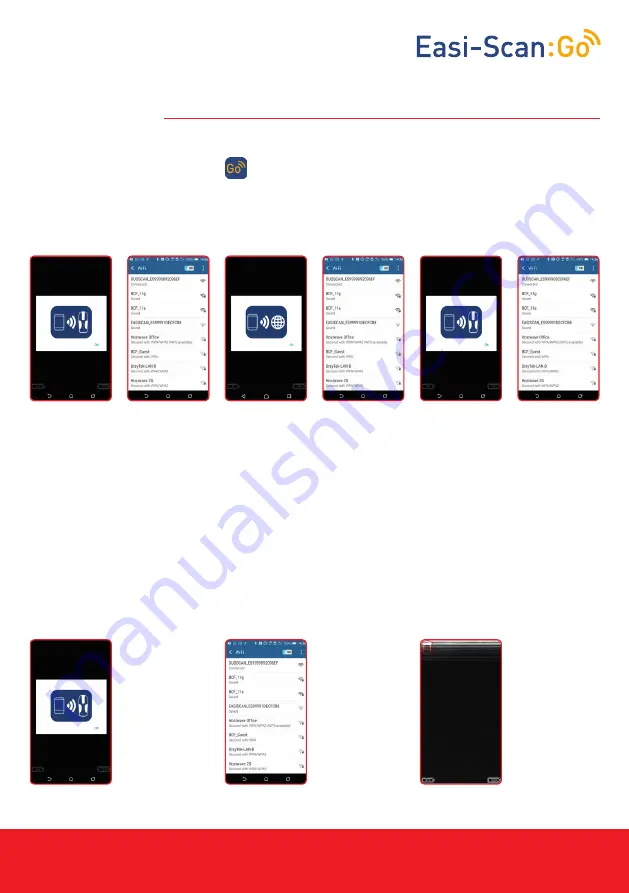
TM
Instruction manual
www.imv-imaging.com | 5
3.1 First time use
Download the IMV Go Scan app from Google Play or the App store.
You are likely to be prompted for a scanner software update on first time use. Please see Scanner
Update section.
To activate the scanner, ensure that the scanner is charged and that you have a local Wi-Fi
internet connection. This is only necessary the first time you connect the scanner.
3. Activation
1. Press “Power
button” to switch
on the scanner.
Open app on the
smart device. The
app will request
to connect to
the scanner.
Click OK.
2. Select
EASISCAN from
the Wi-Fi page
and return to
the app.
The app will
get the serial
number from
the scanner.
3. App requests
to connect to
the internet.
Click OK.
4. Select your
local Wi-Fi
network to
connect to the
internet.
5. App retrieves
the license from
IMV’s license
server and the
app will request
to connect
back to the
scanner.
6. Select your
EASISCAN from
the Wi-Fi page
and return to
the app.
After a few seconds, the ultrasound image will appear. Touch anywhere on the screen to bring up
the live scanning menu.
Note: If the Wi-Fi LED is flashing on the scanner it is not connected to any smart device.
1. Press “Power
button” to switch
on the scanner.
Open app on the
smart device. The
app will request
to connect to
the scanner.
Click OK.
2. Select
EASISCAN from
the Wi-Fi page
and return to
the app.
The app will
get the serial
number from
the scanner.
3. App requests
to connect to
the internet.
Click OK.
3.2 Normal start up process
1. Switch on the
scanner and wait
until the Wi-Fi
LED illuminates.
Launch IMV
Go Scan App.
App requests
to connect to
scanner.
2. Select your
EASISCAN from
the Wi-Fi page.
Return to the
App.
3. It can take
up to 10
seconds to
connect and
start receiving
ultrasound. You
are now ready
to scan.




















