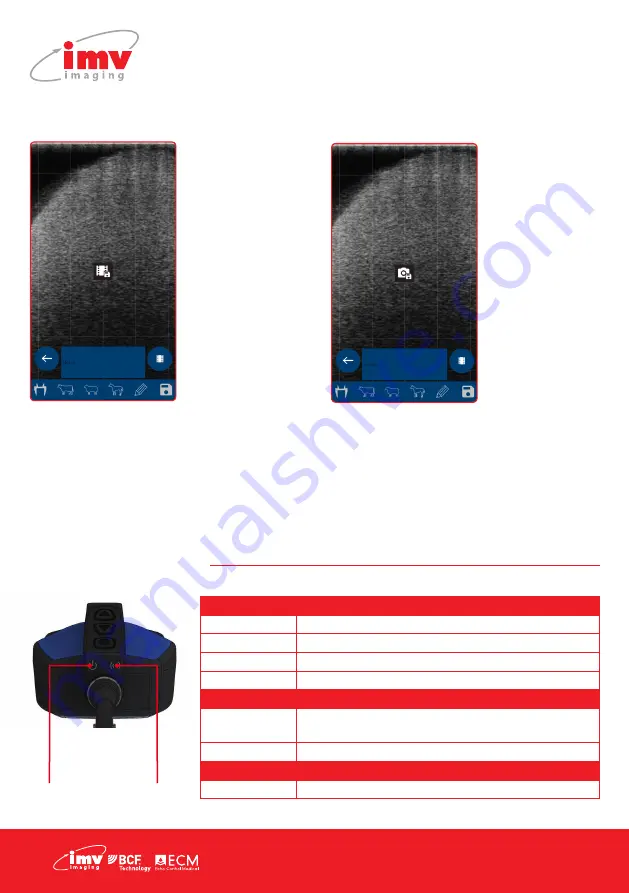
4 |
1.2 Saving images and videos using the scanner buttons
Freeze the image
using “Power
button” Press “Up”
will bring up “Save
Cine”.
Freeze the image
using “Power
button” Press
“Down” will bring
up “Save Image”.
Once the desired option is visible, pressing the Power Button will select that option.
Note: The scanner will store the last 300 frames (10-12.5 seconds depending on the selected scan
depth) in its internal memory. To store on the scanner, the scanner must be Frozen. During save,
particularly cine save, the app will pause while frames are downloading and saving the data
while scanning. It is recommended that you save images and videos directly from the app where
possible. The cine loop must be downloaded by the app before switching off, otherwise it will be
lost. The scanner can store up to 100 images in it’s internal memory, these images are retained
after power off and can be downloaded by the app at a later time.
Power LED
Blue flashing
Scanner turning on
Blue
Scanner on and battery between 66–100% charge
Yellow
Scanner on and battery between 33–66% charge
Yellow flashing Scanner on and battery between 0–33% charge
Wi-Fi LED
Blue flashing
Scanner ready for smart device to connect,
nothing connected
Blue
Smart device connected
Both LEDs
Yellow flashing Software updating
Power LED
Wi-fi LED
2. LED sequence



















