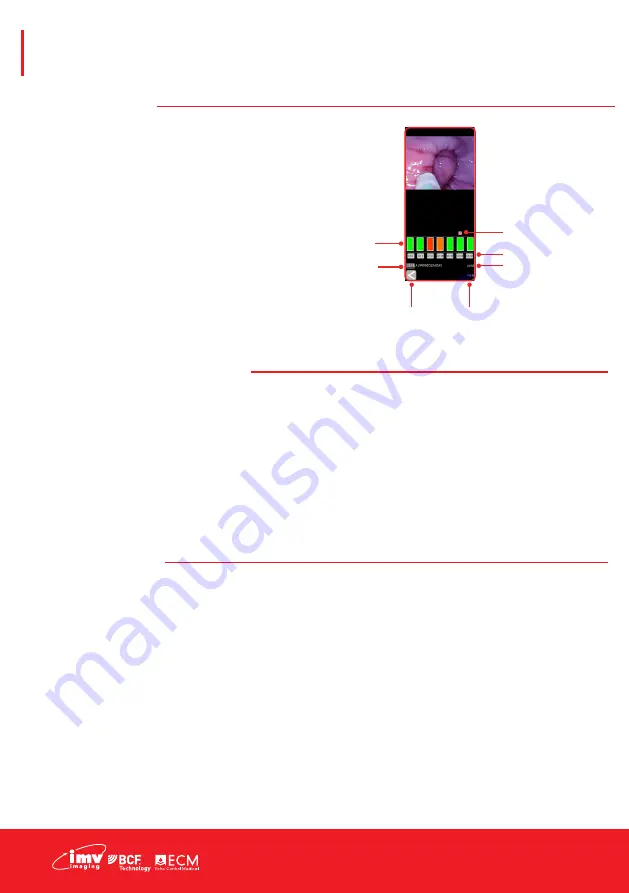
12
|
Settings menu
The WiFi quality indicators show the availability of
the WiFi channels. If the AlphaVision is not using a
channel that is green, there is a greater chance
of interference.
To change to a different channel, press one of the
grey channel buttons, the app may disconnect
from the AlphaVision and require a manual re-
connection.
Data saving and upload
Images and videos are saved to the device’s
gallery, the csv files are also stored here. If there
are stored data files and the app is connected to
WiFi when it is opened, then the app will prompt
to upload the images to the IMV server.
Once the images are uploaded, they are moved
to a different folder (IMV_AlphaVision_Uploaded)
and are no longer visible in the Review data
menu.
System update
The app automatically checks the IMV licence
server for scanner software updates when
connected to Wi-Fi.
After connecting to an AlphaVision you may
be prompted to update the software. The
AlphaVision will only update if the battery is
above 50% charge.
Press OK or Cancel. Pressing OK will cause the
AlphaVision LEDs to flash yellow - it will take
roughly two minutes to update. Press cancel if
you wish to update later.
Once the update is finished the AlphaVision
will switch off. The AlphaVision software version
number can be checked in the User Settings
section
WiFi quality
indicators
AlphaVision
serial number
Return to
live menu
App software
version
AlphaVision software
version
Change WiFi channel
Current WiFi channel
Activation










































